New SharePoint Page Templates: A Second Chance Done Right
Microsoft recently reintroduced the new SharePoint page templates, but not without a twist. These templates were initially released and then quickly pulled back. Now they are back and with support for all template types, prioritizing your own templates and allowing you to create beautiful site pages.
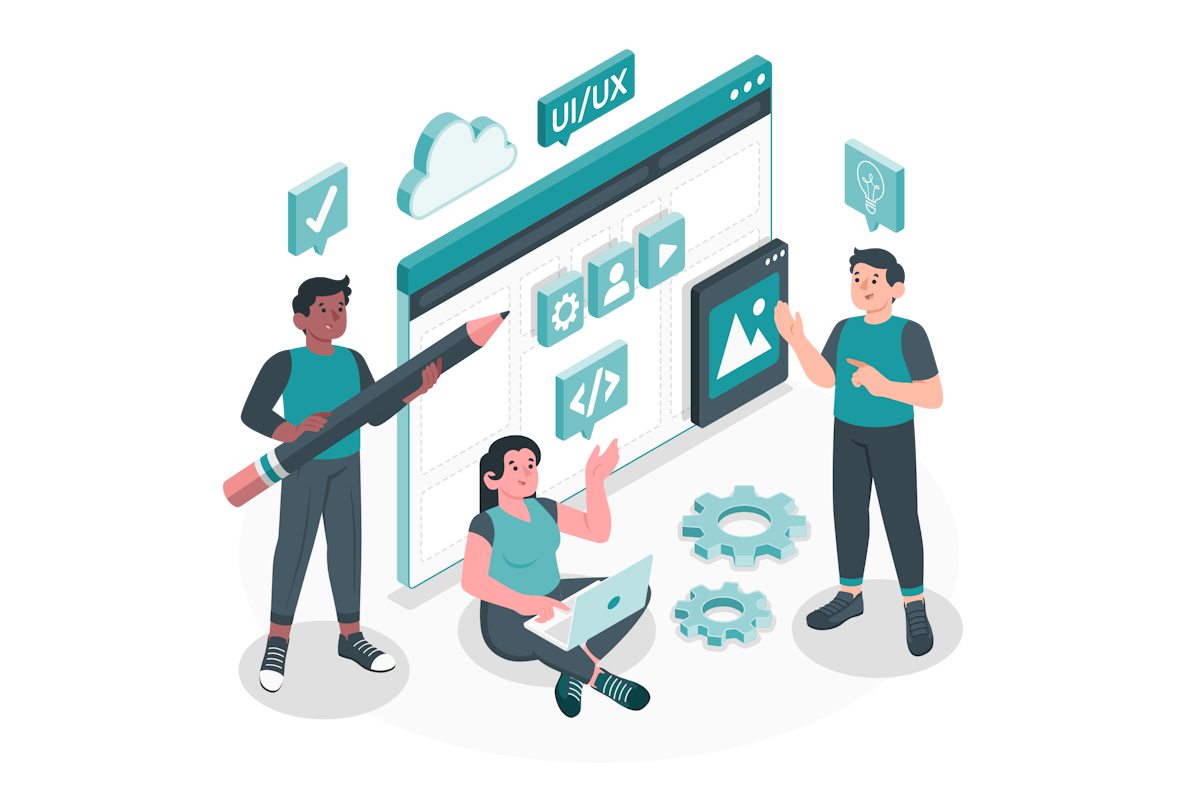
Why Page Templates Matter
Creating pages in SharePoint is more than just adding content—it’s about consistency, branding, and efficiency. Whether you’re building a communication site or a team site, templates help ensure that your pages follow a predictable structure and visual identity. They save time and reduce errors, especially in large organisations with multiple contributors.
With this update, Microsoft has introduced a gallery of predefined templates that leverage the new flexible sections. You can now use full-width layouts, single-column tracks, and more. These templates are visually modern and designed to work seamlessly with the latest SharePoint design system.
Even better, you can access organisation-saved templates, which appear at the top of the template gallery—making it easier for users to find and use the ones tailored to your company’s branding and structure.
How to Create a Page Using the New Templates
Here’s a step-by-step guide to creating a new page based on these templates:
- Go to your SharePoint site and click on the “New” button.
- Select “Page” from the dropdown.
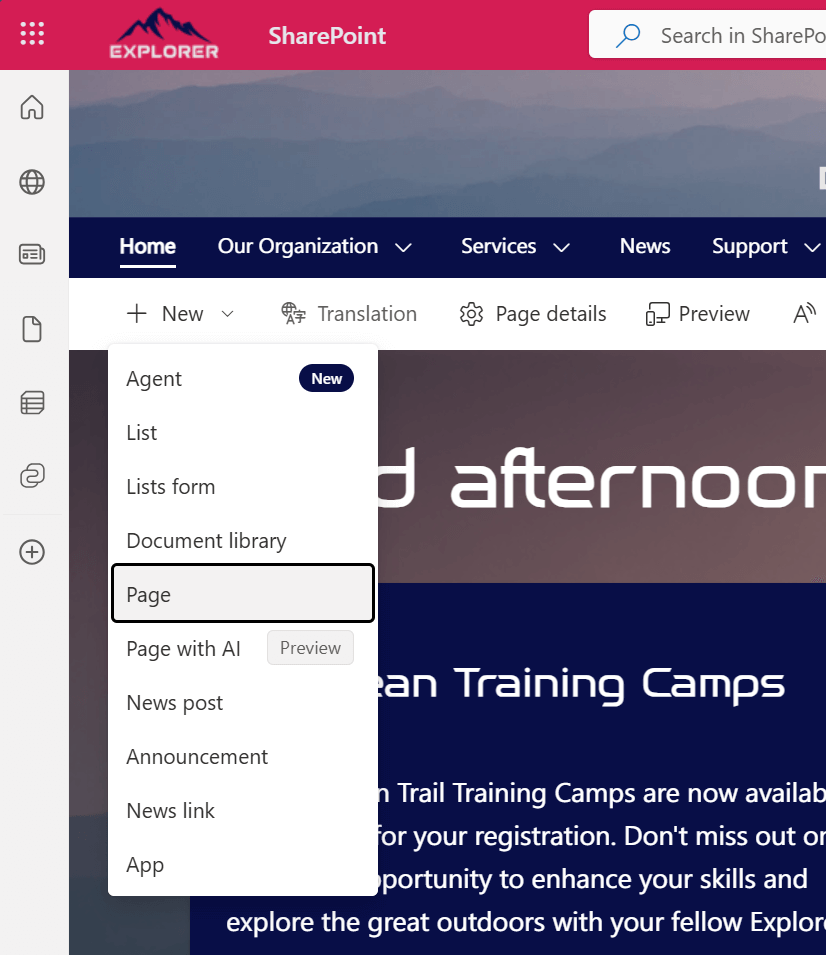
- You’ll be presented with the template gallery. At the top, you’ll see your organisation’s saved templates, followed by the Full-Page Apps if you have custom SPFx solutions installed and then Microsoft’s out-of-the-box options.
- Choose the template that best fits your needs.
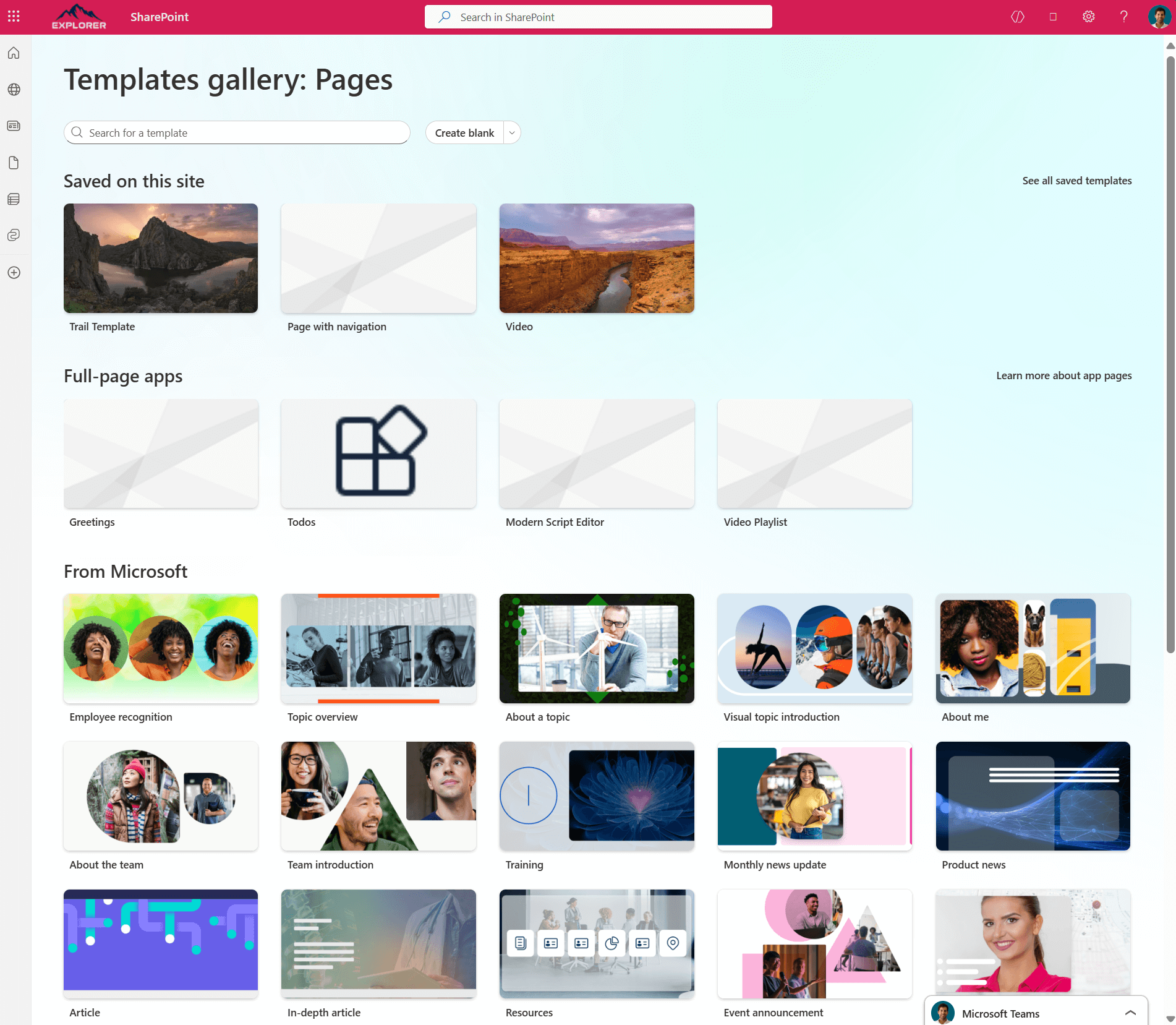
- Customise the content, sections, and web parts as needed.
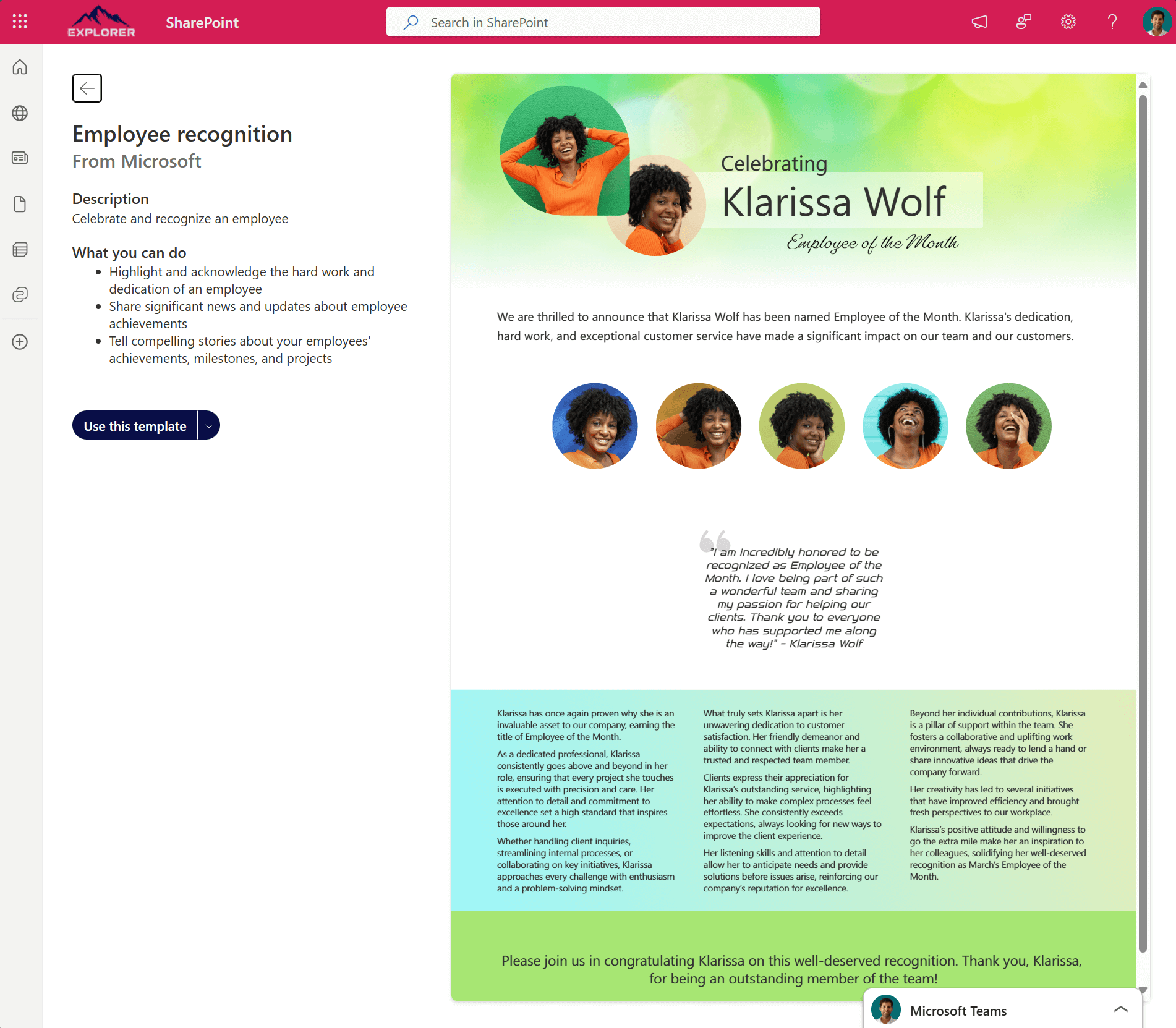
- Click “Publish” or “Save as draft” to finish.
Final Thoughts
The new template experience is a welcome improvement. It brings clarity, flexibility, and a more intuitive design flow. But there’s one thing I’d love to see: the ability to remove Microsoft’s out-of-the-box templates from the site collection. Not all of them are suitable for every organisation, and if you’ve invested in creating a strong brand and custom templates, having the default ones visible can cause confusion for end users.
Just like in Microsoft Lists, where you can hide the built-in templates from the app, SharePoint should offer the same flexibility. It’s a great story so far—but giving admins more control would make it even better.

 HANDS ON tek
HANDS ON tek
 M365 Admin
M365 Admin










No comments yet