How to Embed a Microsoft Teams Town Hall in a SharePoint Page (and why you should)
Town halls are where leadership aligns the organization and answers questions at scale. Making the event visible on your intranet gives employees one more entry point to attend live, review the agenda and resources, and watch the recording later—all without hunting for the invite.
Since Microsoft added embed support for Teams Town Hall, organizers can copy an embed code from the Microsoft Teams scheduling window to add it directly in SharePoint. Attendees get the same engagement features (Q&A, captions, reactions) in the embedded player, with access controlled by the event’s permissions.
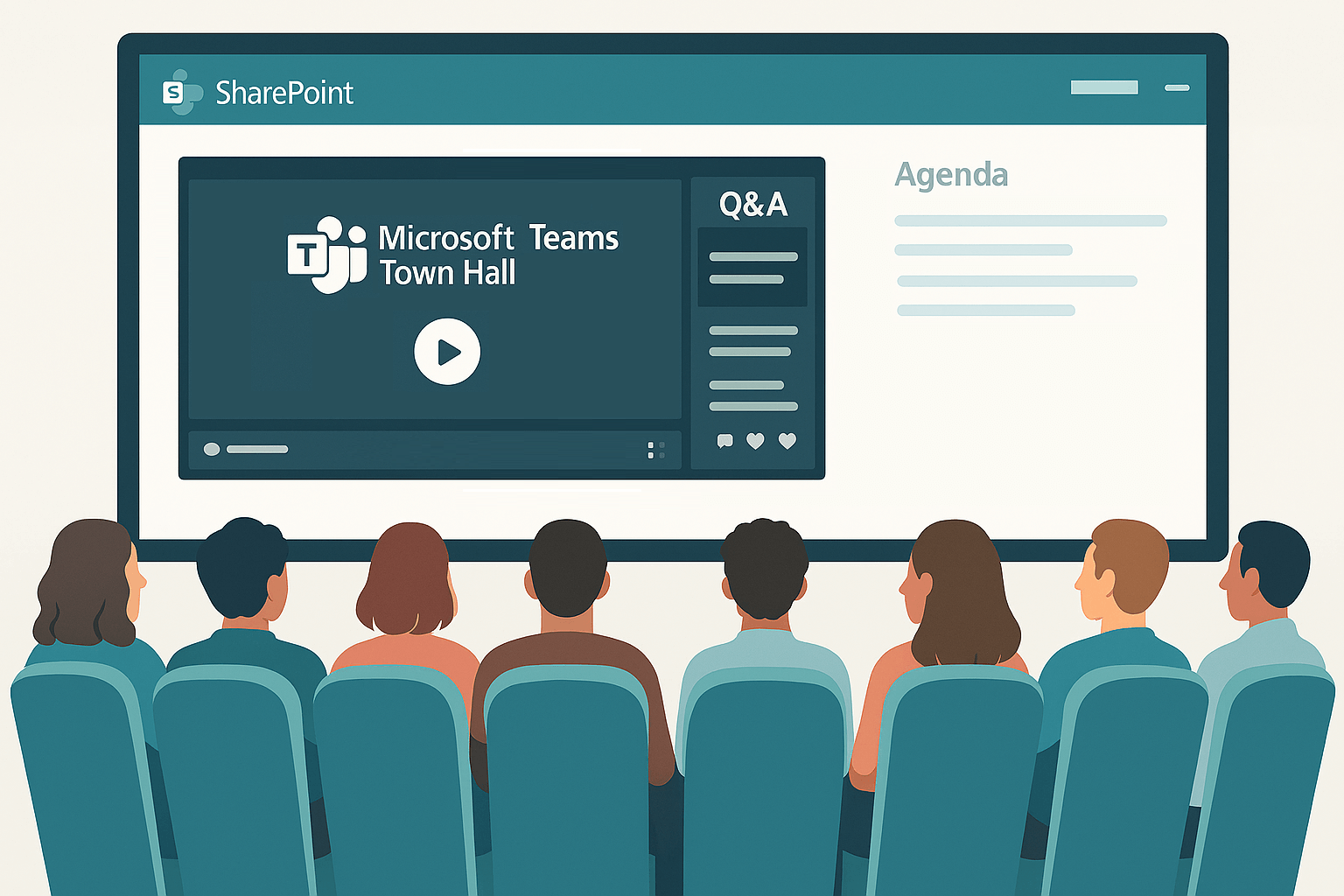
Part 1 — Configure the Town Hall in Teams
- In Microsoft Teams open the Calendar, select New meeting and then Town hall.
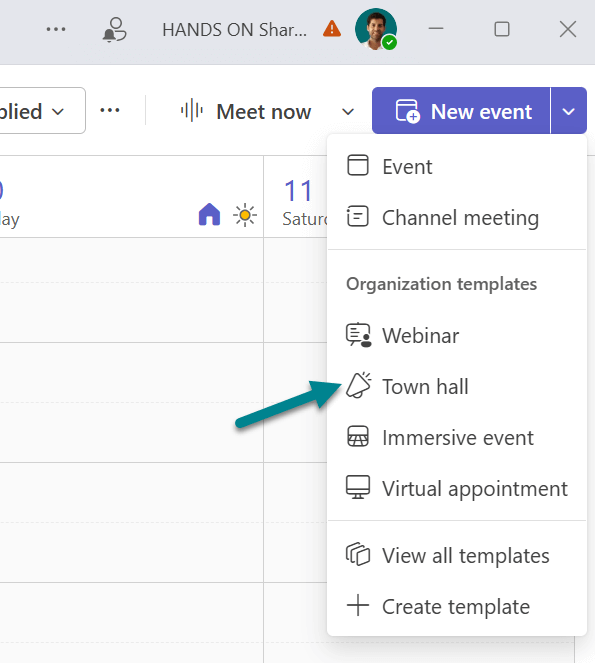
- Add presenters and co‑organizers.
- Fill in title, date/time, and Event access (organization‑only or public).
- Q&A: keep it on for moderated questions.
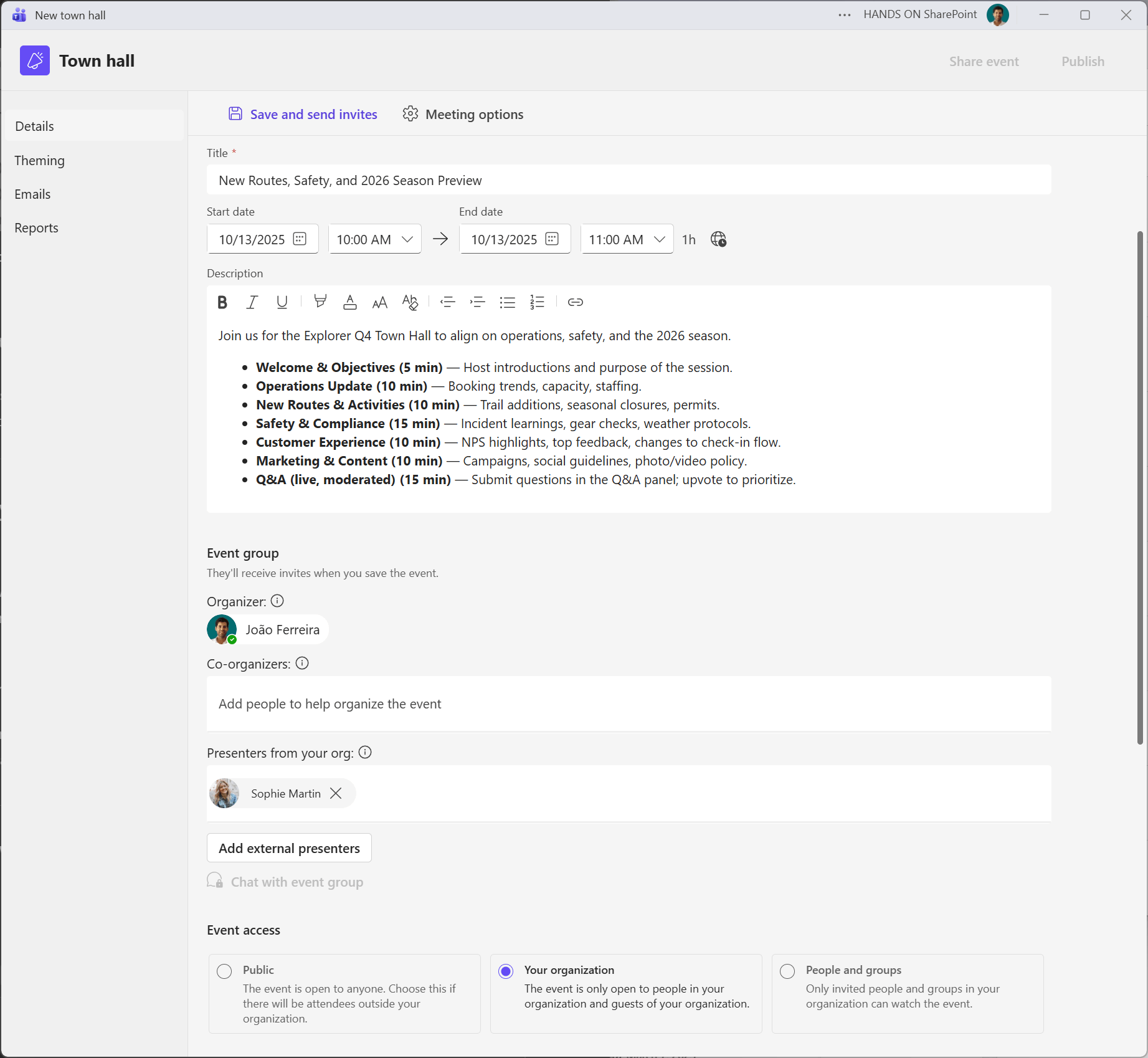
- Recording: Town Halls record automatically when the event starts (you can turn this off in Meeting options if needed).
- Click Save and Send Invites, to save your event configurations.
- At the top of the window click Share event
- Copy the Video embed HTML This code is the one you’ll paste into SharePoint. Attendee access to the embedded player is governed by the Town Hall’s access settings.
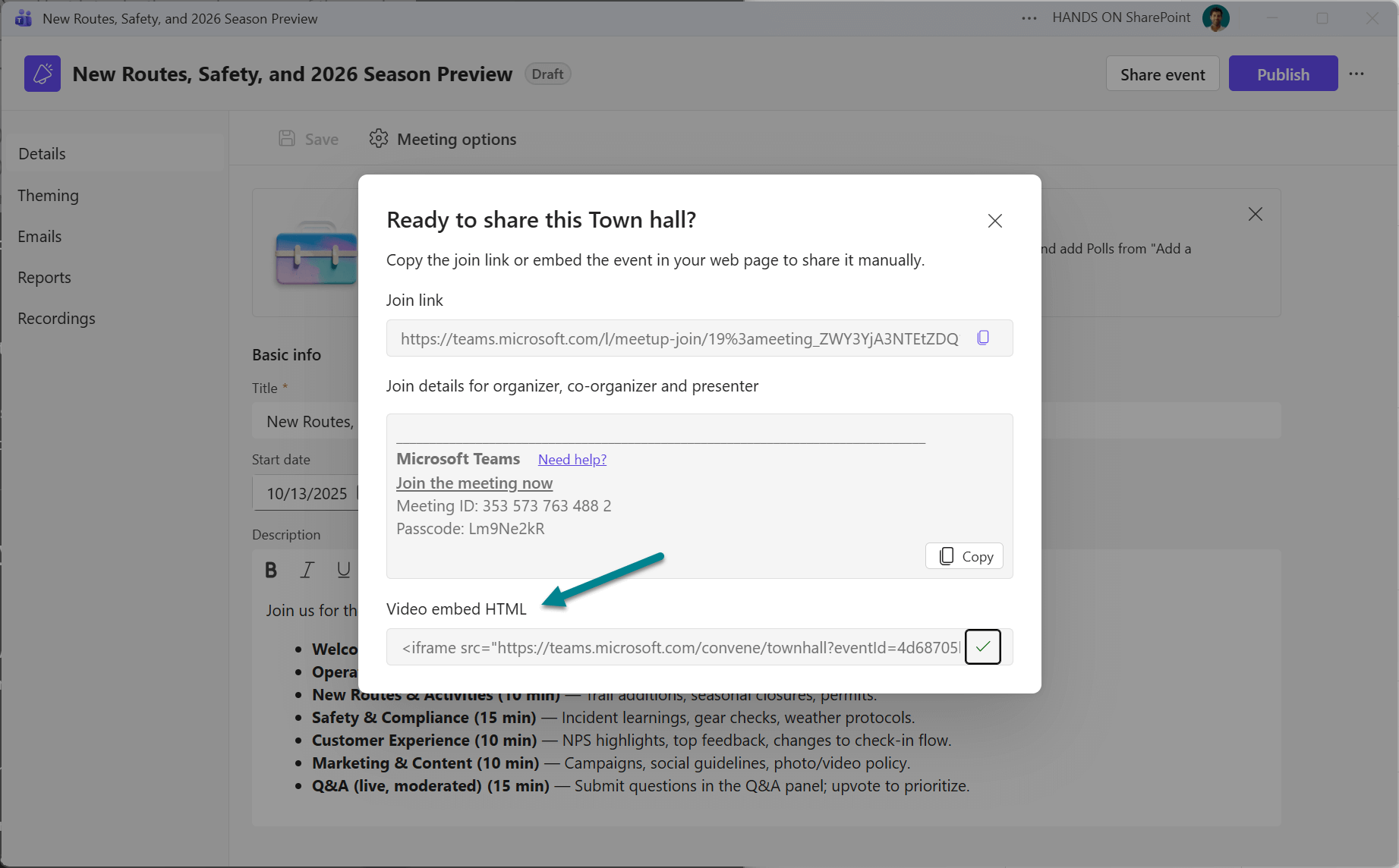
Part 2 — Add the Town Hall to a SharePoint page
- Go to your intranet site and select New and then Page (or open an existing page).
- Add the Embed web part.
- Paste the Town Hall embed code you copied from Teams.
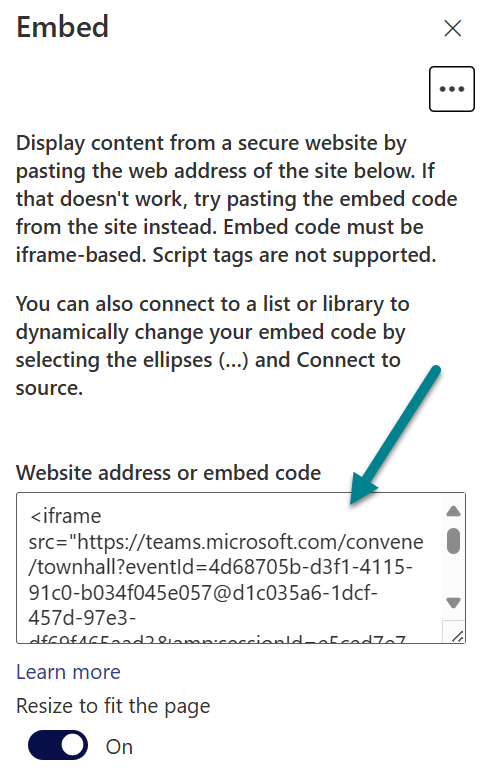
- Set Resize to fit the page to On.
- Add supporting web parts:
- Text web part with overview and agenda.
- People web part for speakers.
- Quick Links to deck, safety guidelines, FAQs, registration form, etc.
- Countdown timer to the start date/time.
- Publish the page.
In case you are not allowed to embed content from Microsoft Teams in your SharePoint site you will need to add the team.microsoft.com domain to the list of HTML Field Security. You can learn more about it here.
What viewers will see (before, during, after)
- Before: event title/time and a pre‑event state until the broadcast starts.
- During: the live stream with Q&A, captions, reactions inside the embedded player (matching the Teams attendee experience).
- After: if you publish the recording, attendees can watch the on‑demand version. Publishing is managed by policy; when you publish, attendees also get an email with the link.

Turn the page into News and amplify reach
- Select Promote Post as News so the page shows up in site and hub News web parts.
- Rely on the Auto News Digest to email relevant posts users haven’t read yet.
Other ways users can access a Town Hall (use them all)
- Teams & Outlook invite: the join link remains the primary way to attend.
- Teams > Town halls: attendees can open the event page and join from the Teams client or web.

 HANDS ON tek
HANDS ON tek
 M365 Admin
M365 Admin










No comments yet