How to get an embed code for a Stream video hosted in SharePoint or OneDrive
With the new Microsoft Stream now as part of SharePoint and more integrated in the Microsoft 365 ecosystem is finally possible to easily get an embed code for a video.
The new embed option will work for all videos uploaded from SharePoint, OneDrive, Microsoft Teams and Yammer.

To get the embed code using Microsoft Stream do the following:
- Navigate to the library where the video is stored and open it
- From the toolbar click in the … and in the submenu click in the Embed option
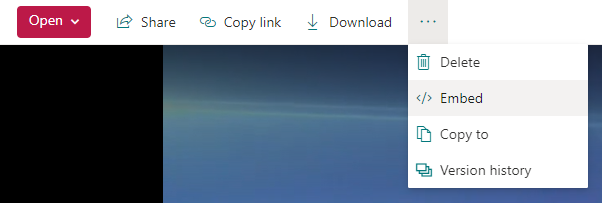
- Select the desired options and click on Copy embed code
The new embedding video tool allows you to select the following options:
- Start from – Define the time the video should start when embedded
- Player size – There are 4 different player sizes that you can choose to better adjust the video to your web page
- Autoplay – Use this option to start the video as soon as the web page loads
- Responsive – Use this option to get an embed code that will adjust to the size of the screen
- Show title – Use this option to show/hide the title of the video
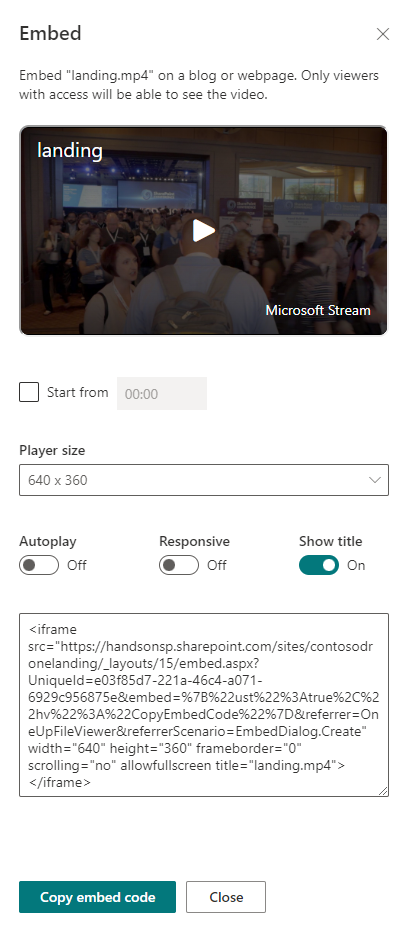
Note: The video will be only visible to authenticated users who have permissions to the access the location where it is stored.
How to embed a Stream video in a SharePoint page
With the new embed option provided by Stream it is now possible to display any video stored in SharePoint and OneDrive in just a few clicks and using everything SharePoint has included out of the box.
Once you get the embed link following the instructions described above, to get it added to a page do the following:
- Edit your SharePoint page
- Click in the + icon to add new web parts
- From the list of web parts search for the Embed
- Click in the Add embed code
- In the Embed property pane paste the embed code from Stream
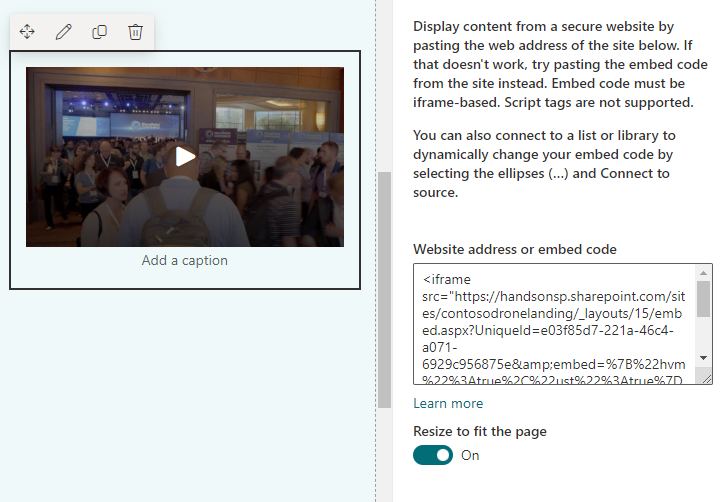
- Save your page and republish it

 HANDS ON tek
HANDS ON tek
 M365 Admin
M365 Admin











No comments yet