How to use Microsoft Viva Topics in SharePoint
Microsoft Viva Topics is like an encyclopedia with super powers that aims to give time back to employees by showing them the content that matters without the need of a custom search.
Topics is the only component from the new Microsoft EXP suite of products that is already available to be used and despite requiring an extra license it can be tested as a trail for 30 days.

In this article I’ll tell you my experience with topics this first days and show you how to make use of it in SharePoint, namely in Search and SharePoint pages.
The configuration of Viva Topics in the tenant is not covered in this article but you can have a look to the awesome step by step guide from Microsoft that will help you with the setup.
After the initial setup you will end up with a new SharePoint site collection from where you can manage your tenant topics, in this site collection you will be able to manage the topics that are discovered automatically and able to create topics manually.
If you are in a hurry to have something displaying with topics let me tell you that the process will take time, in my case the configuration of the site collection took several hours, so if your Topics site collection is blank don’t worry you just have to wait.
Once the topics site is ready, if you don’t see any topics being discovered you can create your owns manually, each topic is a new SharePoint page where you will be able to define:
- The topic name
- The topic alternate names
- A short description for the topic
- Pinned people that is relevant to the topic
- Pinned files and pages
- Related sites and related topics
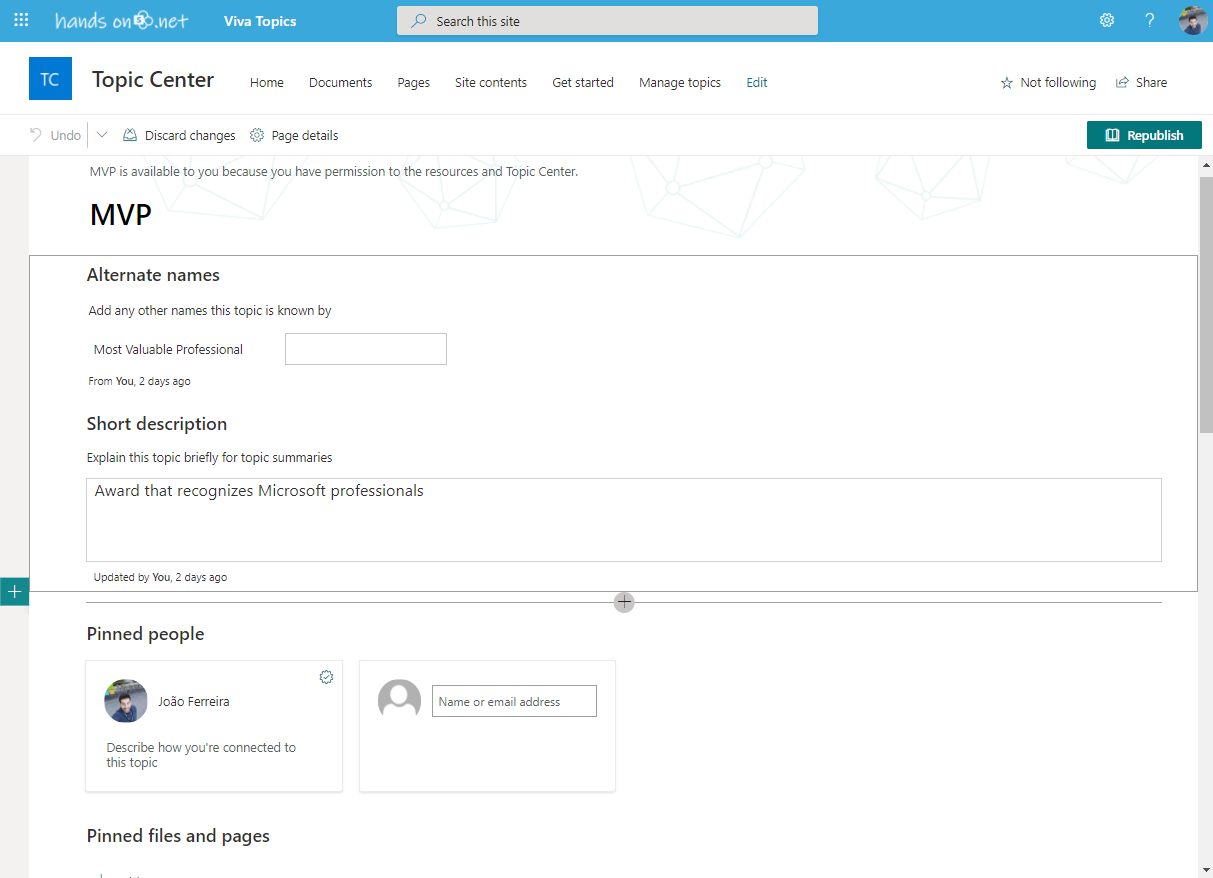
Once you create your topics and publish them you will have to wait a few hours again until they get published and visible in the Topics page.
Finally, once everything is done and ready to be used you will see your list of Topics in the Home page and in the Manage Topics page.
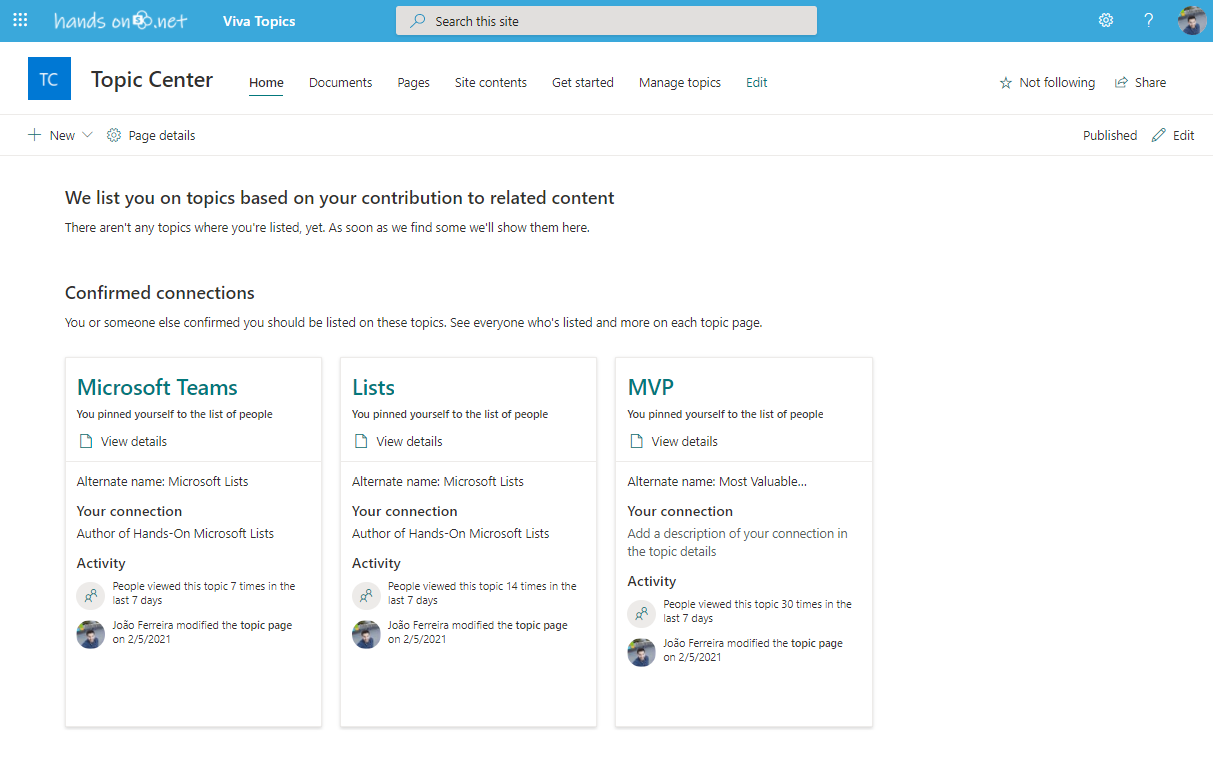
Viva Topics in SharePoint modern Page
To make Viva Topics surface in your SharePoint page without being dependent of the automatic recognition of the Topic you can create them using a hashtag.
When you start writing an hashtag a topic pane will open from where you will be able select your topic as shown in the following image.
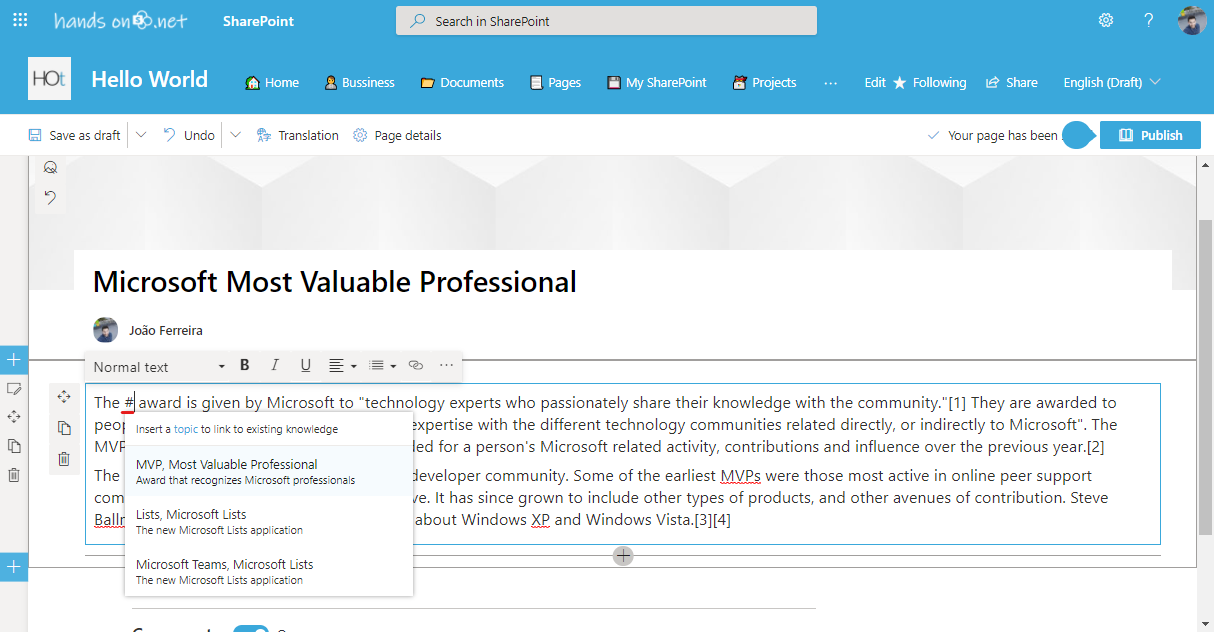
Once the page is published the topic will be displayed as link and on hover will open a pane showing the information originally configured in the topic center as shown in the following image.

From the card if you click in the View details you will be redirected to the page originally created in the topic center.
Viva Topics in SharePoint modern Search
To see one of your topics make a search using the global search bar. If your search is available as topic a card, information will appear at the top of the page but only when the search is made for the entire organization.
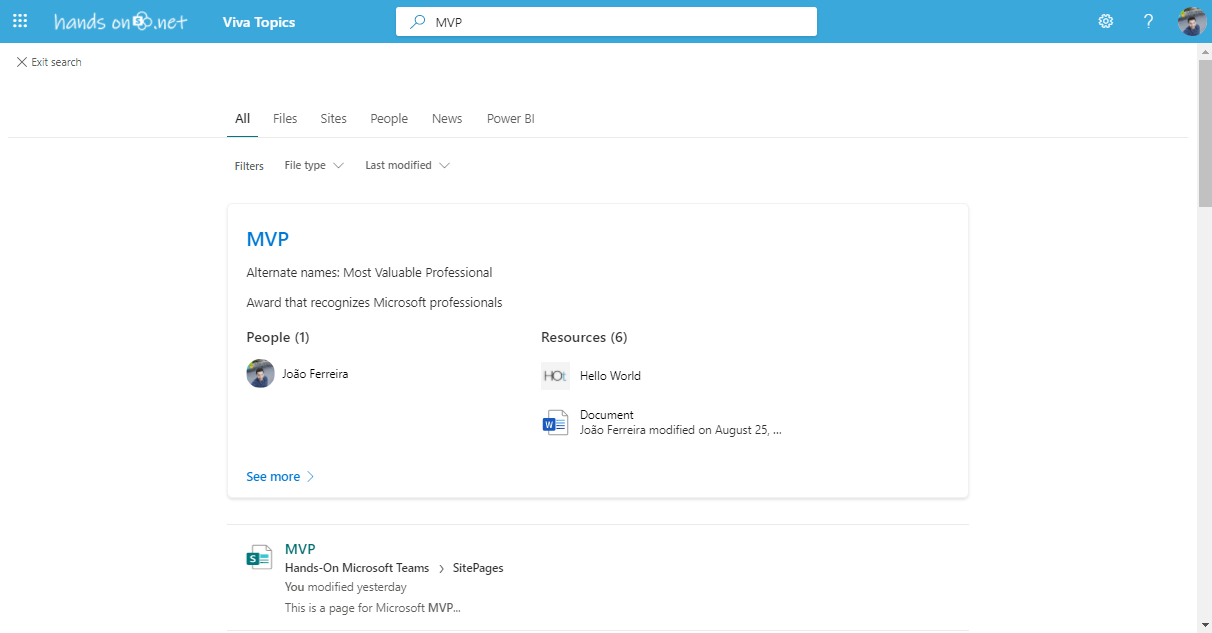
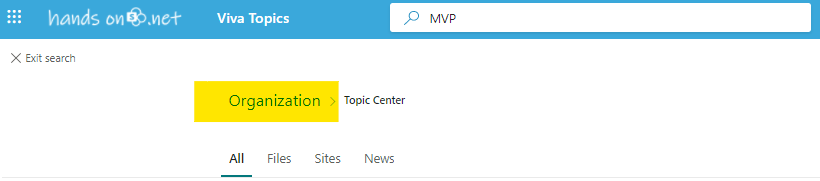
The Microsoft Viva Topics takes time to setup in these early days of the product but once configured you will be able to see it displaying information fully integrated with the OOB SharePoint features.

 HANDS ON tek
HANDS ON tek
 M365 Admin
M365 Admin











No comments yet