How to modify the SharePoint search default text
The modern SharePoint search experience is available at the top of all SharePoint sites and allow users to easily find content stored in the organization intranet.
If you would like to modify the default Search in SharePoint or Search this site texts, you will have to use PowerShell as this setting is not available through the interface.
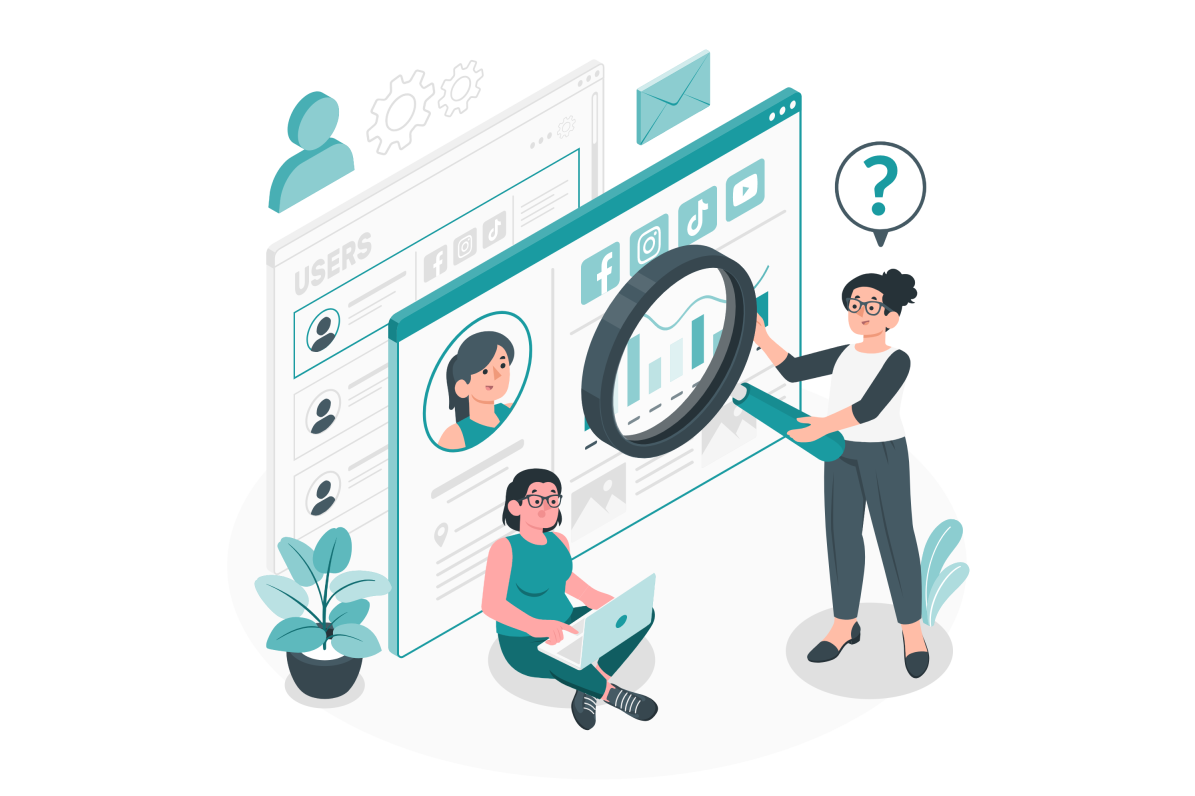
In order to accomplish the instructions described in this article you need to install the latest version of the PnP PowerShell module, more information about how to do it can be found here.
Modify the search navigation text per site collection
To modify the text illustrated in the image below do the following:

- Open the PowerShell console
- Execute the following script (replace the URL in the connect cmdlet by the link of your site collection)
Connect-PnPOnline -url https://contoso.sharepoint.com/ Set-PnPSearchSettings -SearchBoxPlaceholderText "Search in HANDS ON tek"
Wait for the execution of the script and refresh your site, all your users will see the new text in the search component.

If you want to modify the text in other site collections execute the script again changing the URL to the site collection.

 HANDS ON tek
HANDS ON tek
 M365 Admin
M365 Admin











No comments yet