How to edit images using SharePoint and OneDrive
SharePoint document libraries and OneDrive now allow you edit images directly in the browser without the need to download them.
This feature is great to make simple modifications like crop images, adjust color and light, apply filters and write markup on top of the image.
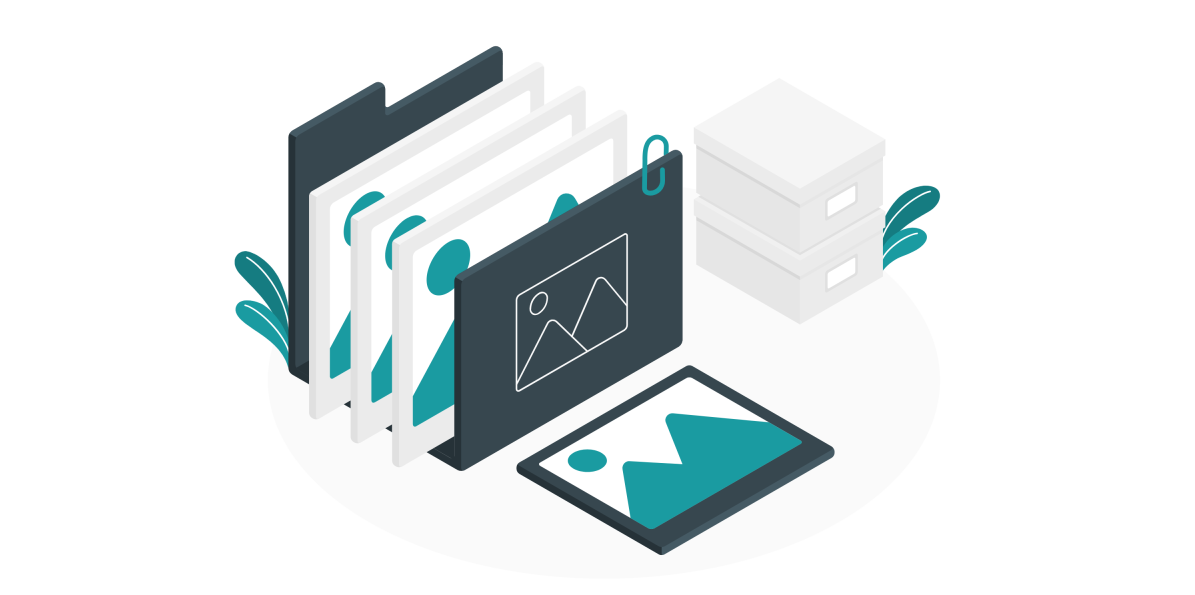
To start using the image editor you should do the following:
- Navigate to the library where your image is located and open it
- Click in the Edit button located in the to bar, this will open the image editor tool

The four available editing options are available at the top of the screen, in the following animation you can see it in action with a crop and a filter being applied.
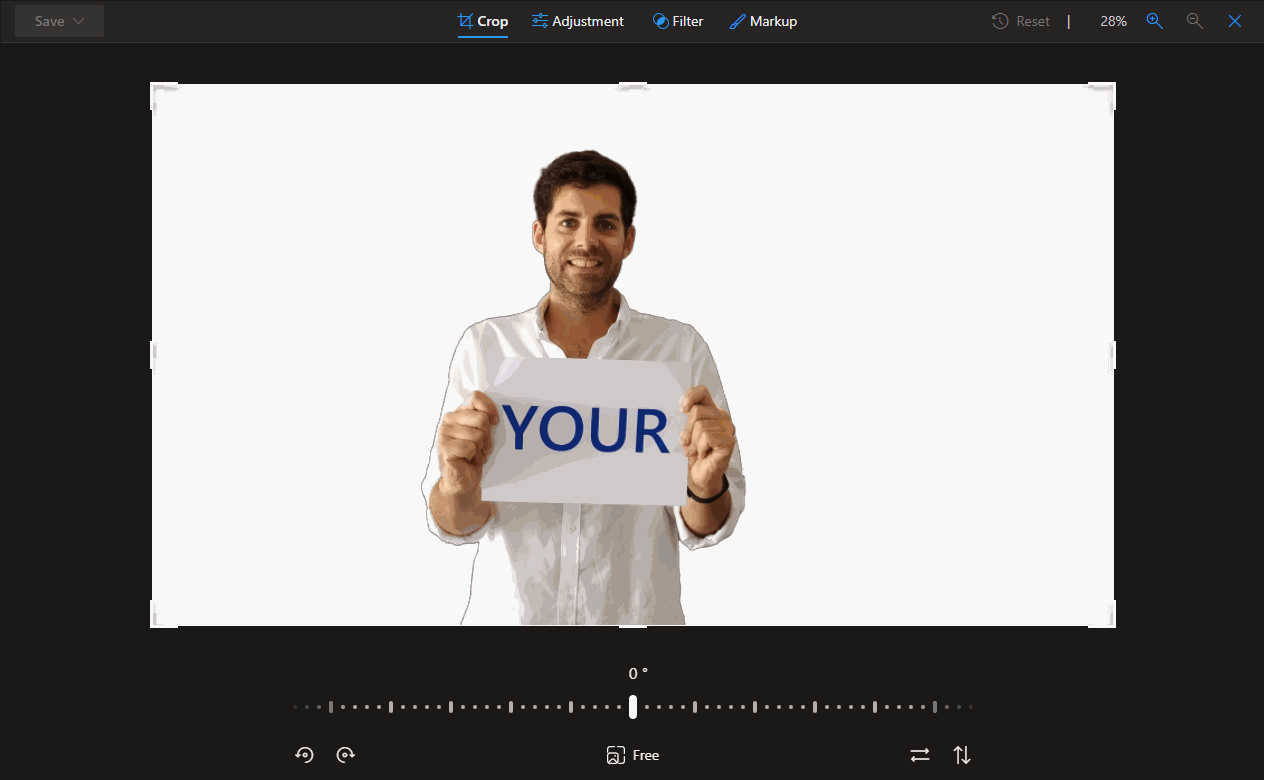
- Once you finish the modification click on Save; if you want to keep both versions from the drop-down select Save as, the new version of the image will be saved in the same location of the original image.

 HANDS ON tek
HANDS ON tek
 M365 Admin
M365 Admin











No comments yet