4 Features Available in SharePoint Pages That You Won’t Want to Miss
SharePoint pages are a great way to create and share content with your team and organization. You can use web parts, layouts, and rich media to make your pages look engaging and professional. But did you know that SharePoint pages also have some hidden features that can make your life easier? In this article, I will share four of these features that you won’t want to miss.

Share a Page Without Giving Access to the Site Collection
Sometimes, you may want to share a specific page with someone who does not have access to your site collection. For example, you may have a page that showcases your project results, and you want to share it with a stakeholder who is not part of your team. Or you may have a page that contains confidential information, and you want to share it with a limited audience.
In these cases, you can use the Share page option in the command bar of your page. This option allows you to generate a unique link that grants access to the page only, without giving access to the rest of the site collection. You can also choose the permission level for the link, such as view only or edit, and set an expiration date for the link. This way, you can share your page securely and conveniently, without compromising your site collection permissions.
Important: Users with a unique link can’t see any content from lists or libraries in the same site collection. They still need permissions to access the site collection assets.
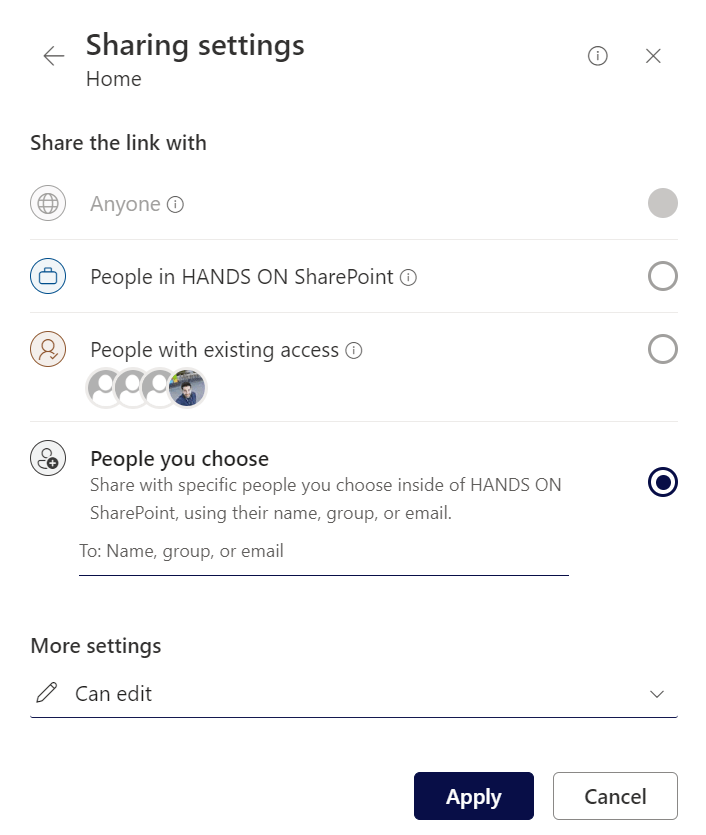
Send SharePoint News by Email
SharePoint news are a great way to keep your team or organization informed about the latest updates, events, or announcements. You can create and publish news posts using SharePoint pages, and they will appear on multiple locations within Microsoft 365. But what if you want to reach a wider audience, or make sure that your news are not missed by your readers?
You can create a SharePoint news post to send by Email, this way, you can ensure that your news are delivered to your audience’s inbox, and increase the visibility and engagement of your content.
This type of news has fewer web parts to make sure the content displays correctly in email clients.
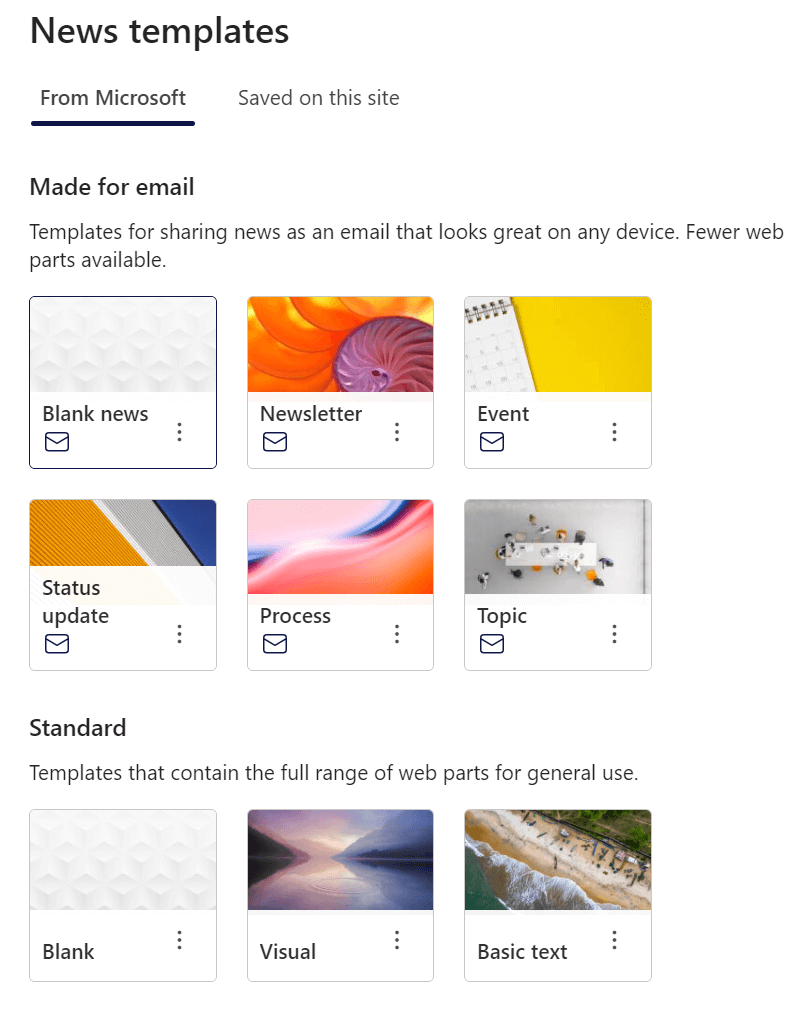
Stream Playlists
If you want to create a video playlist on your SharePoint page, you might think that the stream web part is the best option. However, there is a catch: the stream web part does not support playlists. This means that you cannot group your videos into a collection and display them in a specific order. So, how can you solve this problem?
The answer is to use Microsoft Lists and the lists web part. Microsoft Lists is a powerful tool that lets you create and manage lists of data, such as tasks, contacts, events, and more. You can also use it to create a playlist of videos by adding the video titles, descriptions, and URLs as list items. Then, you can add the list to your SharePoint page with the lists web part, which allows you to select the playlist view of your list. This way, you can create a video playlist that looks professional and engaging, and that gives you full control over the content and order of your videos.
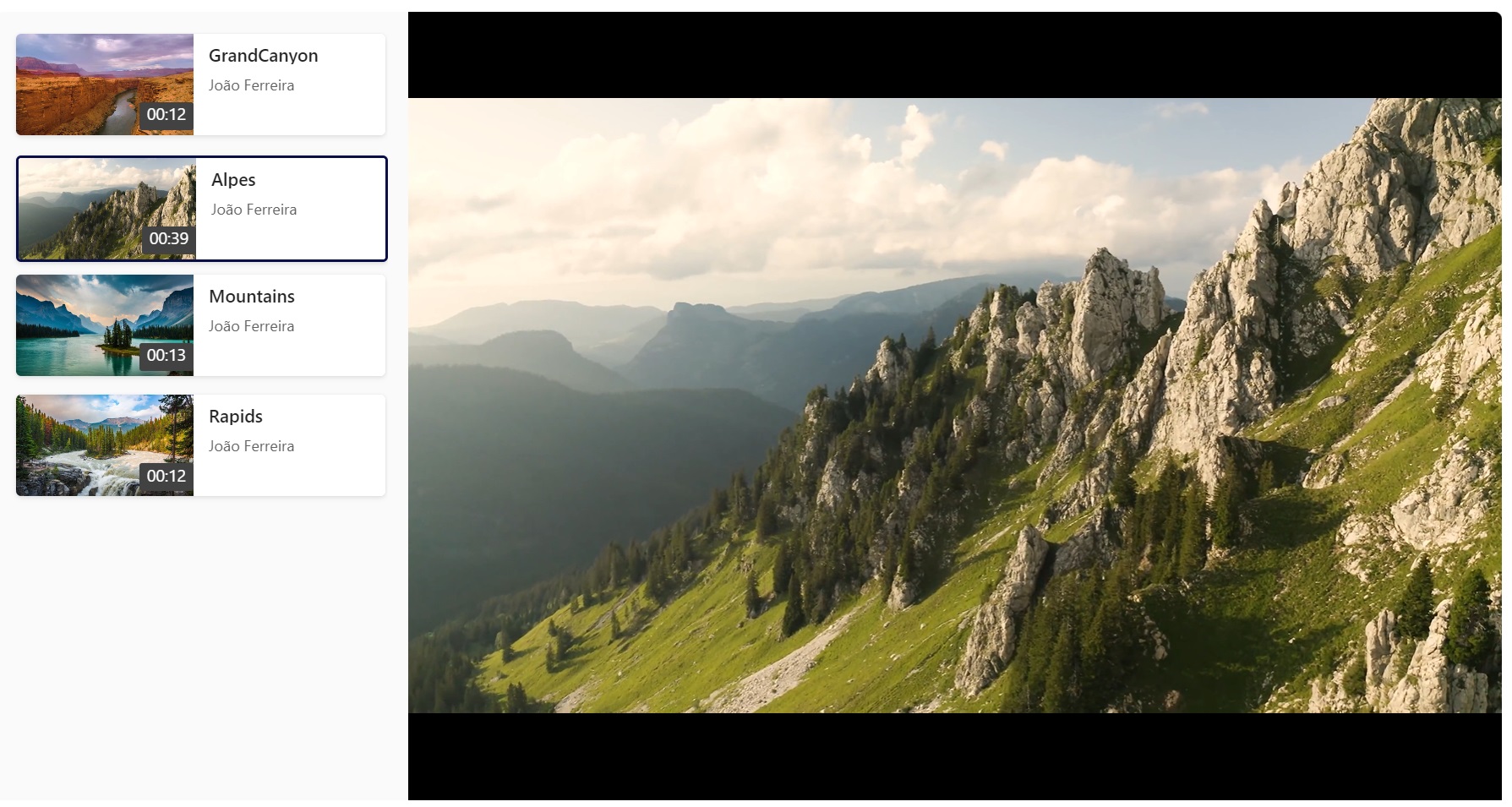
The Image Crop Feature in the Image Web Part
Images are an essential element of any SharePoint page, as they can capture attention, convey emotion, and illustrate your message. However, sometimes you may need to crop or resize your images to fit your page layout, or to focus on a specific part of the image. Instead of using an external tool to edit your images, you can use the image crop feature in the image web part.
The image web part allows you to add images to your pages from various sources, such as your device, SharePoint or the web. Once you add an image, you can use the Crop option in the web part tool bar to crop your image. You can use the handles to adjust the crop area, or use the predefined aspect ratios to crop your image to a specific shape. The web part will automatically resize and reposition your image to fit your page. This way, you can fine-tune your images to match your page design, and highlight the most important parts of your images.
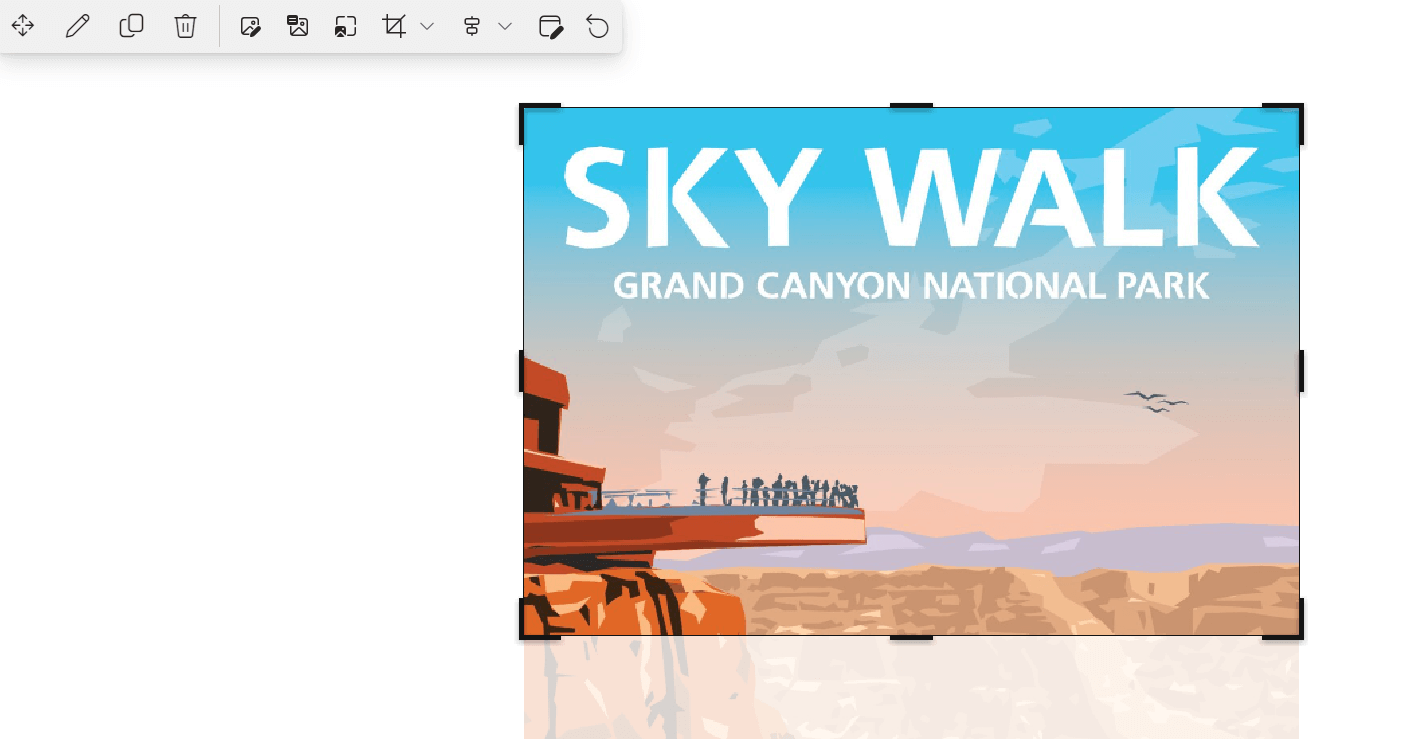

 HANDS ON tek
HANDS ON tek
 M365 Admin
M365 Admin











No comments yet