Remove Faulty Web Parts from page
If you are a SharePoint developer and the Web Part you are working on is causing so many errors that you can’t even edit the page this tip is for you.
Removing malfunction webparts is very easy all you have to do is access the Maintenance Web Part Page, in this article I’ll show you three different ways to open this page.
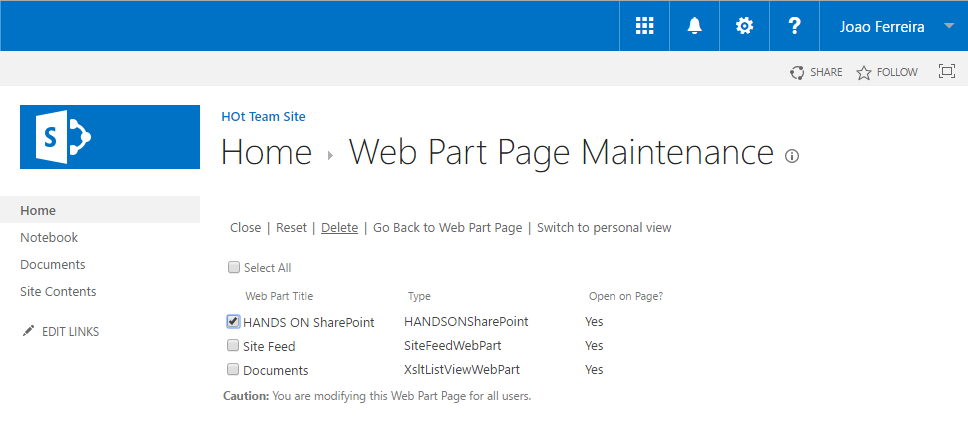
SharePoint way
If you can follow this steps probably the error is not that bad 🙂
- Open the page where you have the webpart
- Click in the Page tab
- Click in the Edit Properties button in the toolbar
- Click in the Open Web Part Page in maintenance view
- Select the webpart that you want to remove and click in the Delete link
Note: If you are using a Publishing site you might need to scroll to the bottom of the page.
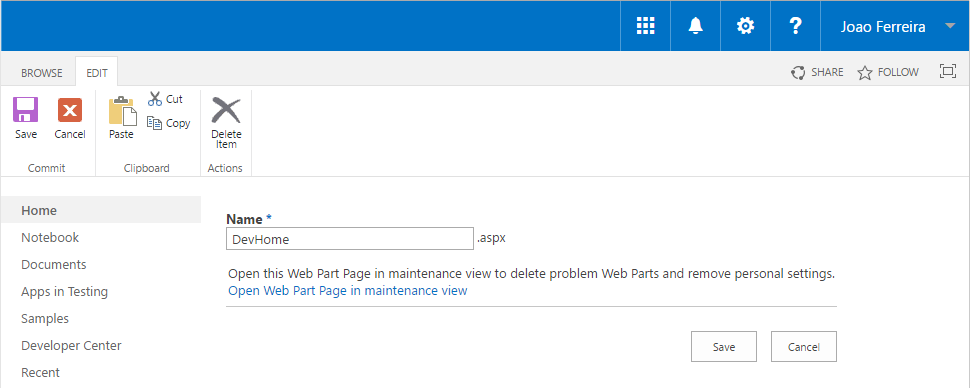
Shortcut way
If your page is not stored in a document library you will need to follow this steps.
- Open the page where you have the webpart
- Append this in front of the URL ?contents=1
- Select the webpart that you want to remove and click in the Delete link
Note: This process works in all SharePoint versions from 2007 up to 2016
Bonus tip
If the browser you are using supports script in the bookmarks, create one and paste script bellow in the URL field, then add it to the bookmark tool bar.
javascript:(function(){location.replace(window.location.href+"?contents=1")})();
To open the Web Part Page Maintenance View you just need to click in the bookmark.
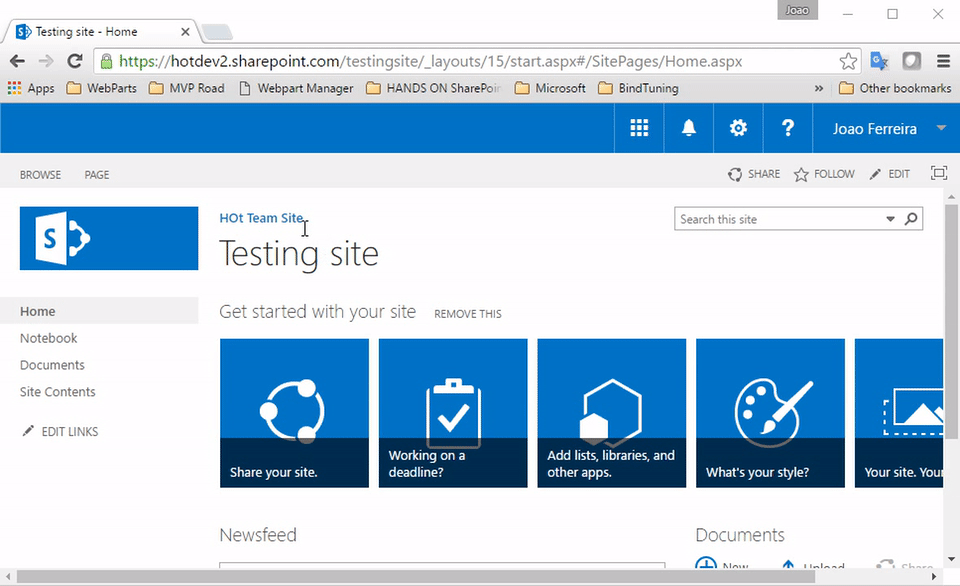

 HANDS ON tek
HANDS ON tek
 M365 Admin
M365 Admin











No comments yet