How to import Excel spreadsheets to SharePoint as lists
Excel and SharePoint lists were always connected and have a lot in common however the available methods to transform a spreadsheet into a list were outdated and not compliant with the latest web standards.
During the last Microsoft Build the world was introduced to the new Microsoft Lists, a new application in the Microsoft 365 ecosystem that will leverage the power of SharePoint list. While we don’t have the chance to play with Microsoft Lists a new feature to import Excel spreadsheets has landed on SharePoint.
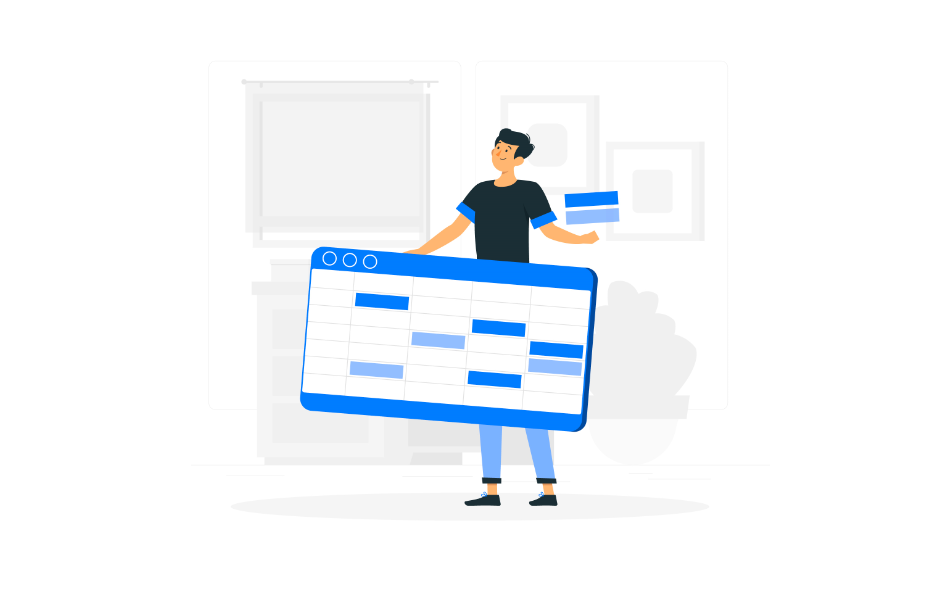
The new import feature takes advantage of the modern SharePoint and has support in all major modern browsers.
How to create SharePoint lists from Excel files using modern SharePoint
The process to create SharePoint lists from Excel file is quite simple yet very powerful, to use it you have to do the following:
- On your modern SharePoint site go to Site Contents
- Click on New
- On the Create a list pane click on From Excel
- Provide a name for your list
- Upload your Excel file
- Select one of the available tables in the file
- Define a column type for each one of your columns, or remove them from the import
- After a few seconds SharePoint will open your new list with the content you had in the Excel spreadsheet
To view the entire process in action check out the video below.

 HANDS ON tek
HANDS ON tek
 M365 Admin
M365 Admin
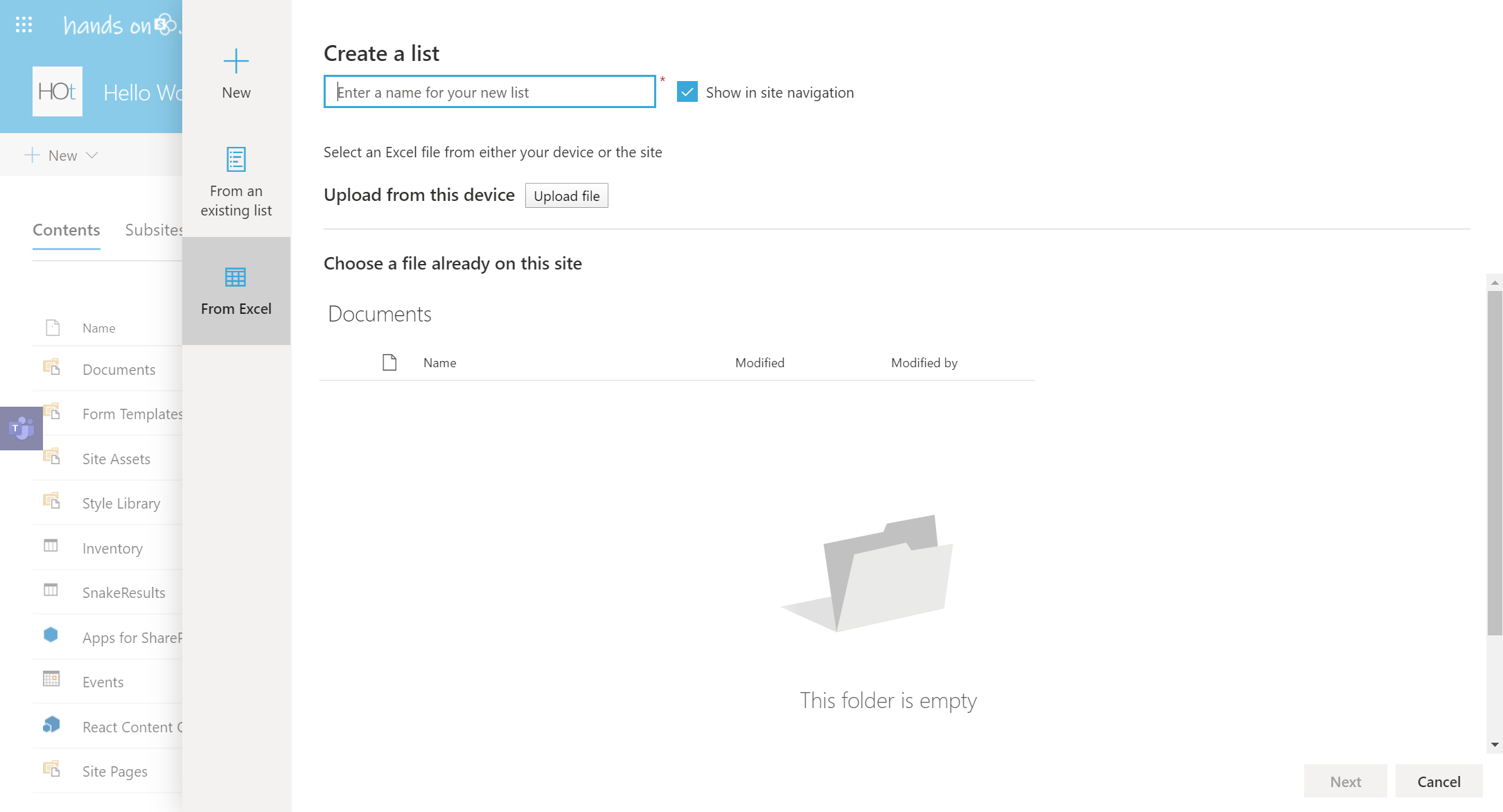
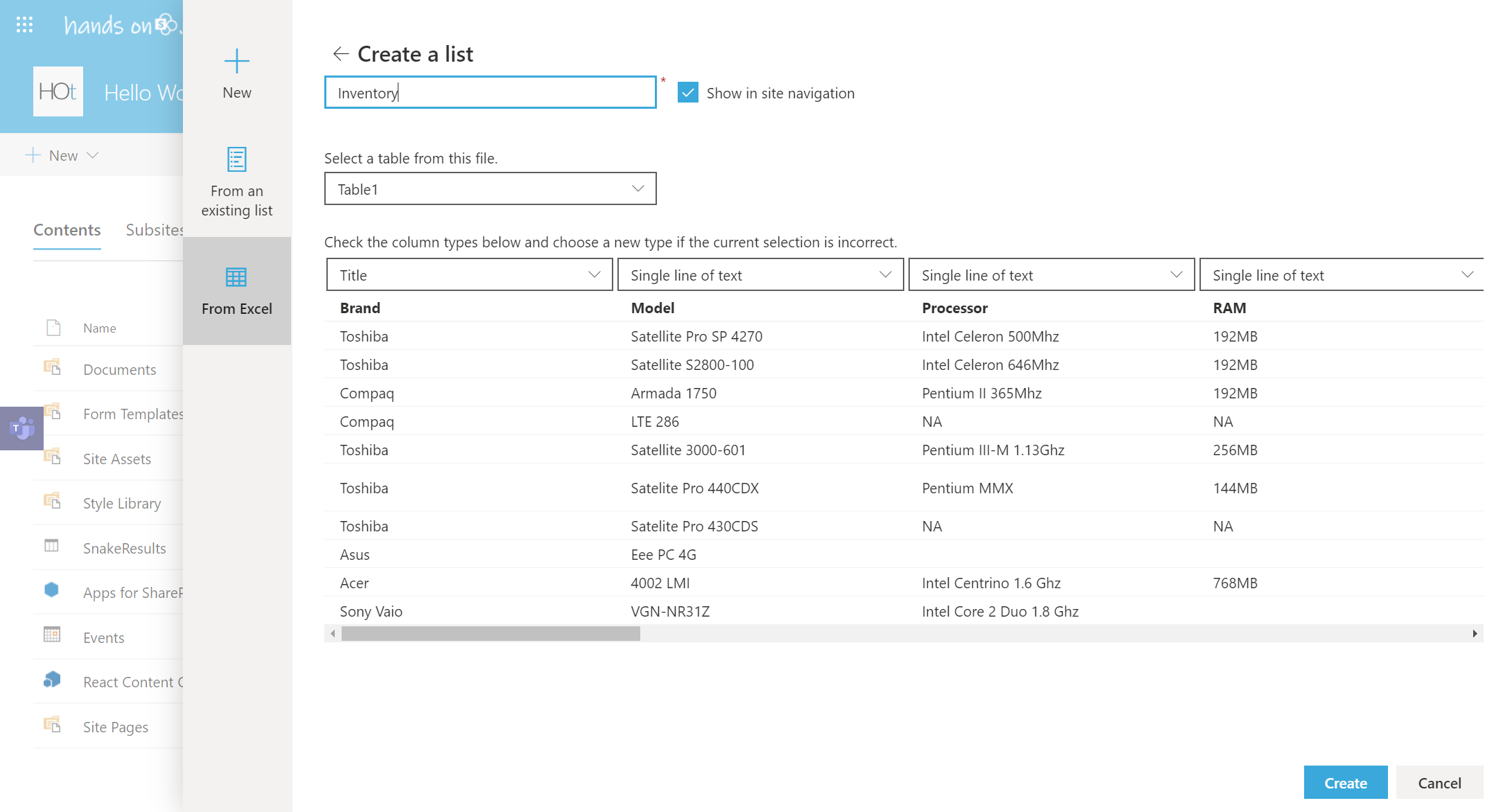










May 31, 2020
Hi João. Did not know this option. However on design menu of Excel you have an option to upload Excel spread sheet into your site collection.
Just put site collection url and name, and voila: you will have Excel as a list on your sharepoint site
June 1, 2020
That is right, my friend David Ramalho actually wrote an article explaining that process.
https://sharepoint-tricks.com/how-to-export-a-table-from-excel-to-sharepoint-list/
Have a nice day 😉
July 29, 2020
This is great, thank you! How do you import the Excel table to an existing SharePoint List?
In my case, its an excel contact list I’d like to import to my newly created SharePoint List.
August 4, 2020
Hi Kevin,
With this method you don’t do the import to an existing list, to do something like that I suggest you to the following:
1 – Export your existing list from SharePoint to Excel, instructions about how to do it are available here.
2 – Merge the data from both lists
3 – Use the method described in this article to create a new list in SharePoint
Might not be an optimal solution if you plan to do this a lot of times but it might work.
Have a nice day 🙂