How to create a Viva Connections dashboard
Viva connections aims to be your entry point for your SharePoint intranet directly from Microsoft Teams, giving you access to your personal information and internal communications.
Despite being available in Microsoft Teams, Viva Connections uses SharePoint as the main source for the content displayed and is not available as fully built application. As an administrator or content manager you will need to assembly it by yourself.
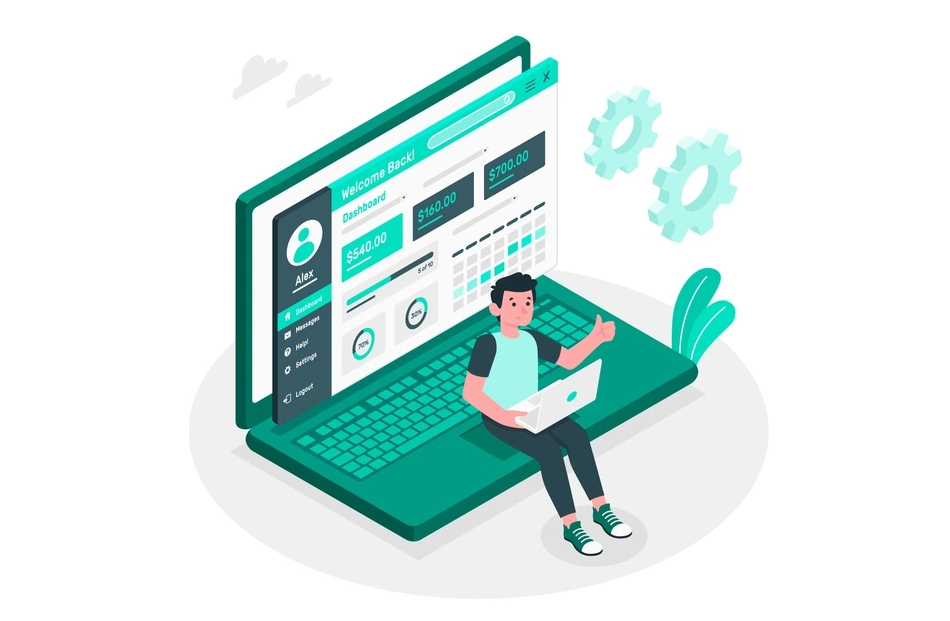
The first step you need to do to get the full experience of Viva Connections is setup a dashboard where you will be able to add ACEs (Adaptive Cards Extensions) that will show information to your users in a tile format.
Viva connections Dashboards are available in all Communication sites but it is recommended that you create your main one in tenant home site, if you don’t have a home site yet you can find instructions on how to create one here.
Once you get your home site, do the following to create the dashboard:
- From the home site click on the cog icon to expand the settings menu
- Click on Set up Viva Connections
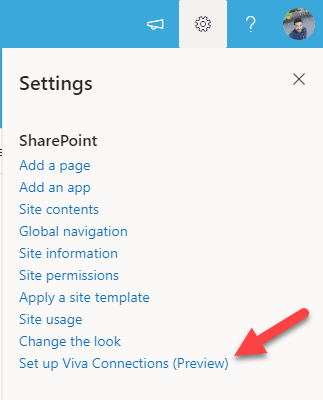
- On the next menu click on Create Dashboard
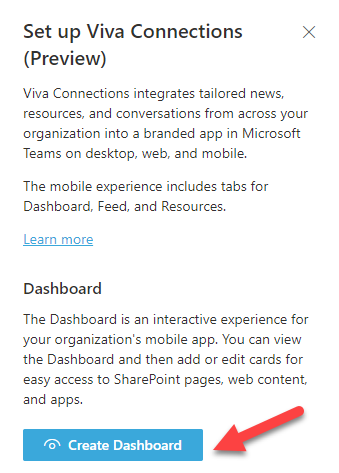
Your newly created Viva Connections Dashboard will open in just a few seconds and from it you will be able to start adding ACEs to build your content.
If you are testing it during the preview you will get just 3 types of ACEs as described in the following list but using SPFx you will be able to extend it and create your owns:
- Assigned Tasks – Create a dashboard card that shows a preview of assigned tasks from Planner and the Tasks app in Teams. Opens the Tasks app in Teams.
- Teams App – Create a dashboard card that opens a Teams app. Choose from a variety of Personal apps and Bots.
- Web link – Create a dashboard card that links to any web page or site, including SharePoint pages or other resources.
The dashboard creation process is similar to the one used to create a new SharePoint page and each ACE works as a single webpart as illustrated in the following picture.
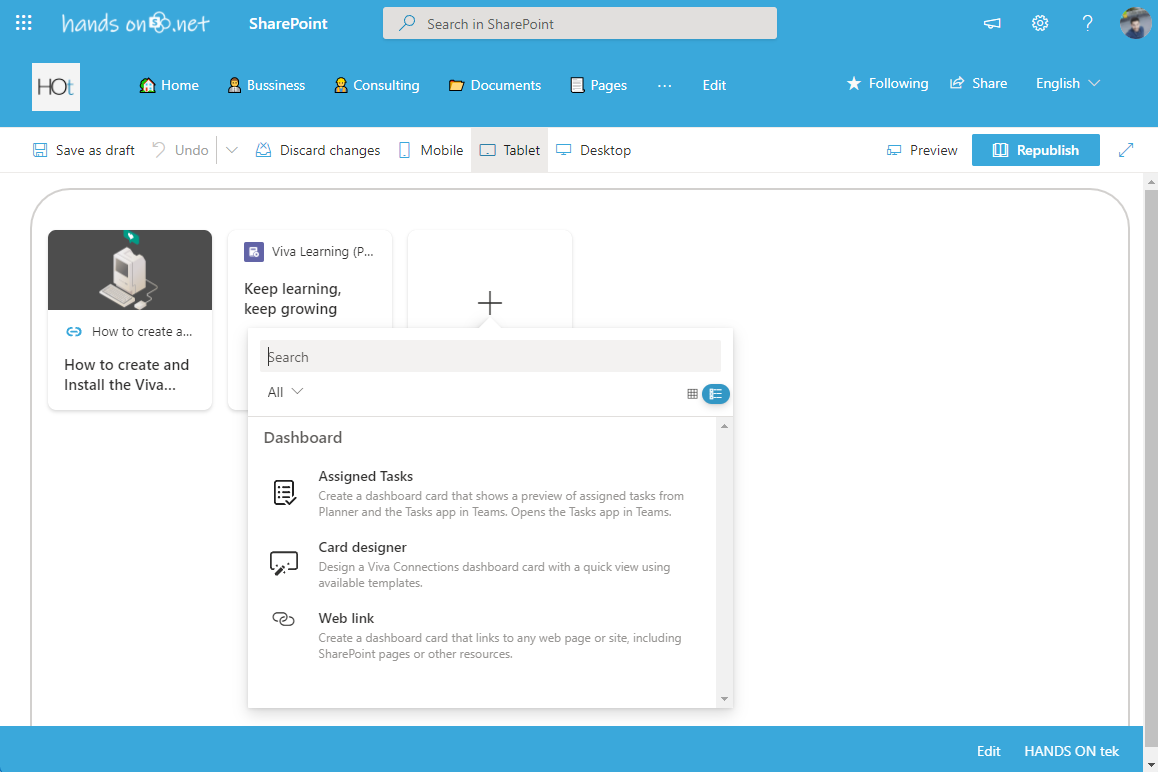
Once you get your dashboard done you can go the SharePoint page where you want to make it visible (typically the root page of the SharePoint home site), edit the page and add the Dashboard for Viva Connections, it automatically gets the link for the dashboard and displays the first nine cards available for each user.
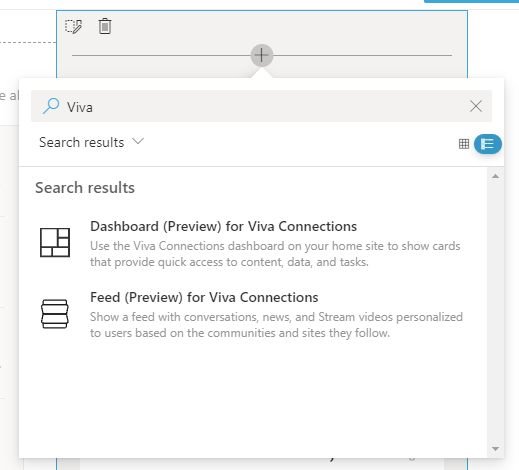

 HANDS ON tek
HANDS ON tek
 M365 Admin
M365 Admin











No comments yet