How to change a Team Site navigation from vertical to horizontal
Modern SharePoint Team sites always had a vertical navigation, and this was one of the major disadvantages when compared with Communication sites.
With a new navigation feature now released you will able to easily change the navigation from vertical to horizontal, making Team sites look like Communication sites.
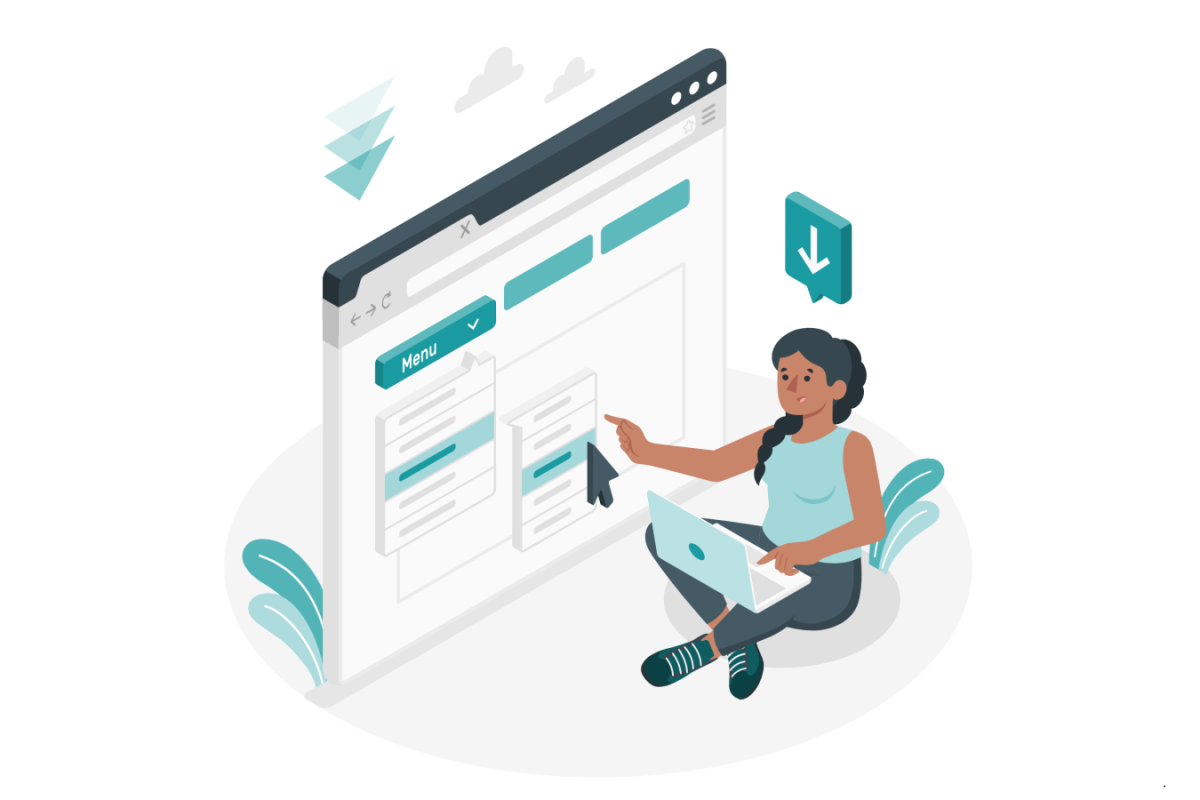
Here’s how you can do it:
- Start by opening your team site in the browser
- In the top bar click on the settings icon and then click on change the look
- Once in the change the look menu, open the navigation option
- Choose horizontal, this will move your menu to the top section of the page to an area that until now was empty
- Click on Save to apply the changes to the Team site
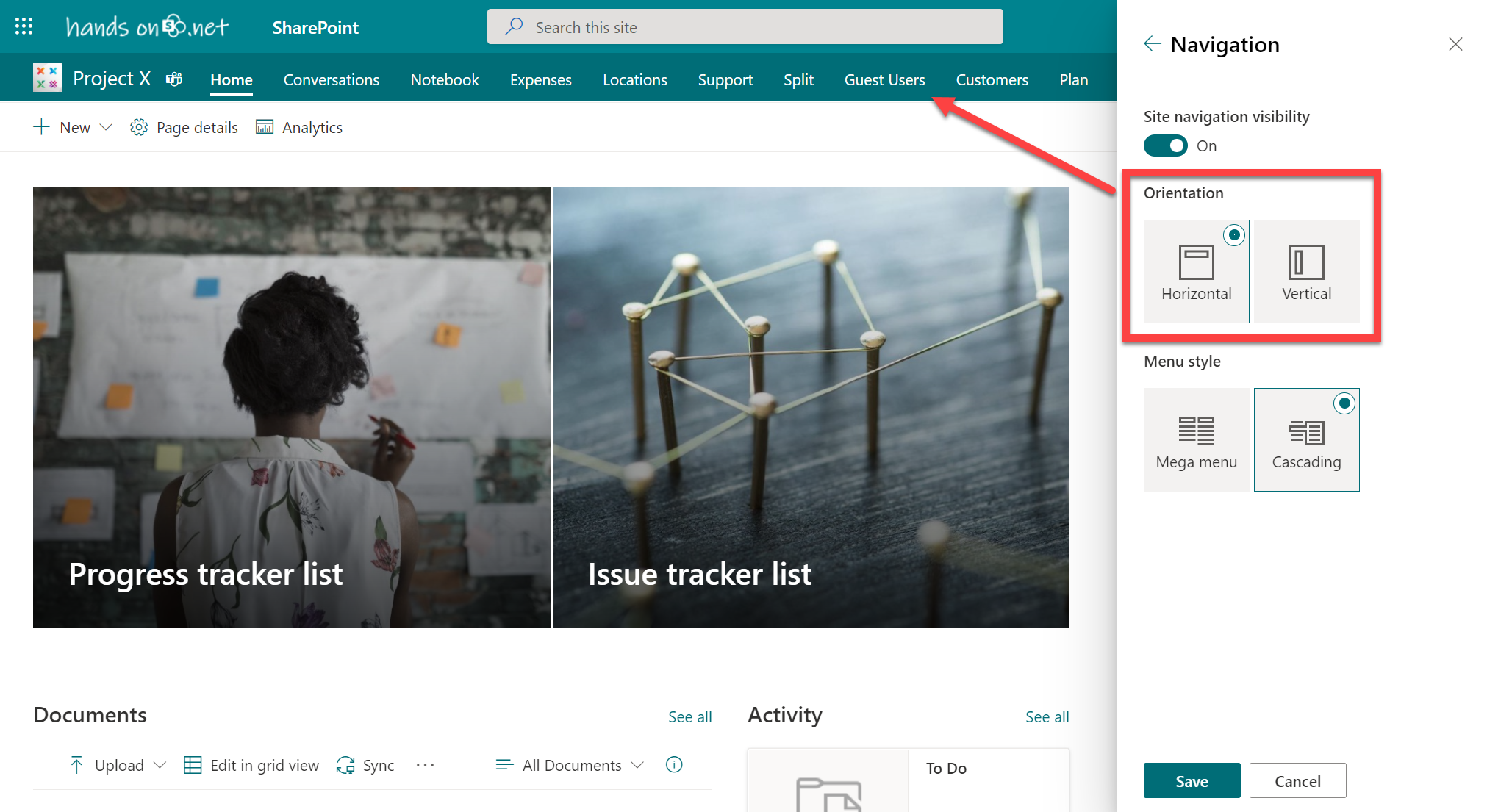
By applying the new orientation to the navigation, the content will also get centered in the page as it does in communication sites.
As a bonus from the navigation option in the change look menu you will also be able to completely remove the navigation from Team sites by switching the toggle set navigation visibility to off.

 HANDS ON tek
HANDS ON tek
 M365 Admin
M365 Admin











No comments yet