Manage SharePoint site collections connected to Microsoft Teams
Microsoft Teams uses SharePoint as the repository for all the files shared in the platform and this means that for each team and for each private channel you will end up with a new SharePoint site collection in your tenant.
If you are a SharePoint administrator this may drive you crazy, but with a recent update of the SharePoint admin center you will be able to easily identify site collections that belong to Microsoft Teams teams and channels.

To get access to this new feature you should do the following:
- Open the SharePoint admin center
- On the vertical menu expand the Sites option and then click in Active sites
- Scroll to the right until you see Customize columns
- Select Teams and Channel sites and move them to the desired location
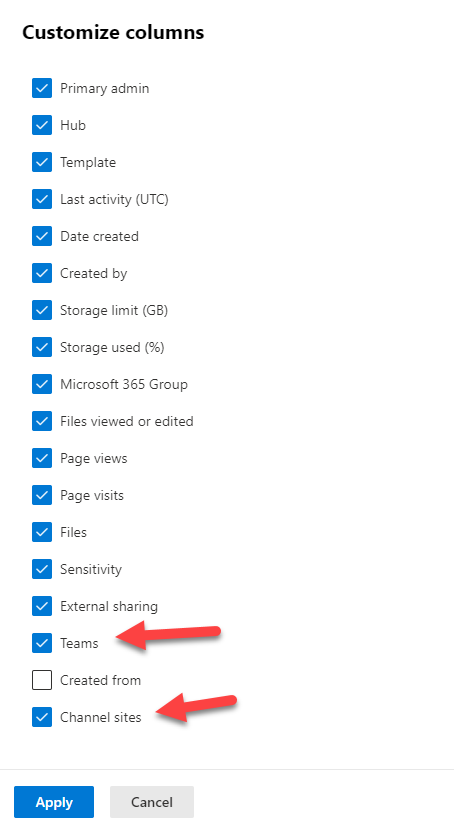
- Click Apply
- Click in the view selection and from the menu click on Save view as
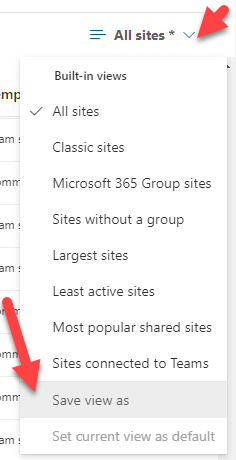
- Provide a name for the new site view
- Click on Save
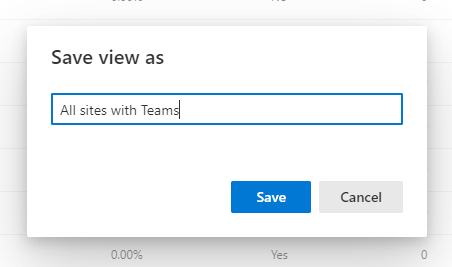
In the following image you can see the site collections that are connected to Microsoft Teams illustrated by the Teams logo, and for each one of them the number of site collection connected to private channels.
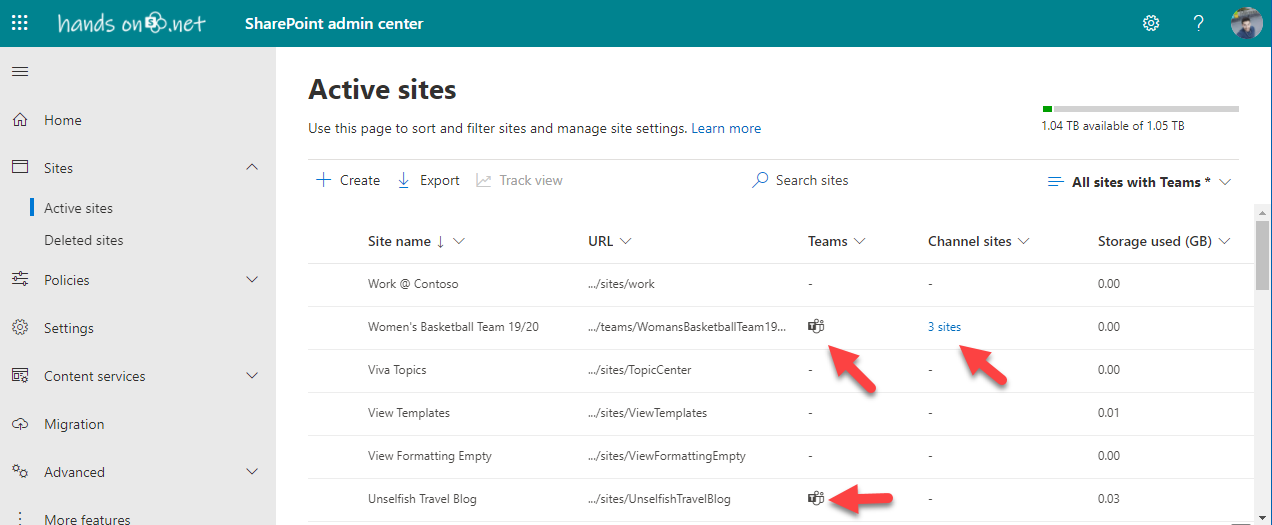
To see the sites from private channels, click in the link X site, this action will filter just on those sites as shown in the following image.
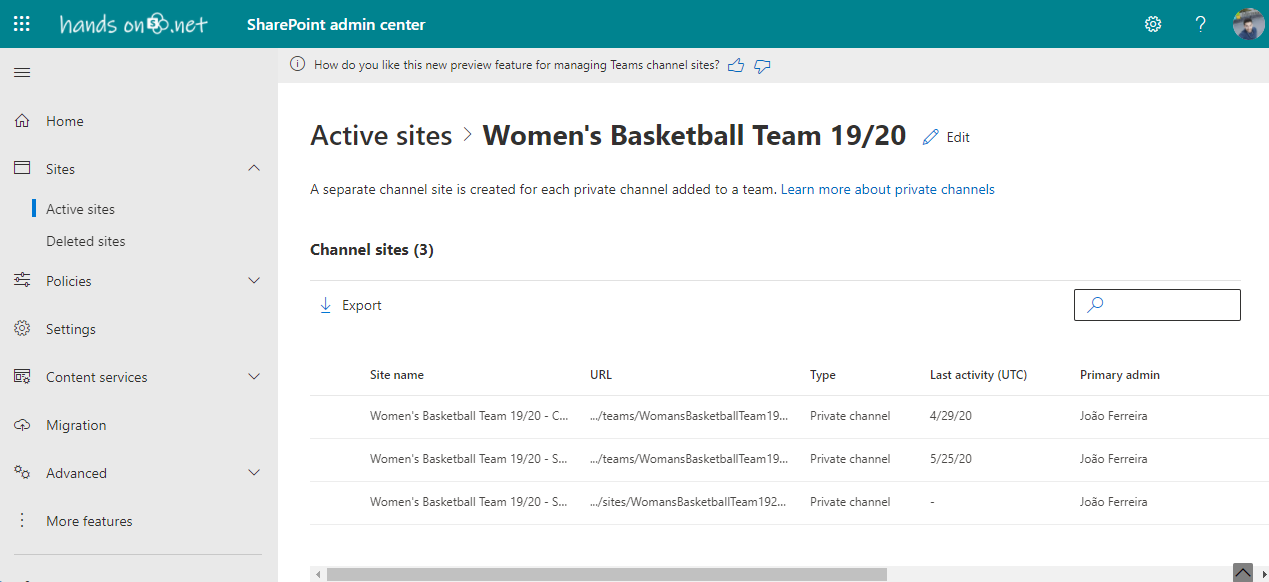

 HANDS ON tek
HANDS ON tek
 M365 Admin
M365 Admin











No comments yet