How to host static HTML sites on modern SharePoint site collections
SharePoint can be used as a web server to host sites in your organization that are not connected to SharePoint directly, however with the modern experience this is blocked by default.
In this article I’ll explain you how to bring back this awesome functionality to modern Communication and Team sites.
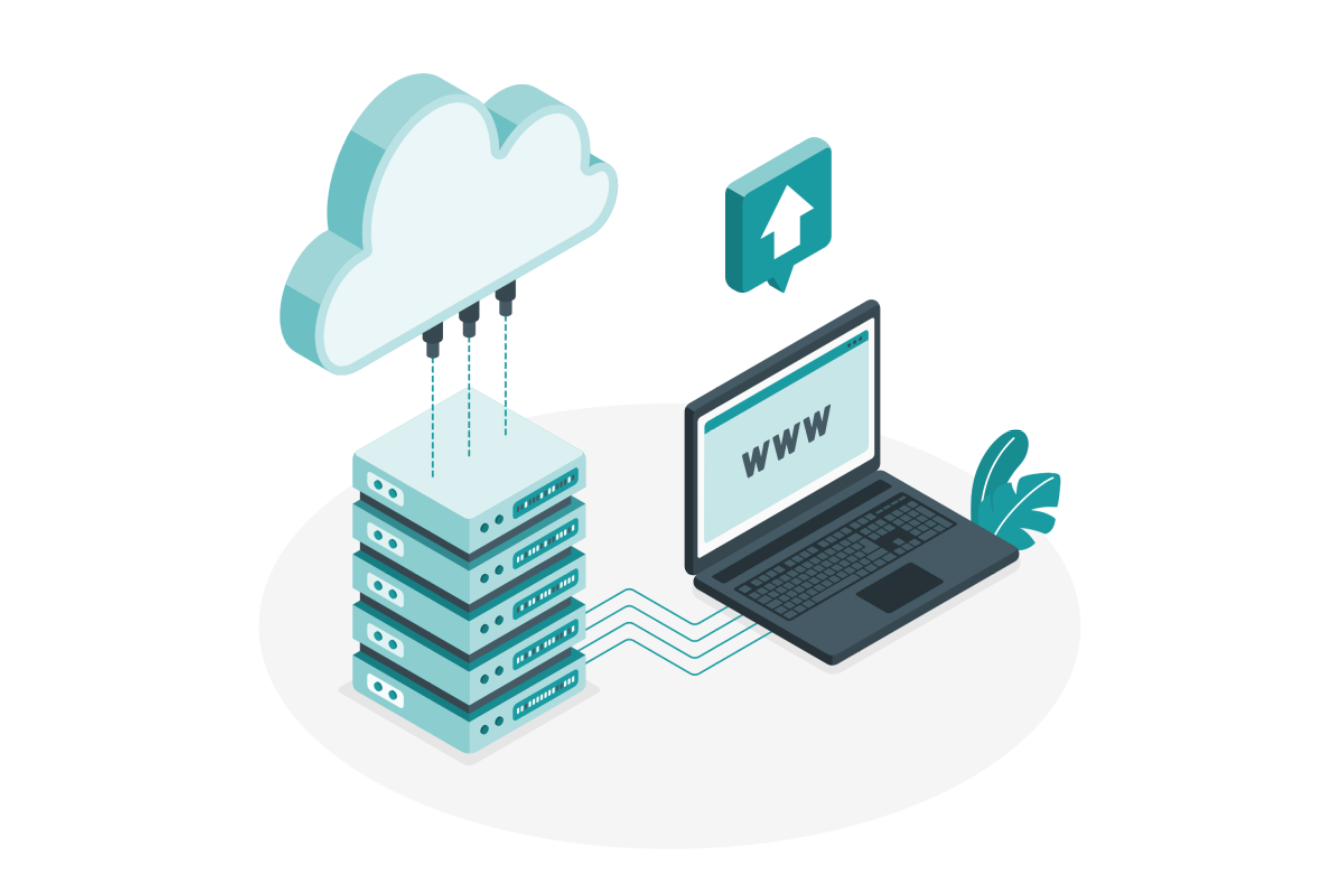
The hosting of sites in SharePoint will require you to upload all the HTML files with the ASPX extension, however this type of file is blocked and requires custom scripts to be enabled at the tenant level and site collection level.
If you want to learn more about custom scripts before proceeding with the activation have a look to this article.
Enabling custom scripts in modern SharePoint
Before getting custom scripts running on your modern site, you need to make sure it is already enabled at tenant level. To verify or enable it, you should follow these steps:
- Open the SharePoint classic admin center by accessing this URL directly (replace contoso by the name of your tenant)
https://contoso-admin.sharepoint.com/_layouts/15/online/TenantSettings.aspx - Scroll down and locate the Custom Script
- Click on Allow users to run custom script on personal sites
- Click on Allow users to run custom script on self-service created sites

- Click OK to save the changes
Note: Changes to the tenant settings can take up to 24 hours to be applied.
In order to enable the custom script in your modern site collection you need to install the latest version of the PnP PowerShell module, more information about how to do it can be found here.
- Open the PowerShell console
- Execute the following script (replace the URL in the connect by the link of your site collection)
Connect-PnPOnline -Url https://contoso.sharepoint.com/sites/StaticSite $site = Get-PnPSite Set-PnPSite -Identity $site.URL -NoScriptSite $false
Once the execution ends, your modern SharePoint site is ready to host your static HTML site.
Hosting HTML and ASPX files in modern SharePoint
Before uploading the files to SharePoint, you must rename all HTML files to ASPX, your operating system may warn you about changing the file type, but you can proceed without issues.
- Choose the location where to store the static HTML site, you can create a new document library or use the Documents library that exists by default in all site collections
- Upload all the ASPX files and other related assets like, CSS, JavaScript and Images
- Click in the home page of your site
You are ready to navigate and share the link with others inside your organization, in the following animation you can see a static site hosted in SharePoint being displayed in the browser.
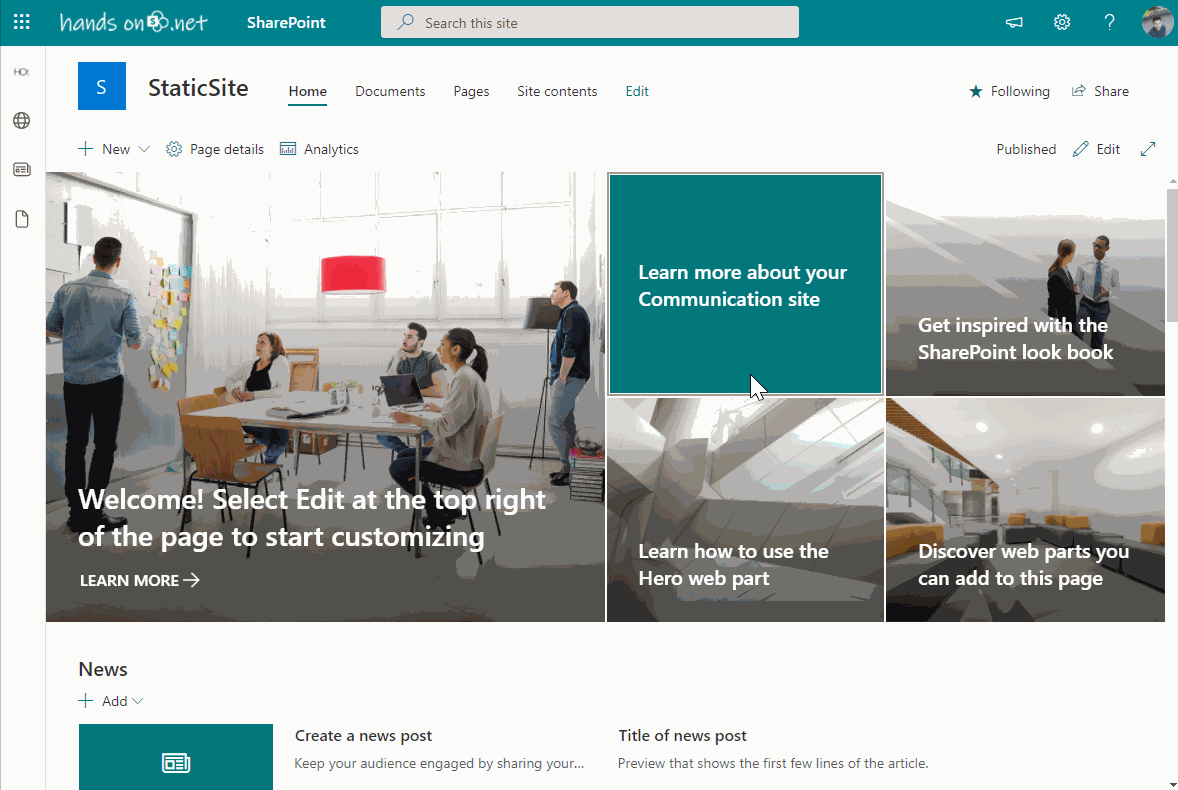

 HANDS ON tek
HANDS ON tek
 M365 Admin
M365 Admin











April 12, 2022
Hello, Joao Ferreira
The approach you explained in this article to host static Sharepoint site/aspx pages by uploading all the files works great for our scenario. I would like to know if there are any known issues we should be aware of if we use this approach. As MS keeps changing the Sharepoint layouts/features/functionalities, we want to make sure we are safe to use this approach.
Thanks
April 27, 2022
Hello,
I don’t see any issue of using this solution other than activating the custom scripts to make it work.
Even with new features coming to SharePoint they should not impact your static site.
Have a nice day 🙂
October 5, 2022
I have followed your instructions (above) to the letter (I think) … I don’t get errors when executing the commands in PowerShell … originally had to overcome some barriers … but it sorted … so
Scripted open for use in Sharepoint Admin ? Check
PowerShell NoscriptSite $false ? Check
My static (which some menu slider scripting) still not rendering correctly.
I’m hoping there is a step missing?? Can you confirm please?
Thx
October 18, 2022
Hi David,
If the page is rendering and the menu that relies on script does not work properly you may need to fix the path to the JS files in your HTML file.
Do you see any script error when you press F12 in the static site?
Have a nice day 🙂
October 6, 2022
Thanks for the guide. I have tried it but Sharepoint only downloads my index.aspx file. Any advice?
October 18, 2022
Hi Stefan,
Please make sure you have enabled the custom scripts for the tenant and site collection and give it enough time for the change to be applied.
The behaviour you are describing usually happens when the custom scripts are not enabled.
Have a nice day 🙂
October 18, 2022
Hi Bernarddo,
If those pages are SharePoint pages from classic sites, then this method will not work for you as in modern SharePoint you will not have the masterpage required for the page to page to render.
If what you have are static HTML sites, all you have to do is rename the HTML files to ASPX and upload all the assets to a modern site collection following the instructions in the article, don’t forget also to upload the JS and CSS files required for the page to work and update the paths in the HTML if needed to point to the new location.
Hope this helps, have a nice day 🙂