Revolutionizing communication: Unleashing SharePoint news like never before!
In today’s fast-paced digital landscape, effective communication lies at the core of thriving organizations. The ability to keep teams well-informed, engaged, and up-to-date with the latest developments, both internally and externally, is crucial for fostering collaboration and driving productivity.
SharePoint News has emerged as a powerful tool, revolutionizing the way information is disseminated within organizations. But now, get ready to witness a communication transformation as SharePoint News breaks free from its traditional confines and takes on new dimensions. Continue reading this blog post to discover the boundless opportunities and remarkable advantages that arise when SharePoint News meets the dynamic world of digital signage.
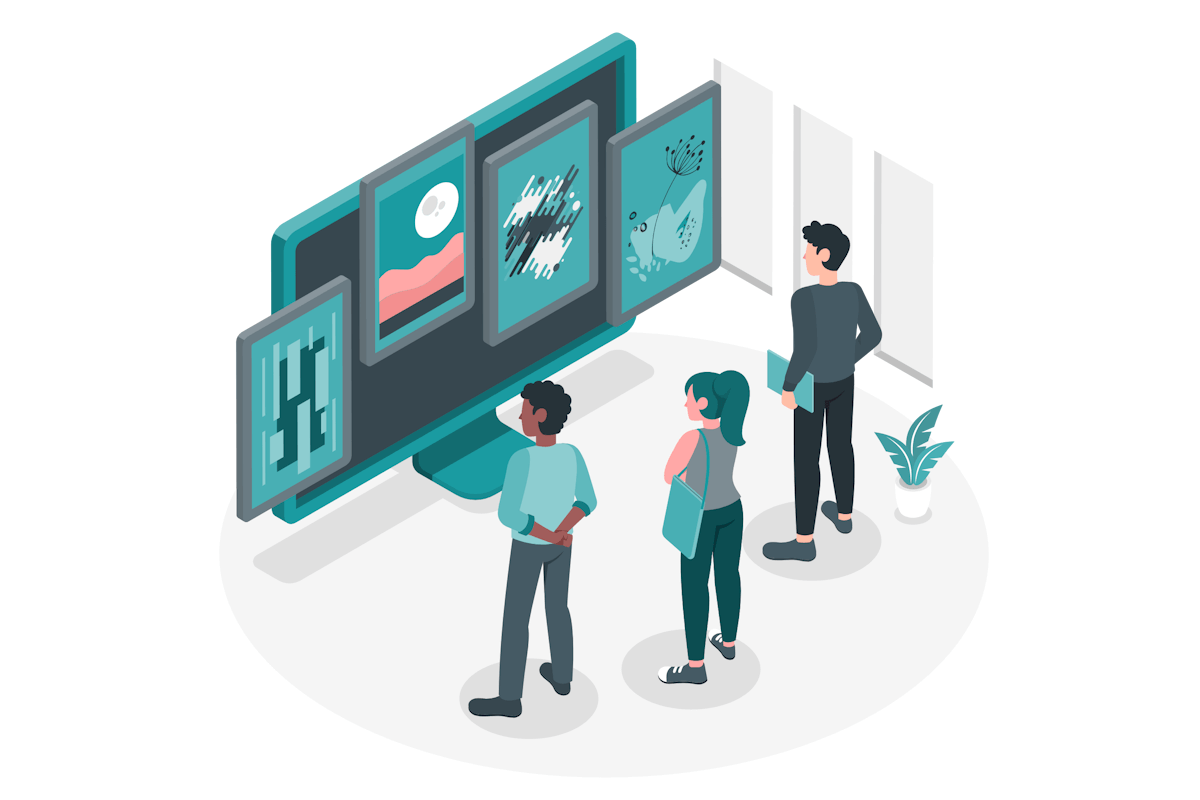
With SharePoint news being displayed in digital signage you can enable your organization to seamlessly share real-time updates, empower teams with departmental knowledge, deliver company updates, and even connect with global events.
Meet the Appspace SharePoint card
In its latest release, Appspace, a leading provider of digital signage solutions, unveiled the SharePoint card – an ingenious feature enabling Microsoft 365 users to seamlessly access and showcase SharePoint posts, ensuring organizational teams stay informed about departmental updates, company news, and global events.
The SharePoint card within Appspace can display Site Collection news or Single Articles via SharePoint URLs. From news posts and news links to video news link, the SharePoint card ensures your communication is impactful and tailored to your organization needs.
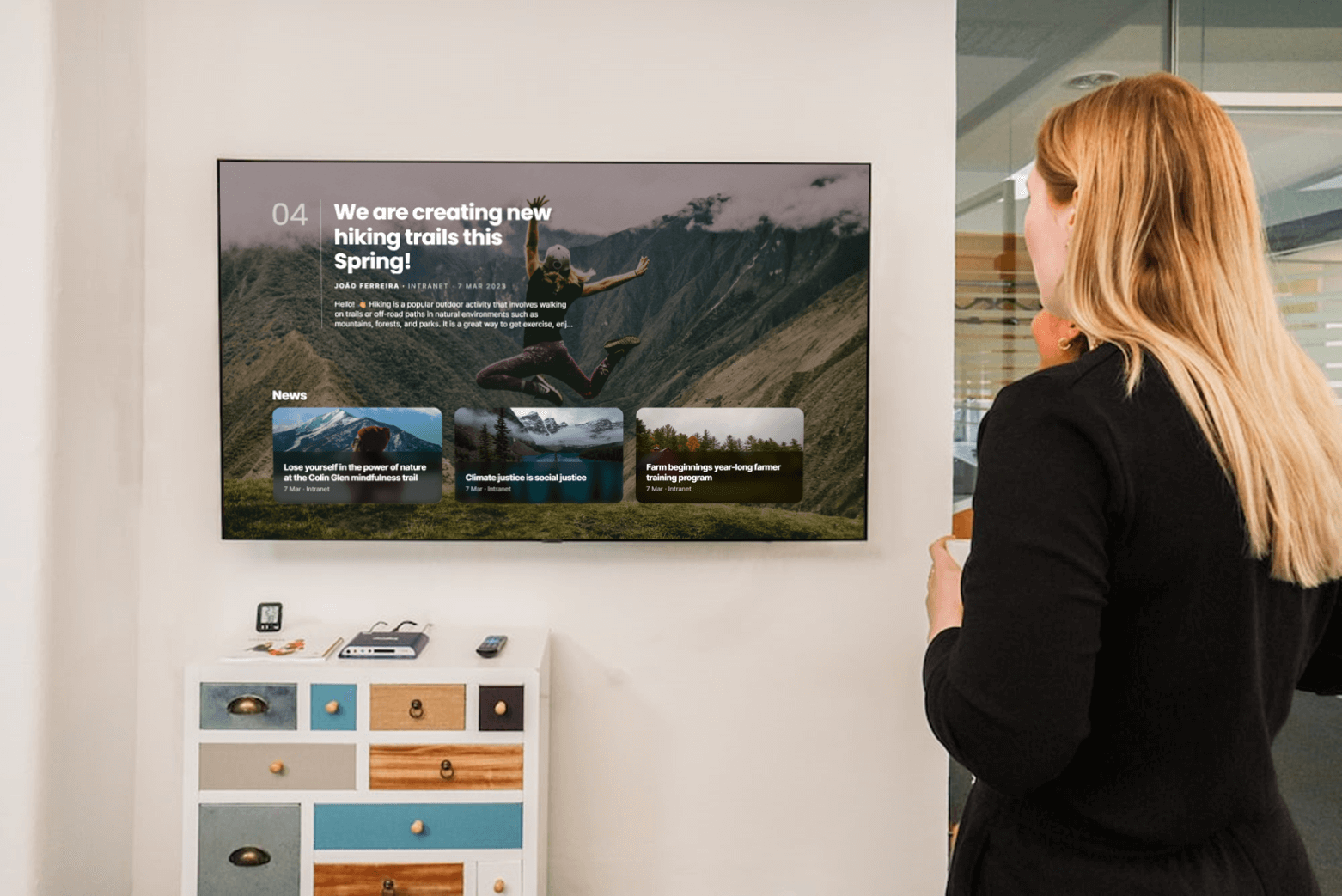
Create and configure the Appspace SharePoint card
With the SharePoint card, sharing SharePoint posts within your organization has never been easier. In this section, I’m walking you through the simple process of creating and configuring the SharePoint card. From authentication and setup to selecting news posts and customizing display settings, I’m covering everything you need to know to seamlessly share information using this powerful card.
ℹ️ Sign Up for a Free Appspace Account
New to Appspace? Sign up for a free account right away and unlock the full potential of our powerful digital signage platform. Simply visit https://appspace.com to get started. It’s quick, easy, and takes just a few minutes to sign up. Start your journey with Appspace today and revolutionize your communication strategy with dynamic visual displays and engaging content delivery.
- Log in to your Appspace console
- Choose one of the following options to initiate card creation:
- Access the ☰ Appspace menu, click Channels, create or select an existing channel
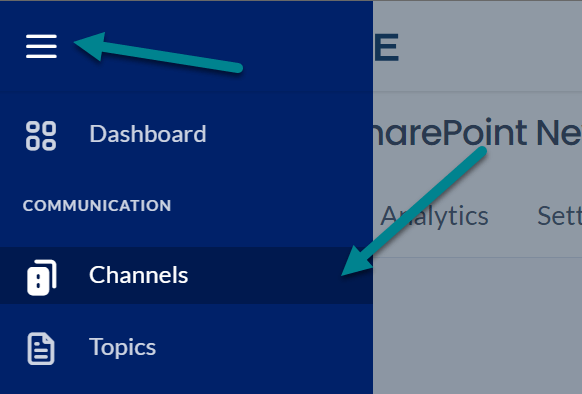
- From within the channel click + Add Content
- Choose the Communication category and use the SharePoint tag to filter your selection
- Click the SharePoint template
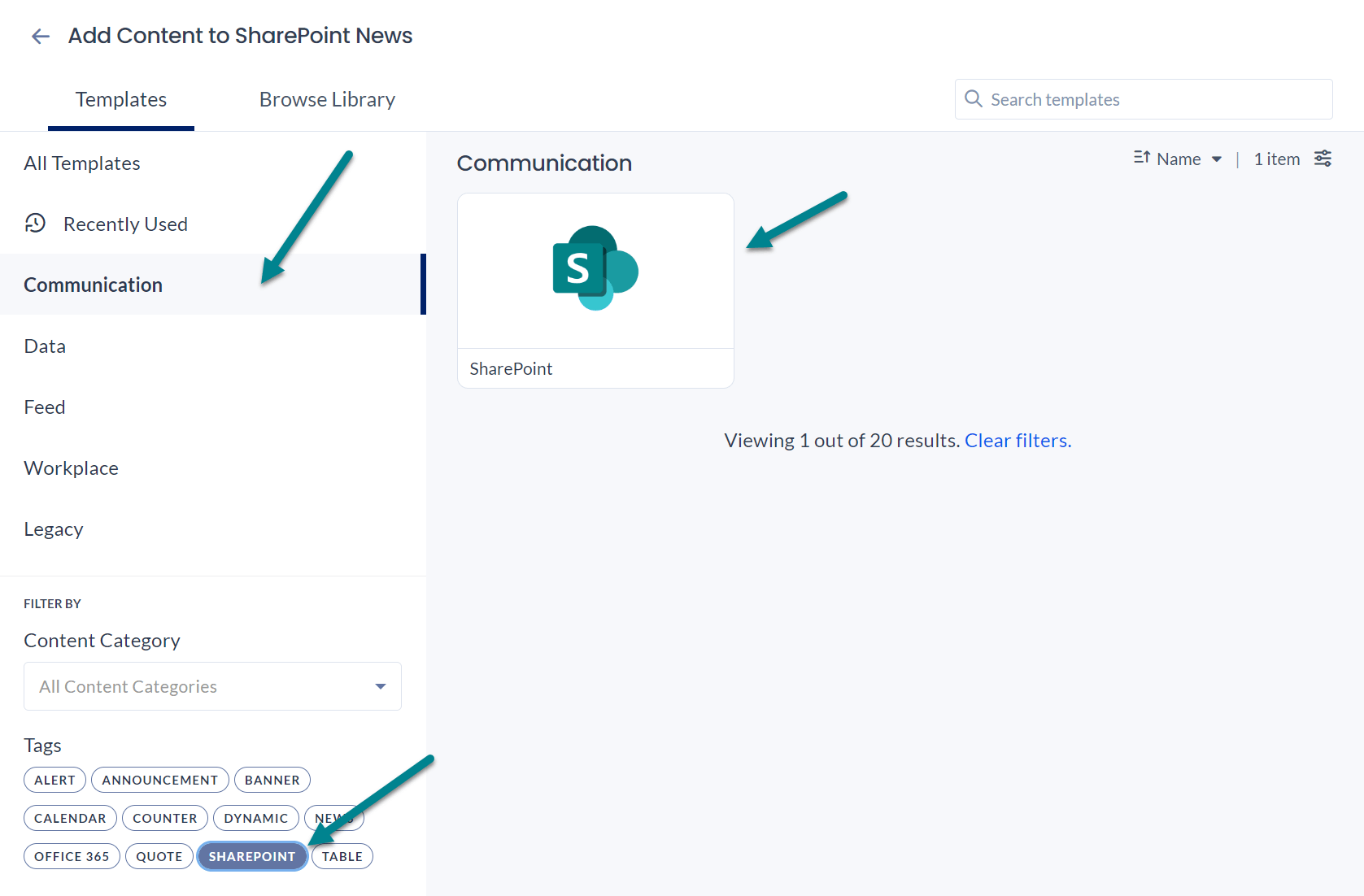
- From the card click Setup SharePoint passport. If your organization already has the SharePoint passport created simply select it in the card
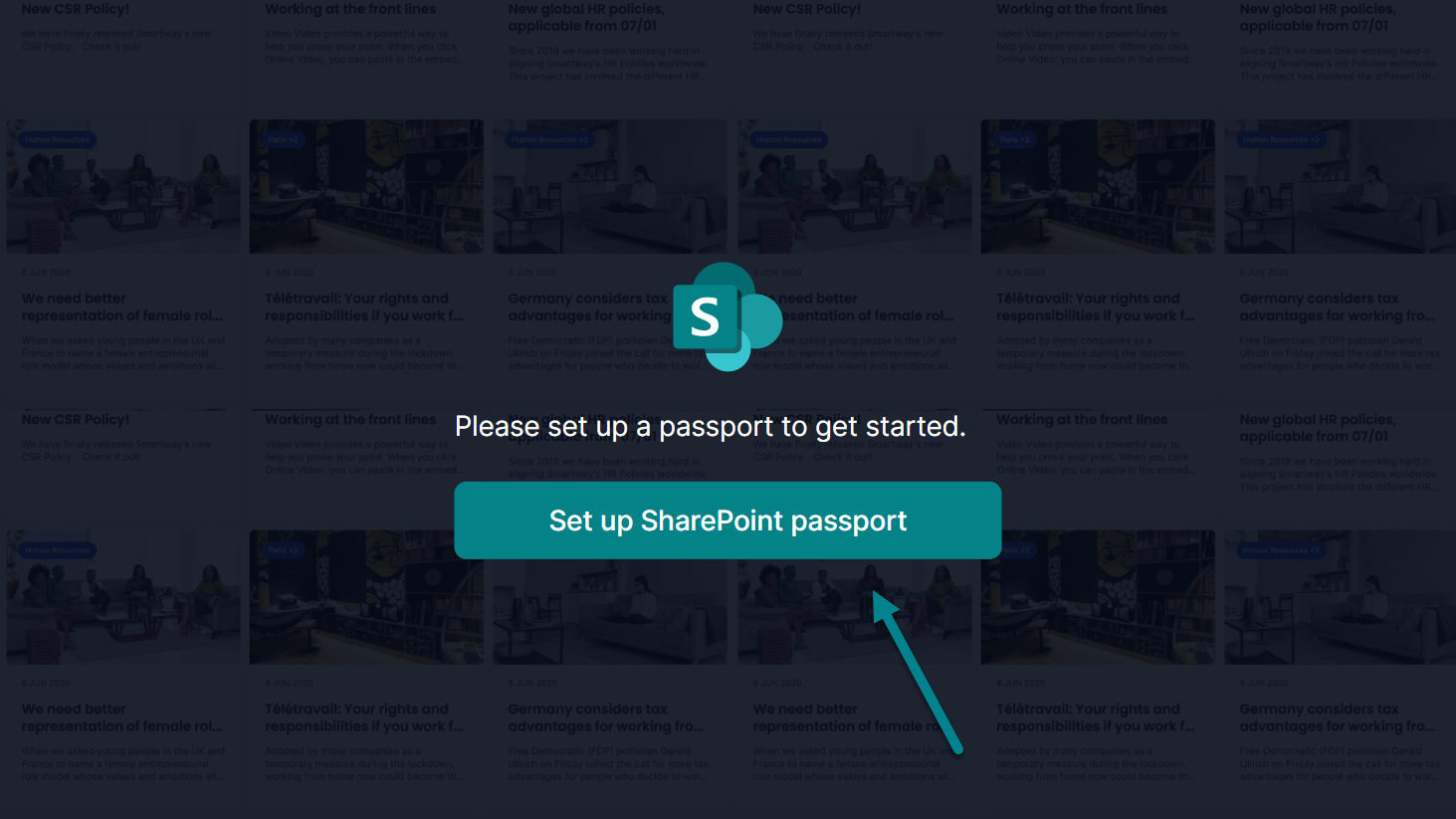
- Authenticate using your work account as an Administrator and make sure you check the option to consent on behalf of your organization
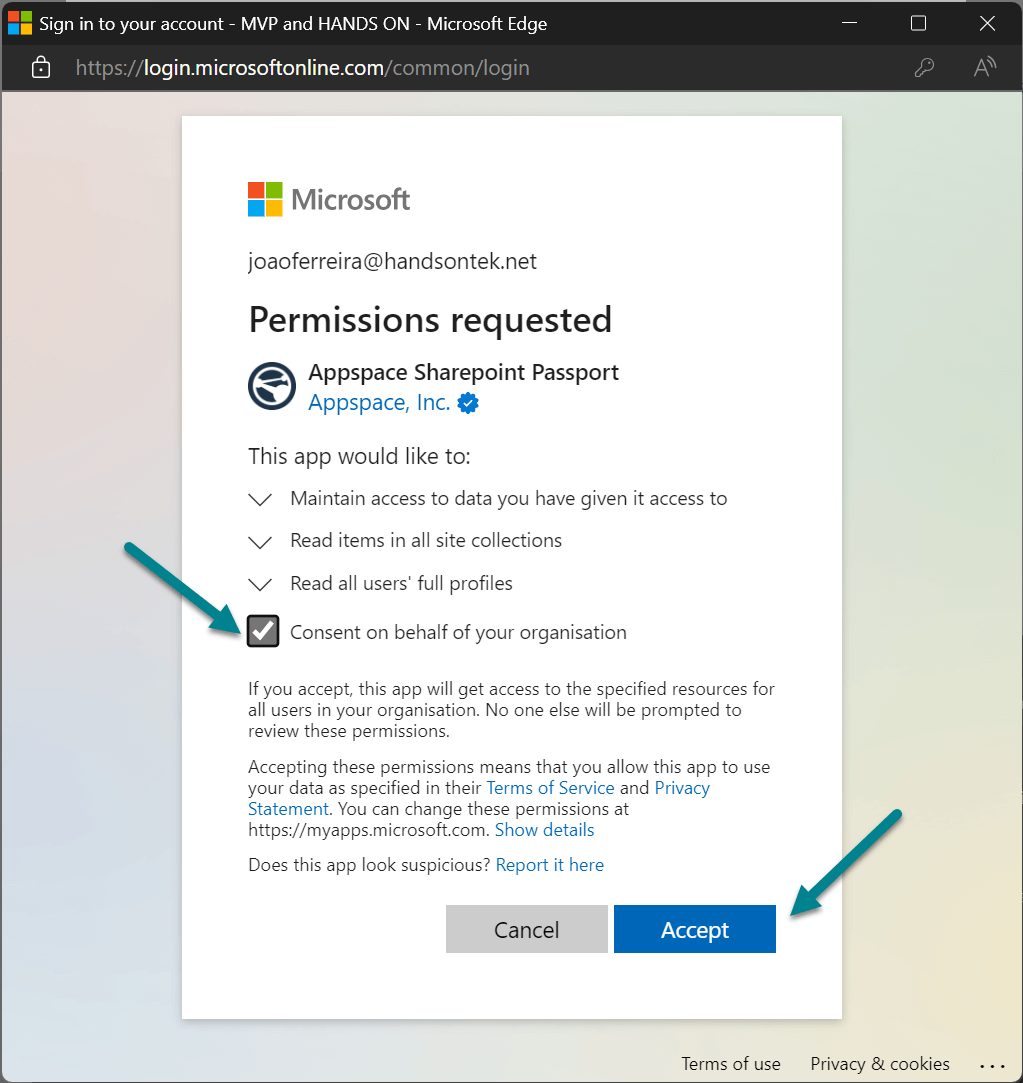
- Select the Passport from the dropdown
- Select the source from where the news will be displayed
- Single article – In this case you must introduce the link for the article
- Site Collections – In the case you must choose the site collections from where the card will read the news
- Click Select account to establish a connection with the SharePoint content
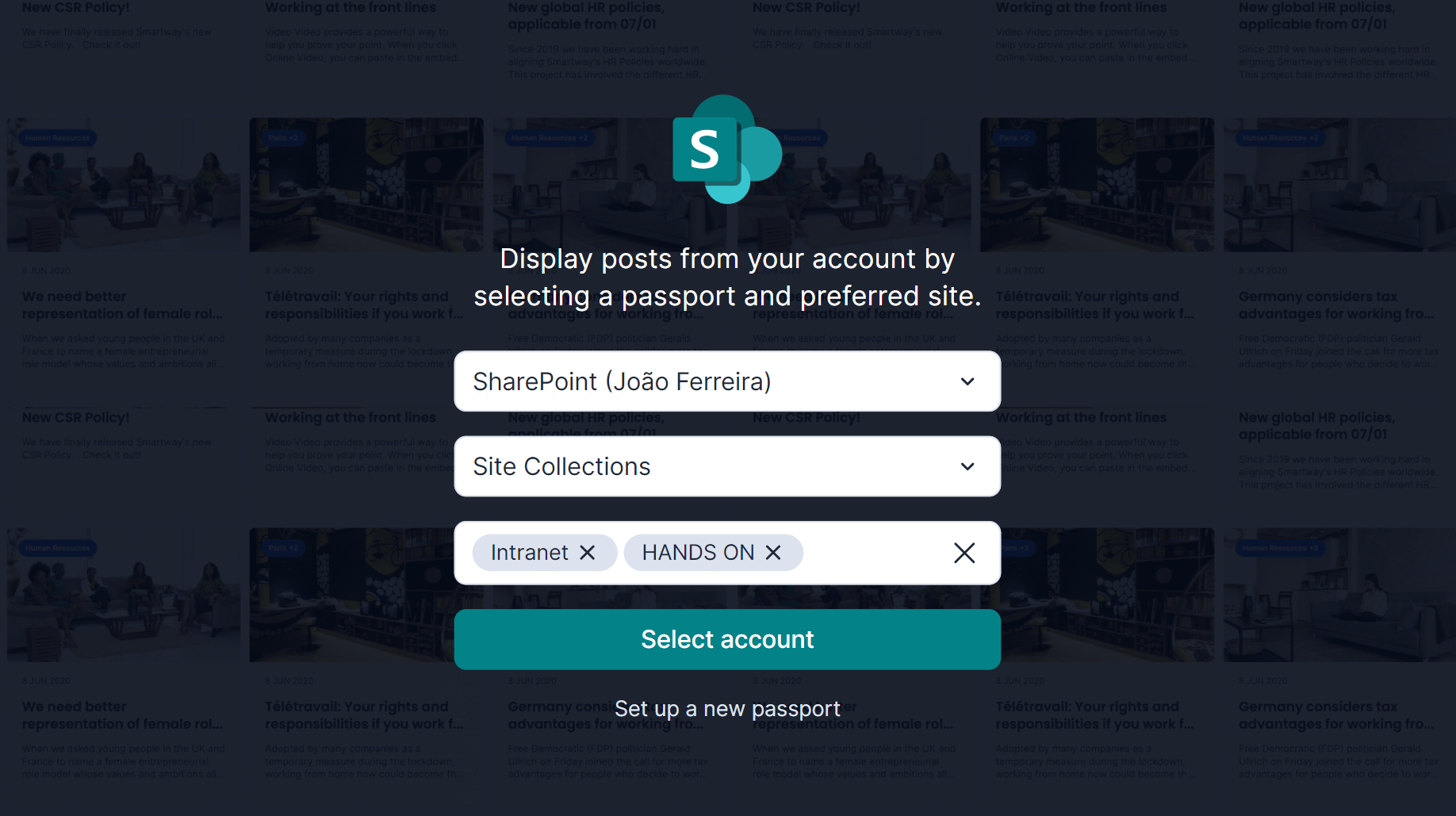
- Once the connection is established you will immediately see a preview of the SharePoint content in the card, use the Edit tab to customize it further considering the following options:
- If Site Collections was selected, choose the Layout to be displayed:
- If Single Article is selected, the card shows each article in full screen
- If Gallery is selected, the card displays an article in full screen along with previews of the following articles
- Enter the Title to be displayed as a sub-header in the card
- Specify the Number of Posts Displayed to determine the total number of recent posts retrieved from the account
- Click the Post Duration field to set the duration for each displayed post
- Customize the Background Color or Media by selecting a color or uploading an image
- If Single Article is selected for Layout, toggle the Show Author option to display the author of each article
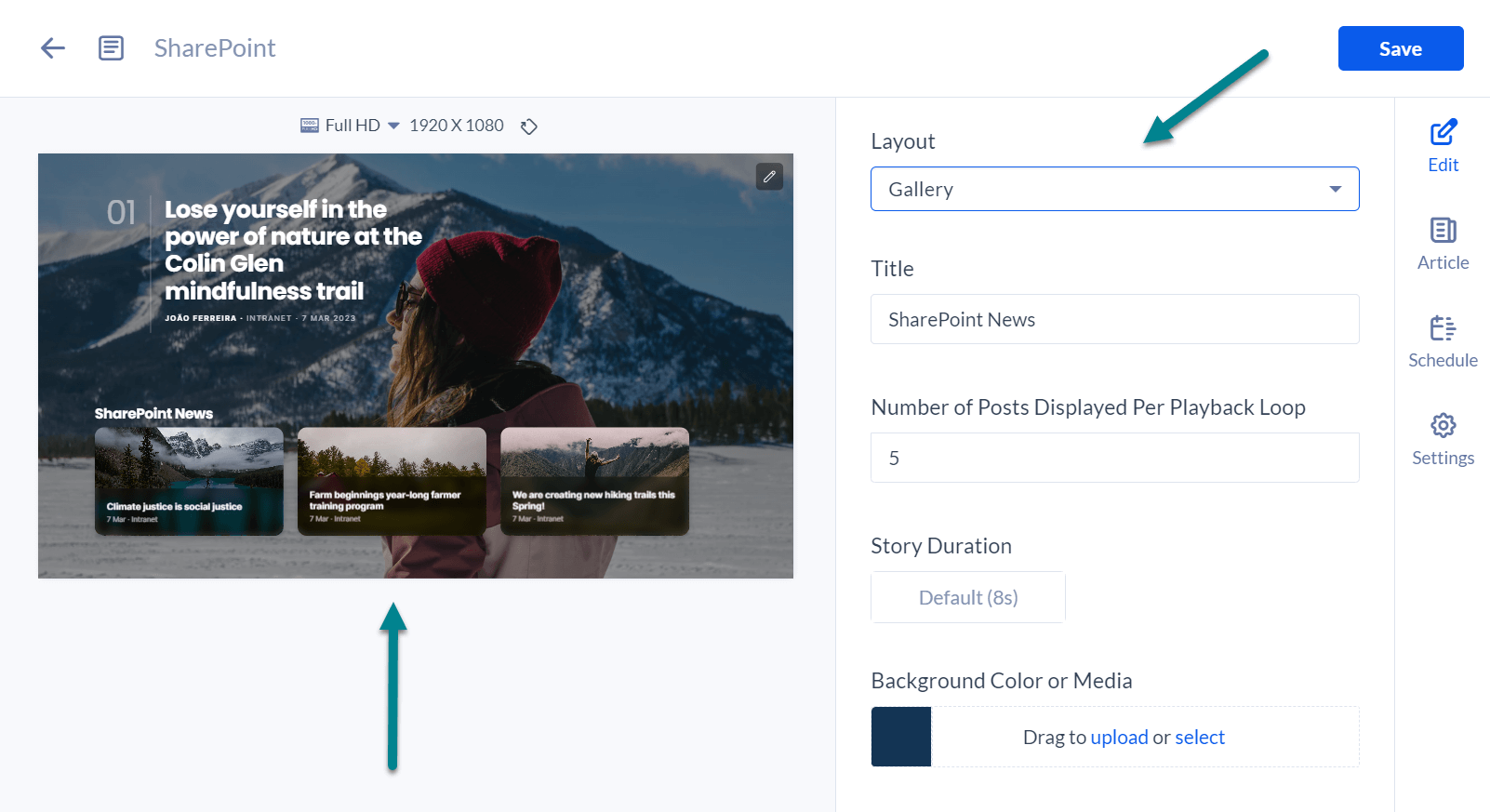
- If Site Collections was selected, choose the Layout to be displayed:
Display the SharePoint card in a digital signage
Appspace provides extensive support for a wide range of devices and operating systems, ensuring flexibility for your digital signage needs. For the purpose of this blog post, I’m using Appspace with Windows operating system as an example.
If you will be using a Windows device with Appspace, I recommend you to use it in kiosk mode.
- Open the Microsoft Store and search for the Appspace app
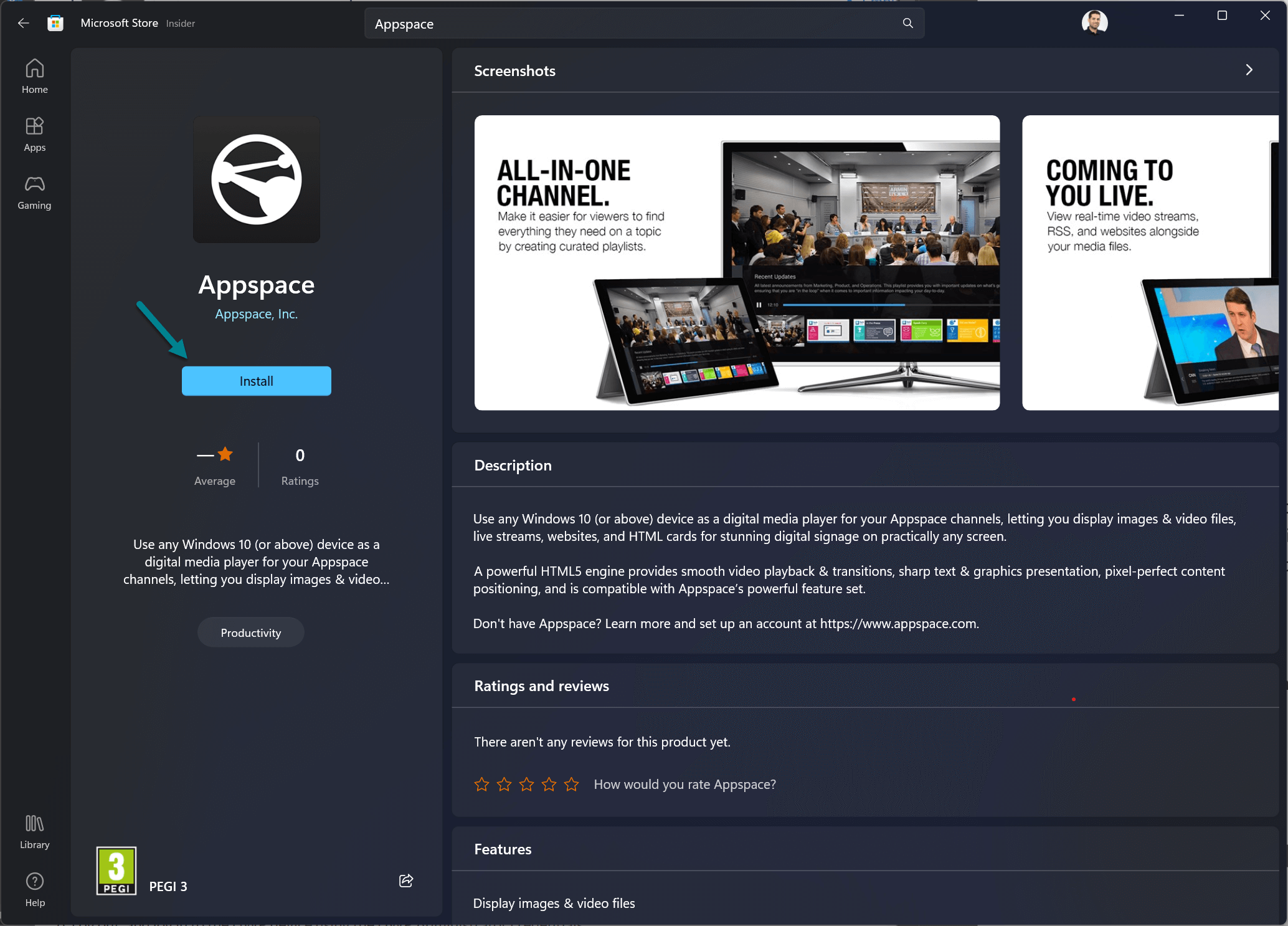
- Click Install, once the App is installed open it, you will need the 6-character code to register the device with Appspace
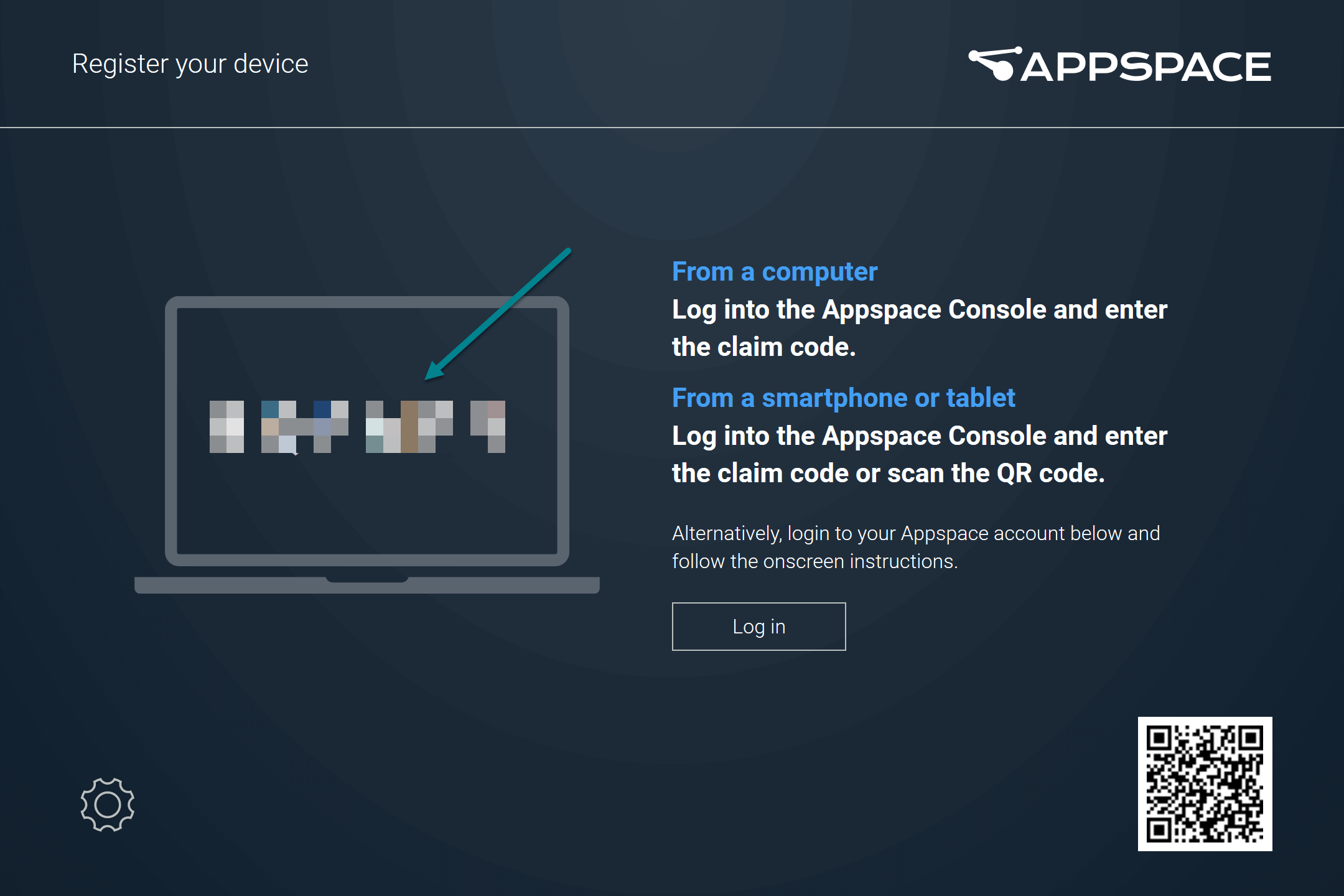
- Log in to your Appspace console
- Access the ☰ Appspace menu, click Devices
- Click Add to register your new Windows device
- Fill the form with the 6-character code
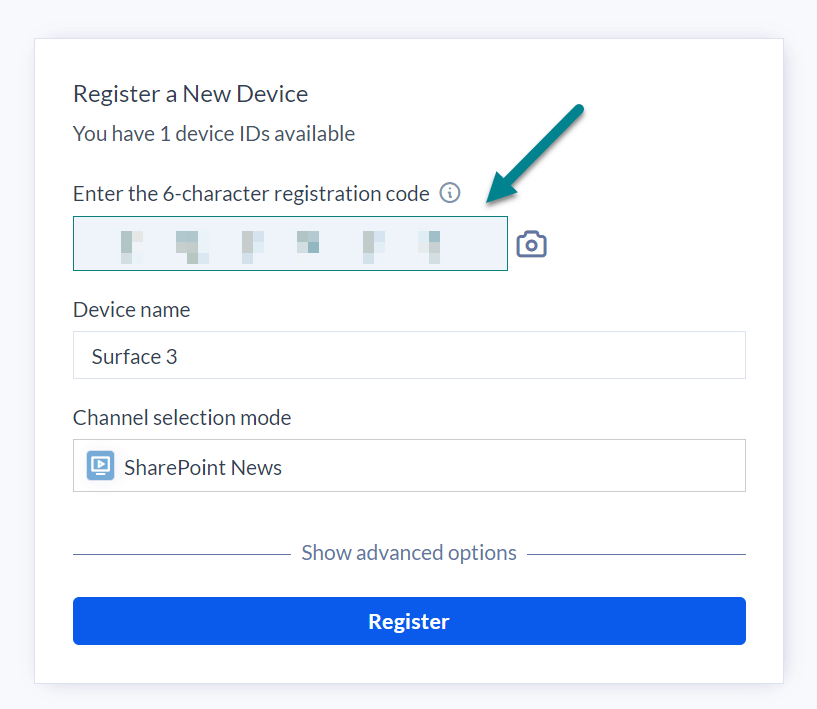
- Provide a name to easily identify your device
- In the channel selection mode, select Administrators can select a single channel
- Select the channel with the SharePoint card
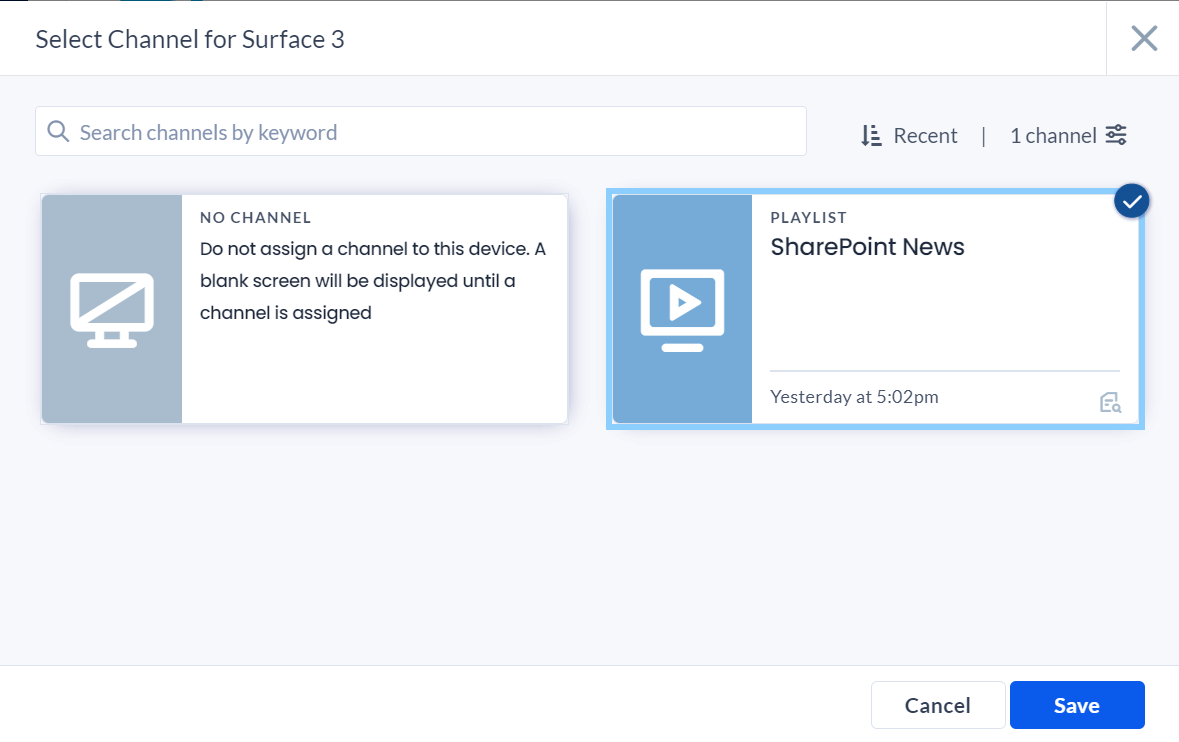
- Click Register
In just a matter of seconds, you will see your Appspace card cycling through the SharePoint news, keeping your audience informed and engaged.
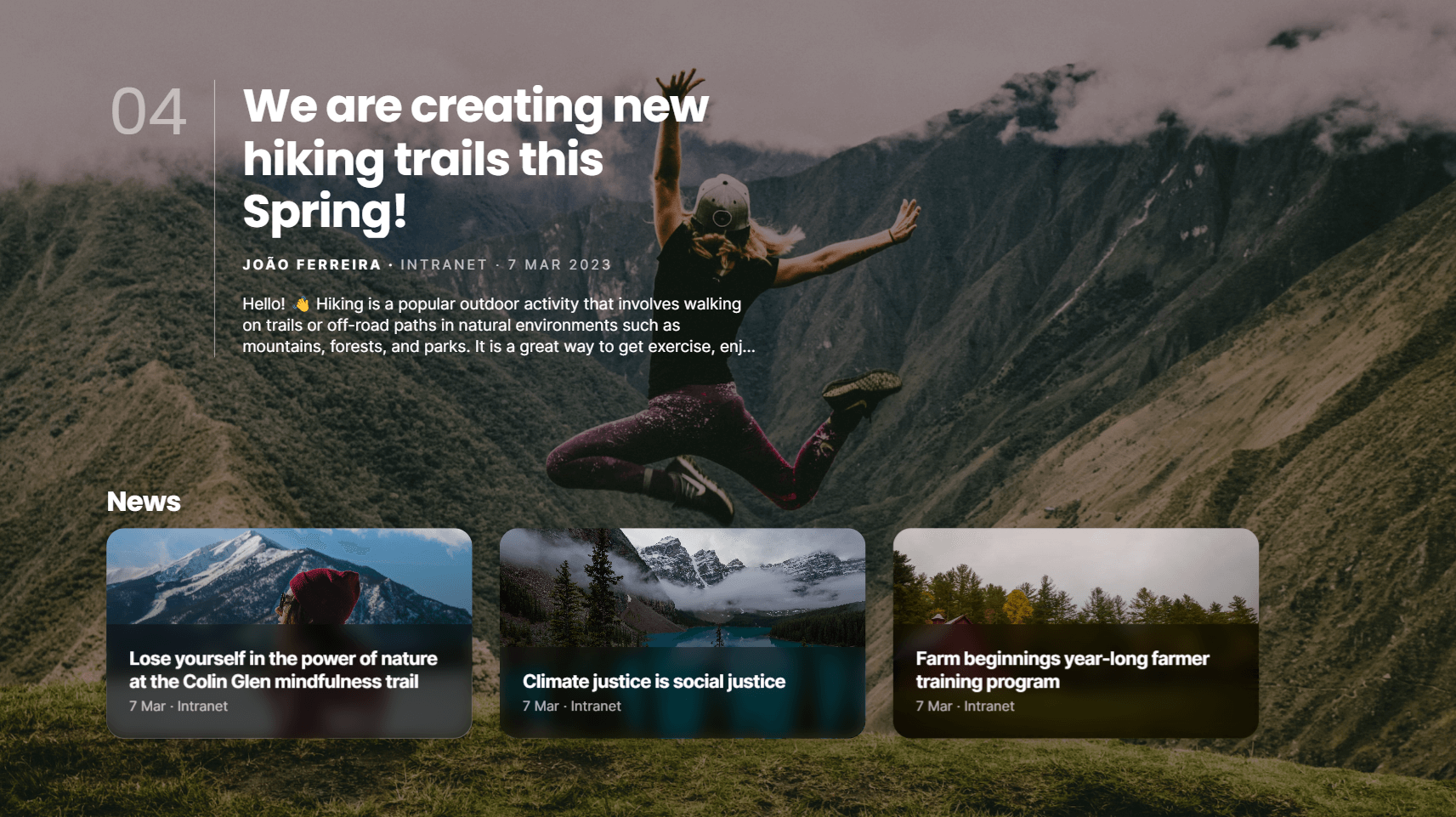
To see this configuration in action, take a moment to view the video below.

 HANDS ON tek
HANDS ON tek
 M365 Admin
M365 Admin











No comments yet