Efficient content management: Enabling Page and News scheduling in SharePoint Intranets
Efficient internal communication lies at the heart of every successful organization. In the corporate landscape, where information flows directly impacts productivity and collaboration, having the right tools to manage content becomes essential.
Got your Intranet running on SharePoint? Well, here’s a nugget of pure awesomeness: it’s got the power to schedule when your pages and news articles go live.
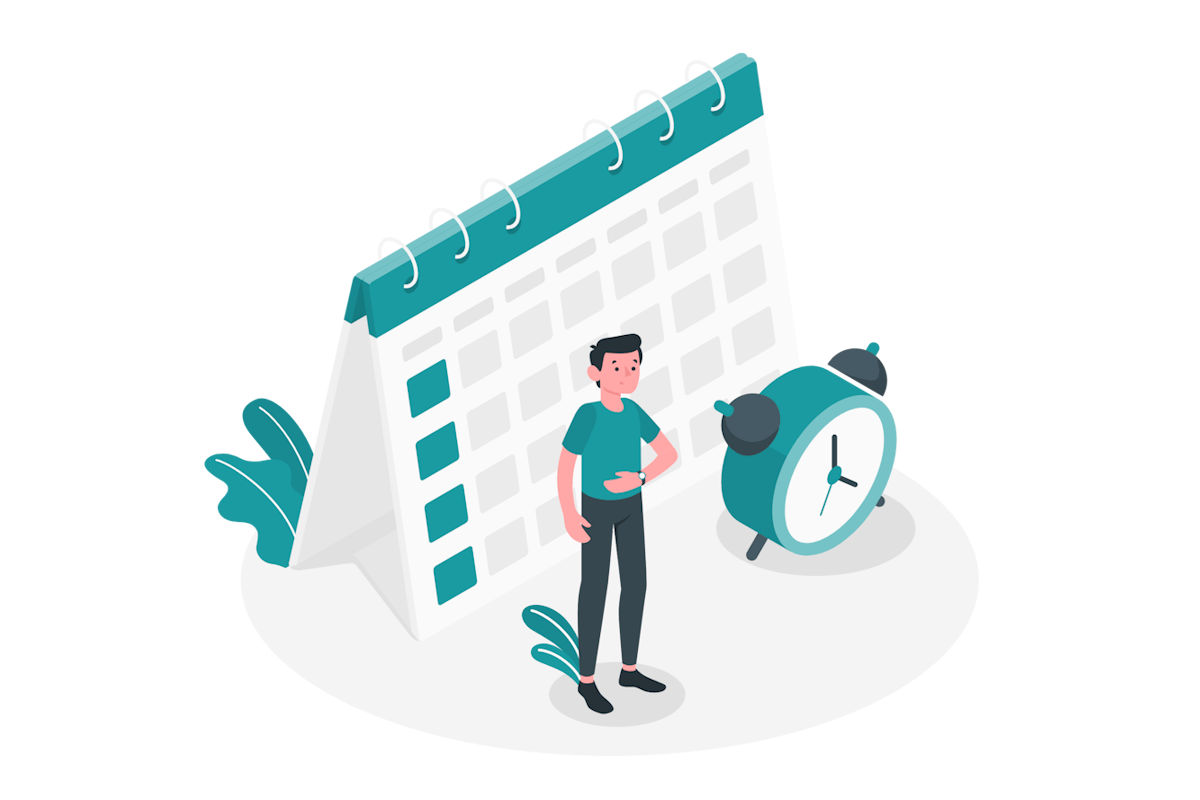
In this blog post, I’m showing how to enable and how to use page and news scheduling in SharePoint.
How to enable SharePoint pages scheduling
Page scheduling needs to be activated for each site collection by the site owner before page authors can start reaping its benefits.
Here’s a crucial tip 💡
If your intranet portal includes subsites, remember that page scheduling exclusively functions in the root site.
- In your SharePoint site open the Site Pages Library
- Up at the top, in the command bar, click on Schedule
- Flip the switch for Enable scheduling
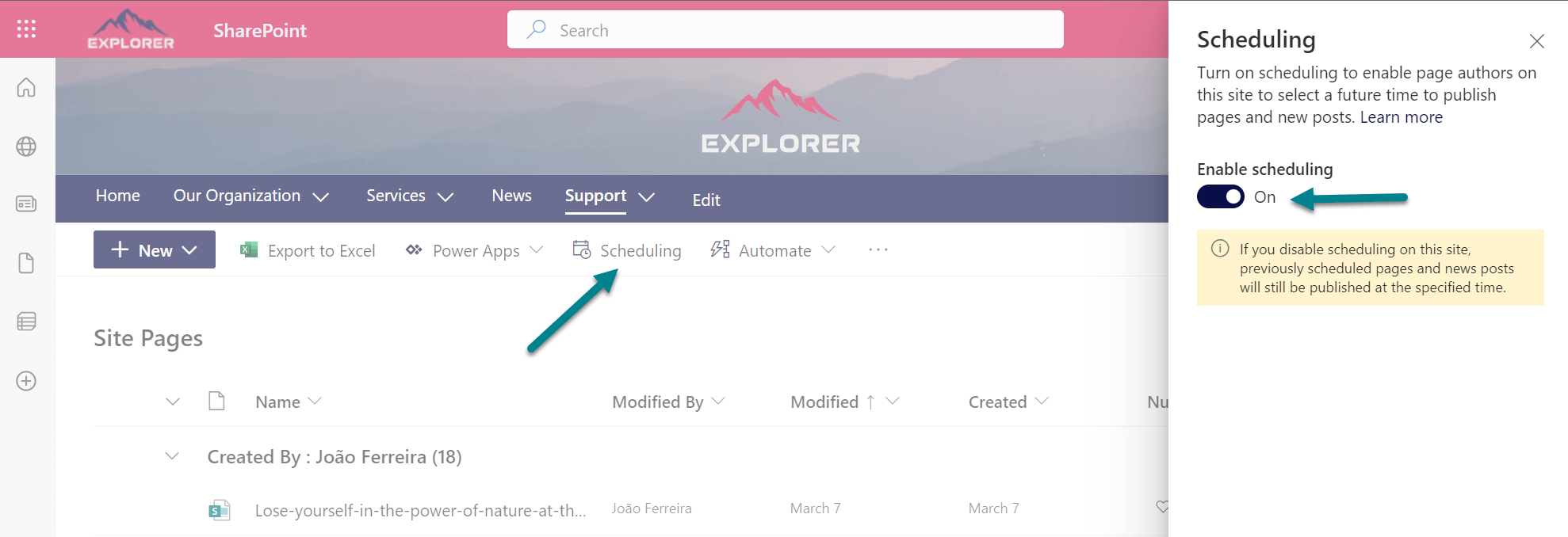
From the instant you toggle on scheduling, content authors are good to go – no waiting around required.
How to schedule SharePoint pages
Content authors can access the scheduling option by following these steps:
- While in edit mode for the page, click on Page details
- Expand the Scheduling section
- Activate scheduling and specify the date and time for the content to go live
- Click the Schedule button
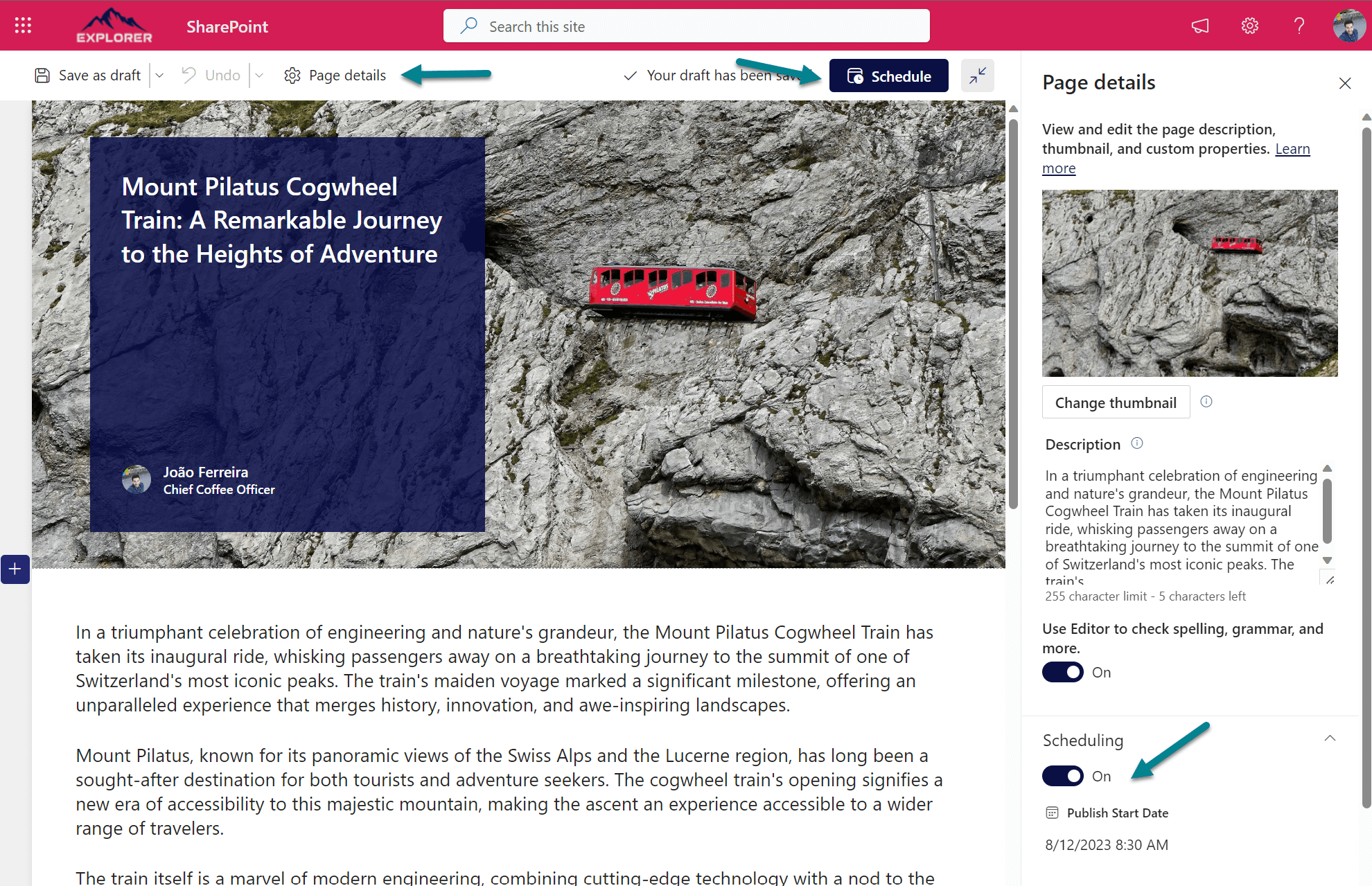
When you’re in the Site Pages Library, you can easily spot pages that are scheduled for publishing by identifying the highlighted icon shown in the image below.
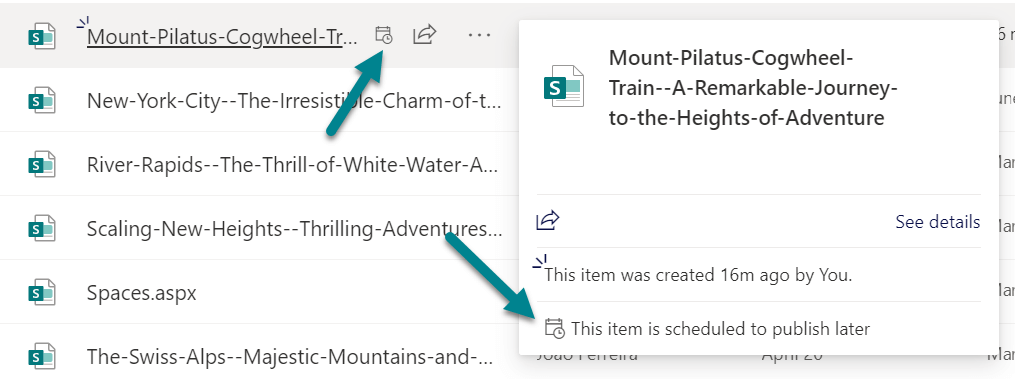

 HANDS ON tek
HANDS ON tek
 M365 Admin
M365 Admin











No comments yet