Supercharge SharePoint with stunning videos: Introducing the new Stream web part
Stream, part of Microsoft 365 and seamlessly integrated with SharePoint, transforms video into a versatile, enterprise-ready asset. It enables easy recording, uploading, discovery, sharing, and management of video content, treating video as just another document.
The new Stream web part is set to revolutionize how we handle video content. With this latest update, you’ll have the flexibility to configure both single and multiple videos, all while seamlessly accessing videos stored in OneDrive or SharePoint.
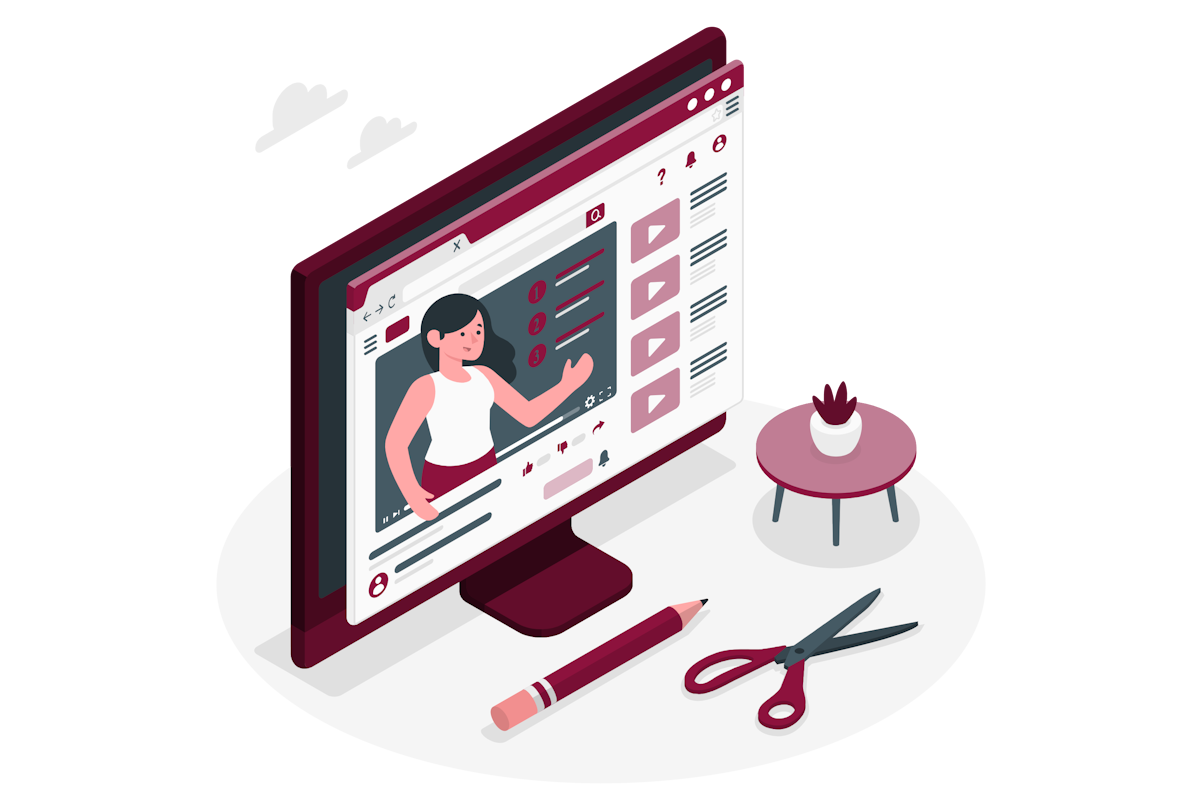
How to add the new Stream web part to a SharePoint site
Adding the Stream web part to the page is as straightforward as adding any other web part.
- Open the SharePoint site where you want to add the web part and edit the page
- Locate the area on the page where you want to add the Stream web part, click in the + icon to open the web part toolbox
- Find the Stream web part
- Click on the Stream web part to add it to the page
How to configure the Stream web part
Once added to the page the web part starts displaying content automatically based on the videos stored in the SharePoint site, however you can control the video source and the layout of the webpart.
- With the page in edit mode click in the pencil icon to open the Stream web part settings
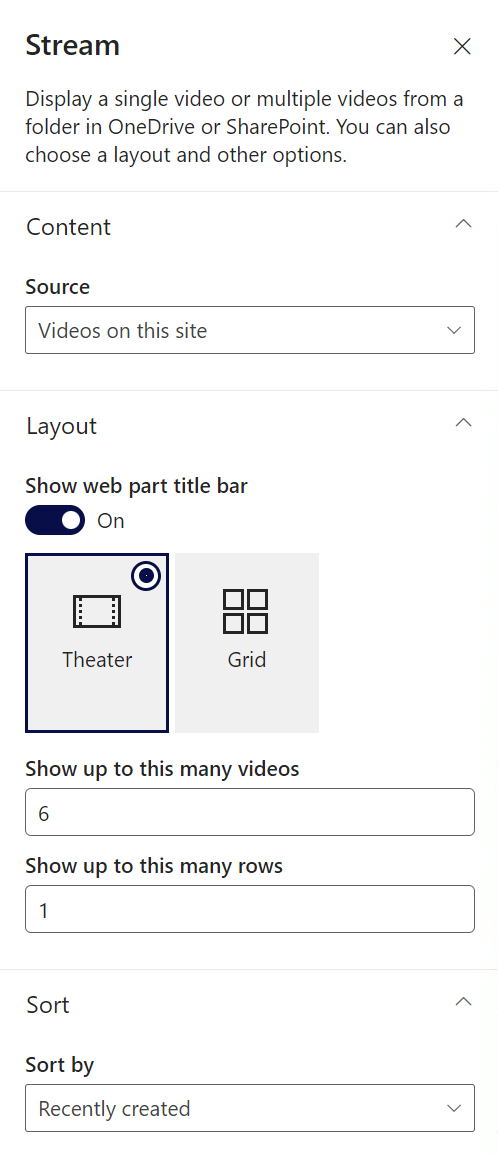
- In the Content section you will be able to choose the source for the video content, the available options are:
- Videos on this site – The web part uses the power of search to get videos you have stored in the site collection where the web part was added
- Folder – Allows you to select a specific folder within a document library in the current site collection or any other site collection in the organization. Using the folder option, you can also choose videos that are stored in OneDrive.
- Single Video – With the same video source options and the folder options, the single video allows you add one video to the SharePoint page
- In the Layout section you will be able to configure how the web part looks like when the source is defined as Videos on this site or Folder.
- There are 2 different layout options that you can choose from:
- Theater – It shows the videos as a playlist with the video being reproduced displayed on top and with the other videos displayed below. To change the video being reproduced a used just needs to click in the video.
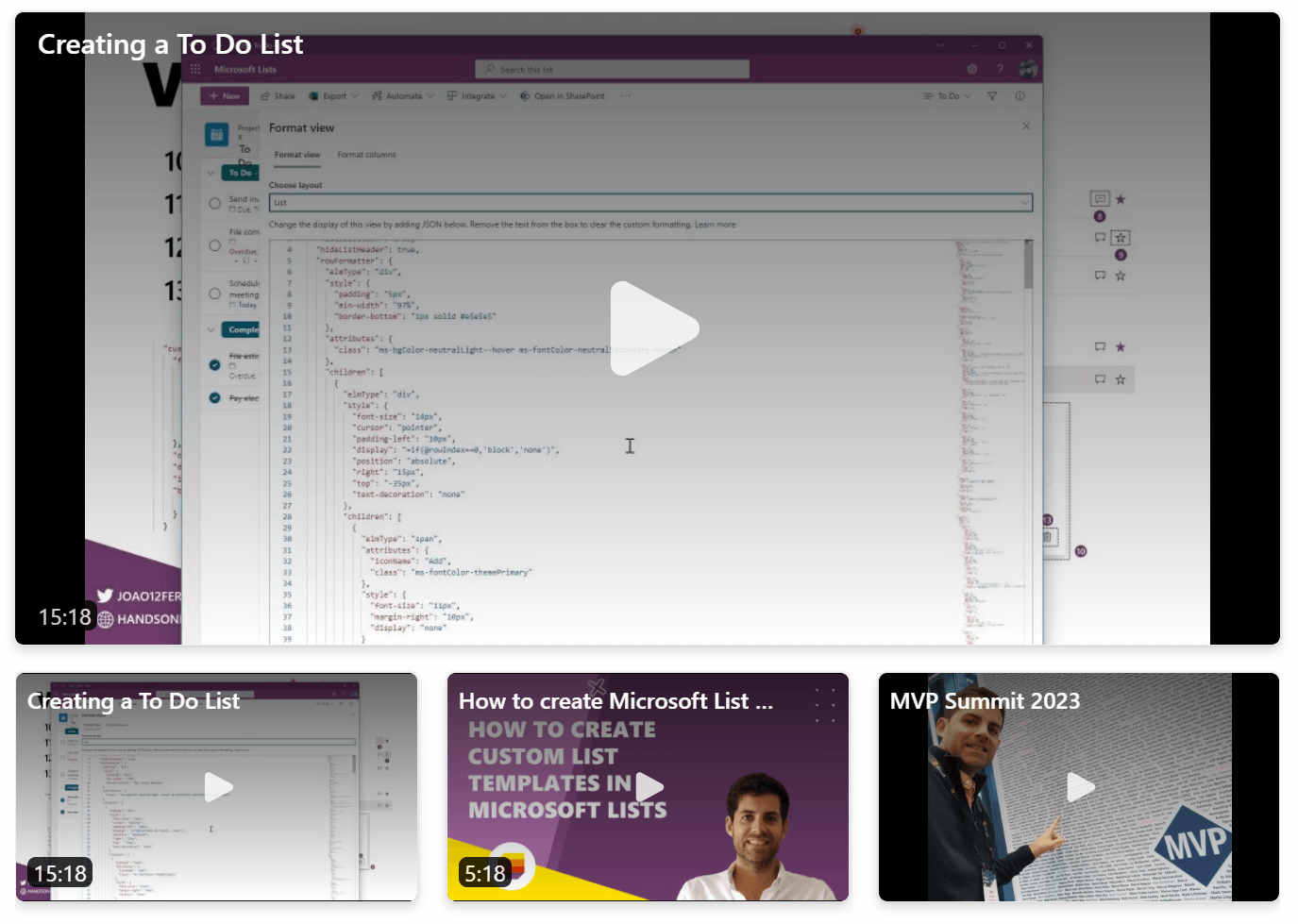
- Grid: It shows the videos in a grid view and the playback is made on a small pop-up
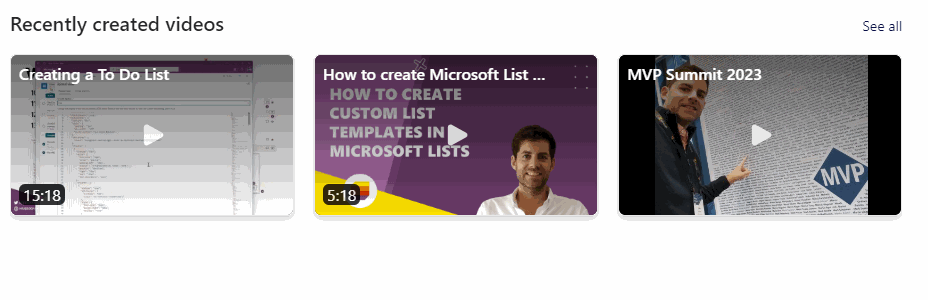
Both this options allow you to define the maximum number of videos to be displayed in the web part and maximum number of rows.
- Theater – It shows the videos as a playlist with the video being reproduced displayed on top and with the other videos displayed below. To change the video being reproduced a used just needs to click in the video.
- In the Sort section you can configure the web part to order videos by:
- Recently created
- Recently edited
- Author
⚠️ Important
Keep in mind that using a source different than the current site may have an impact on the content other users see if they don’t have access to the site you’ve selected in the configuration.
In conclusion, with the introduction of the Stream web part, SharePoint users now have a powerful tool at their disposal to streamline their video content management. This marks an exciting step forward in video integration within SharePoint. As we embrace this new web part, we’re not only enhancing our current capabilities but also setting the stage for a seamless migration from the classic Stream to the new version hosted in SharePoint.

 HANDS ON tek
HANDS ON tek
 M365 Admin
M365 Admin
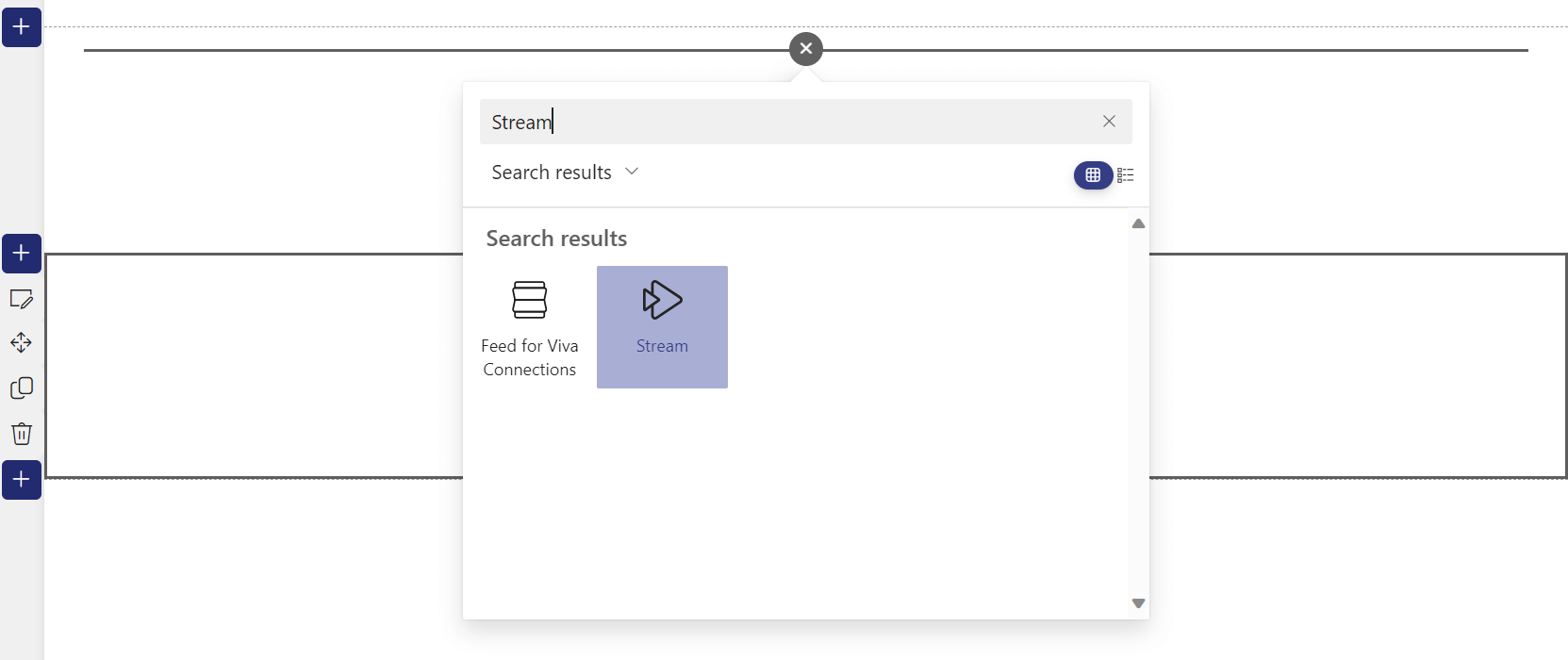











No comments yet