How to create and edit videos using Clipchamp for work form SharePoint
Clipchamp, the versatile online video editing platform, is no longer confined to standalone usage. Microsoft has strategically integrated it into various entry points within its ecosystem, making it easier than ever for you to access and utilize Clipchamp’s powerful video editing features. Whether you’re a seasoned video editor or a beginner, these new entry points promise to streamline your video editing workflows.
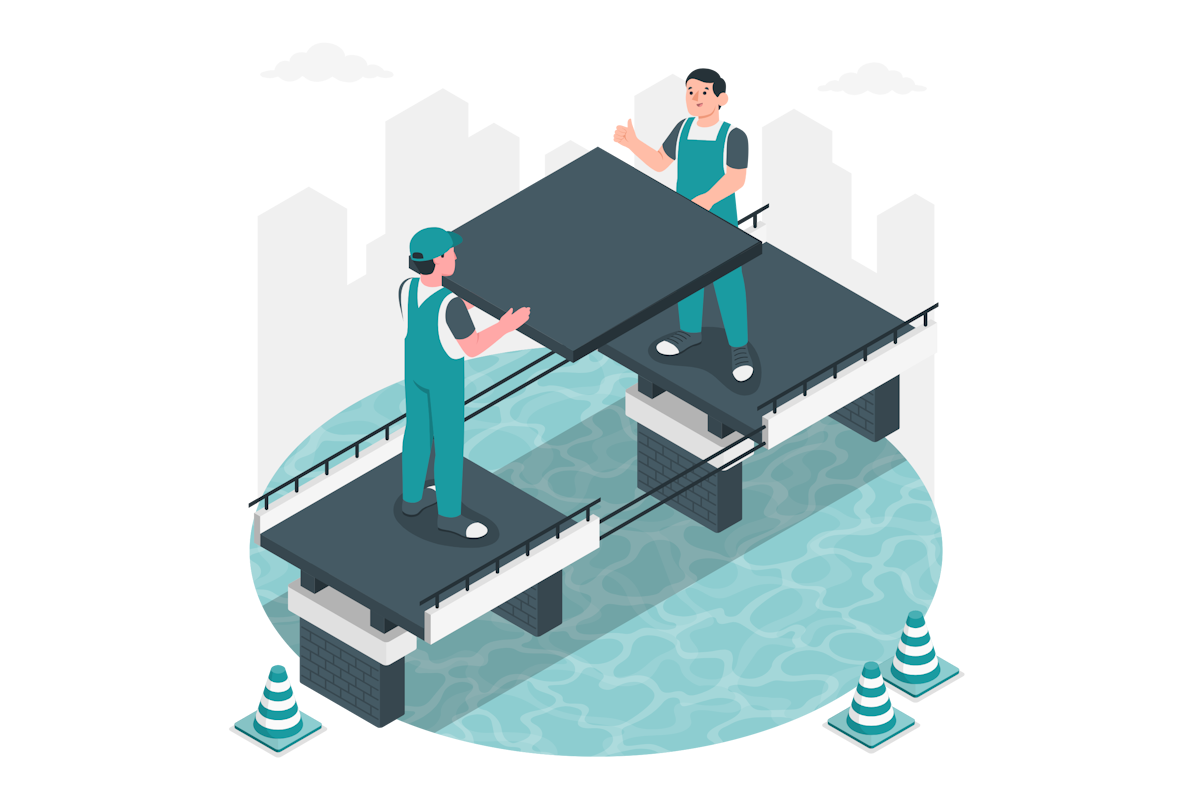
How to create a new Clipchamp video form SharePoint
One of the most exciting aspects of Clipchamp integration into Microsoft ecosystem is its presence within SharePoint. When you are working on documents and projects in your sites, you will find the “Clipchamp video” option available in the “Add New” menu.
- From a SharePoint document library click on New
- In the list of Files select Clipchamp video
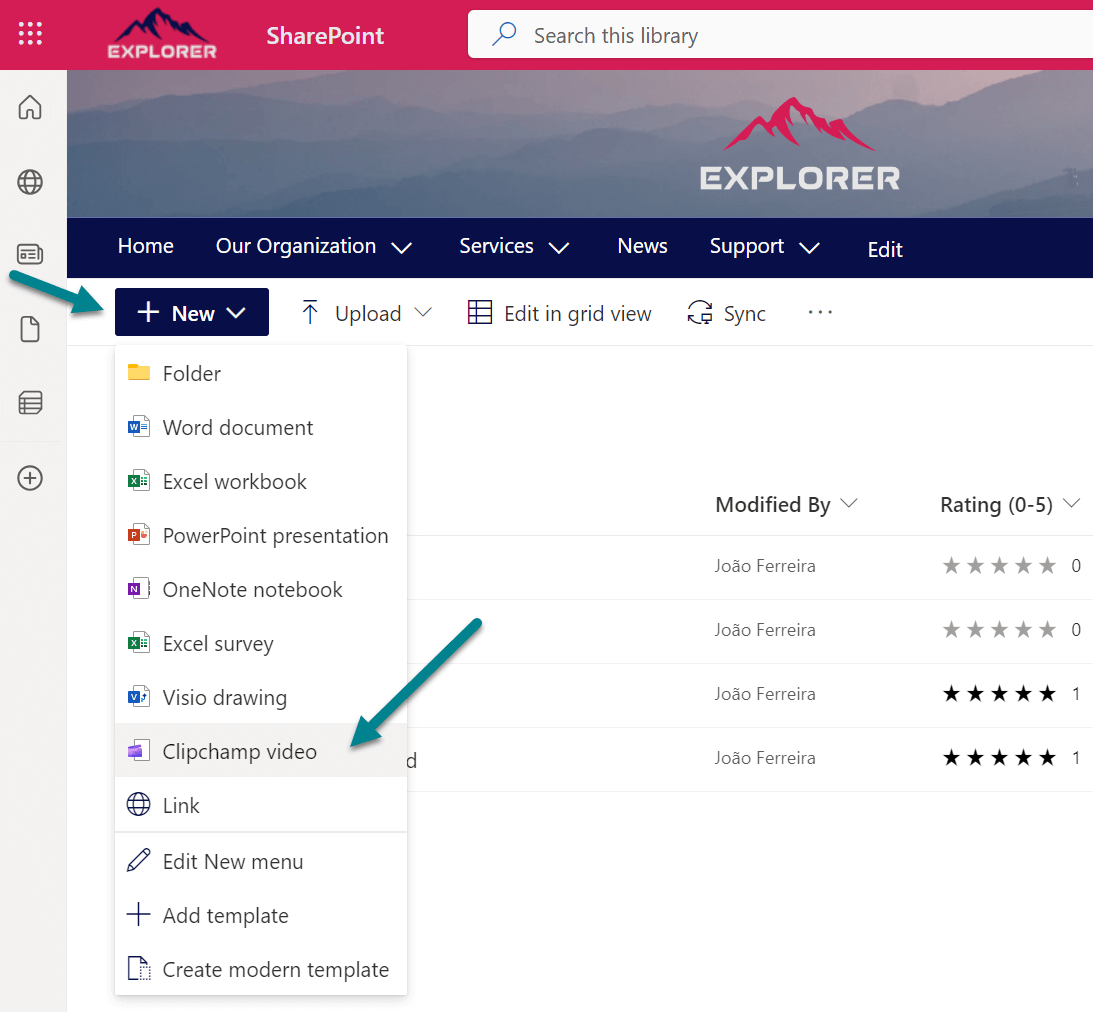
Selecting this option opens the Clipchamp editor in a new tab, ensuring a seamless editing experience. What’s even more convenient is that your Clipchamp projects will be automatically saved to your chosen location within the SharePoint library.
If the option to create a new video is not available for you, it doesn’t mean you don’t have access to Clipchamp it could be simply disabled from the menu.
- From a SharePoint document library click on New
- In the list of options select Edit New Menu
- Make sure Clipchamp video is checked
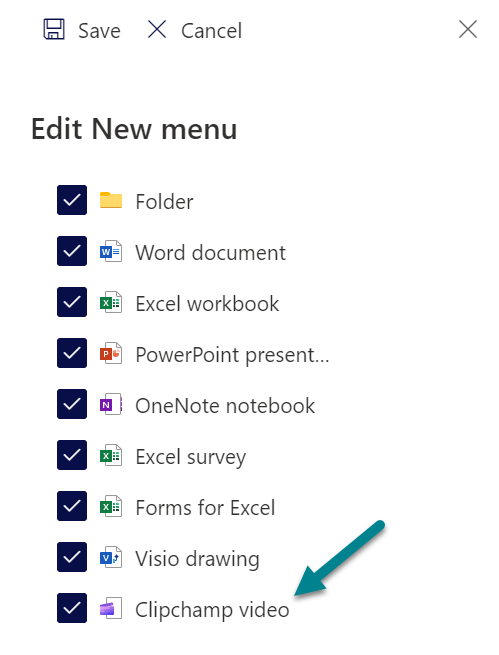
- Click Save
Pro Tip:
If you don’t see the Clipchamp option in your tenant you can try to access to the application directly using the URL simply by adding /_layouts/15/videoeditor.aspx to the URL of any site collection.
e.g. https://contoso.sharepoint.com /_layouts/15/videoeditor.aspx
If you see the following message, I suggest you to have a look to this article to make sure you have the appropriate license.
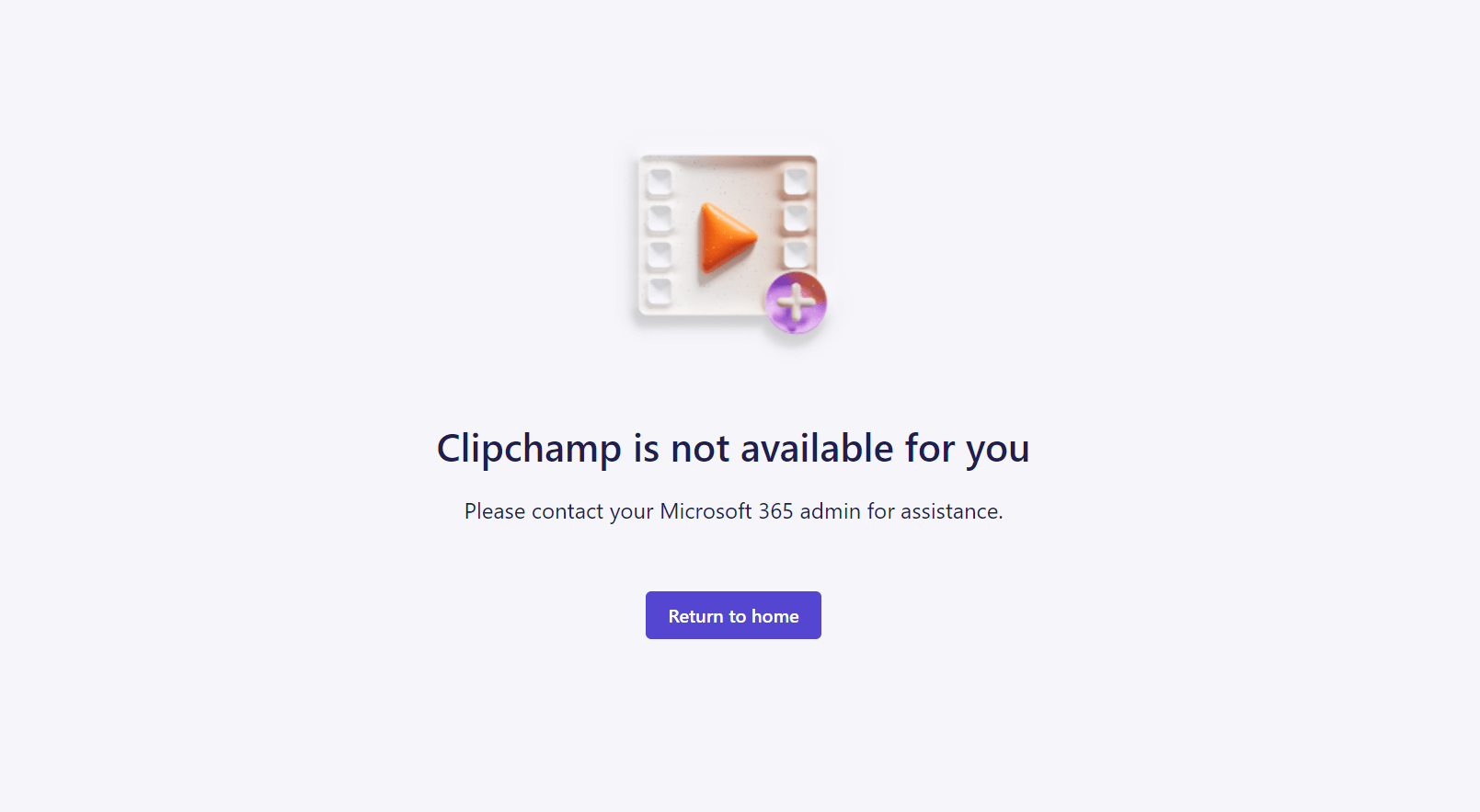
How to edit a Stream video using Clipchamp for work
With Clipchamp for work you can edit an existing video on the web. This feature empowers you to enhance your existing content effortlessly.
- From a SharePoint document library select the video you want to Edit
- Click on the … (3 dots) to open the context menu
- Select Open and then Edit in Clipchamp
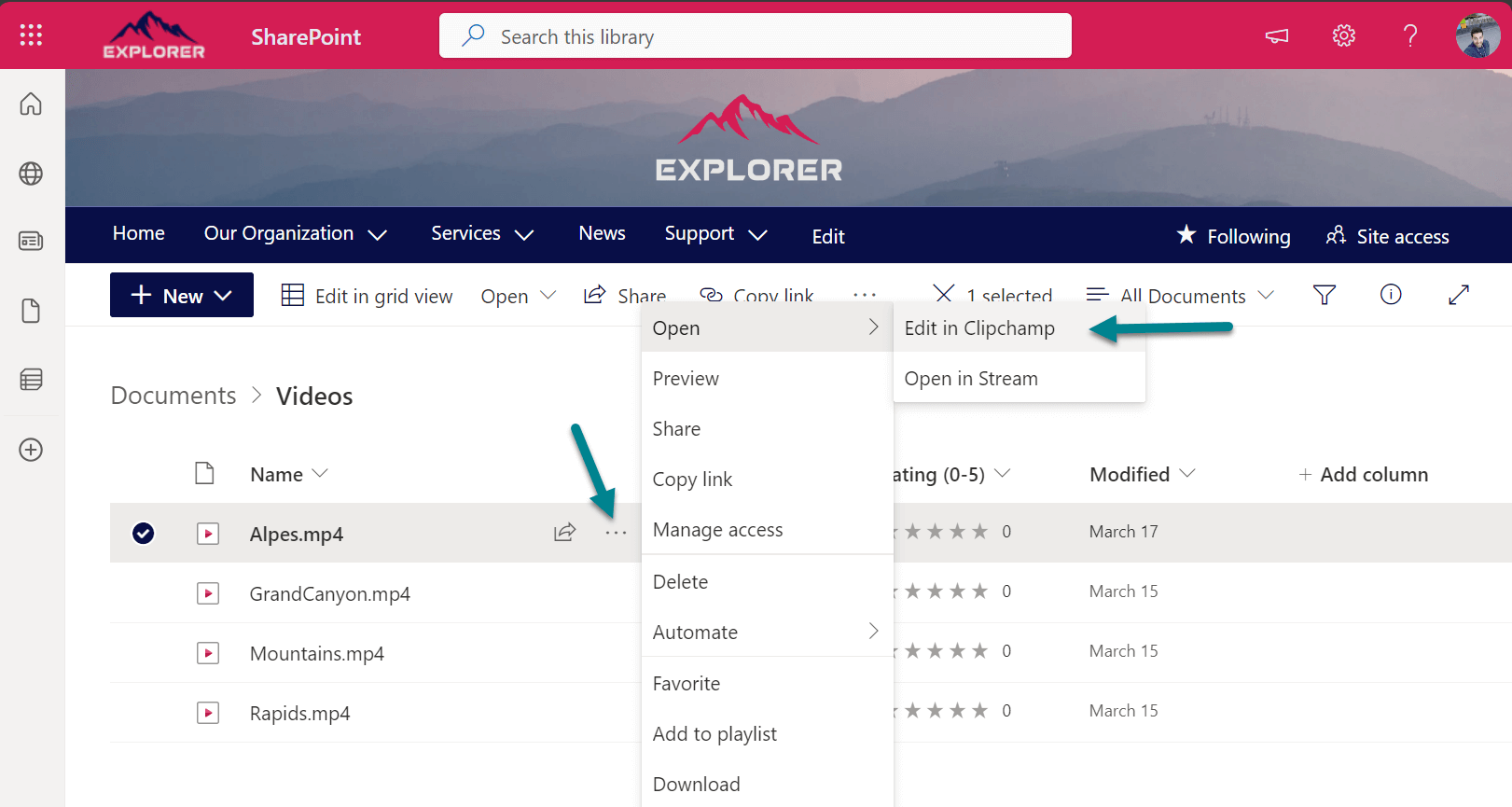
Selecting this option opens the Clipchamp editor in a new tab, with the video already added to the list of Media items ready to be edited and modified. The project is automatically saved on the same SharePoint library next to the original video.
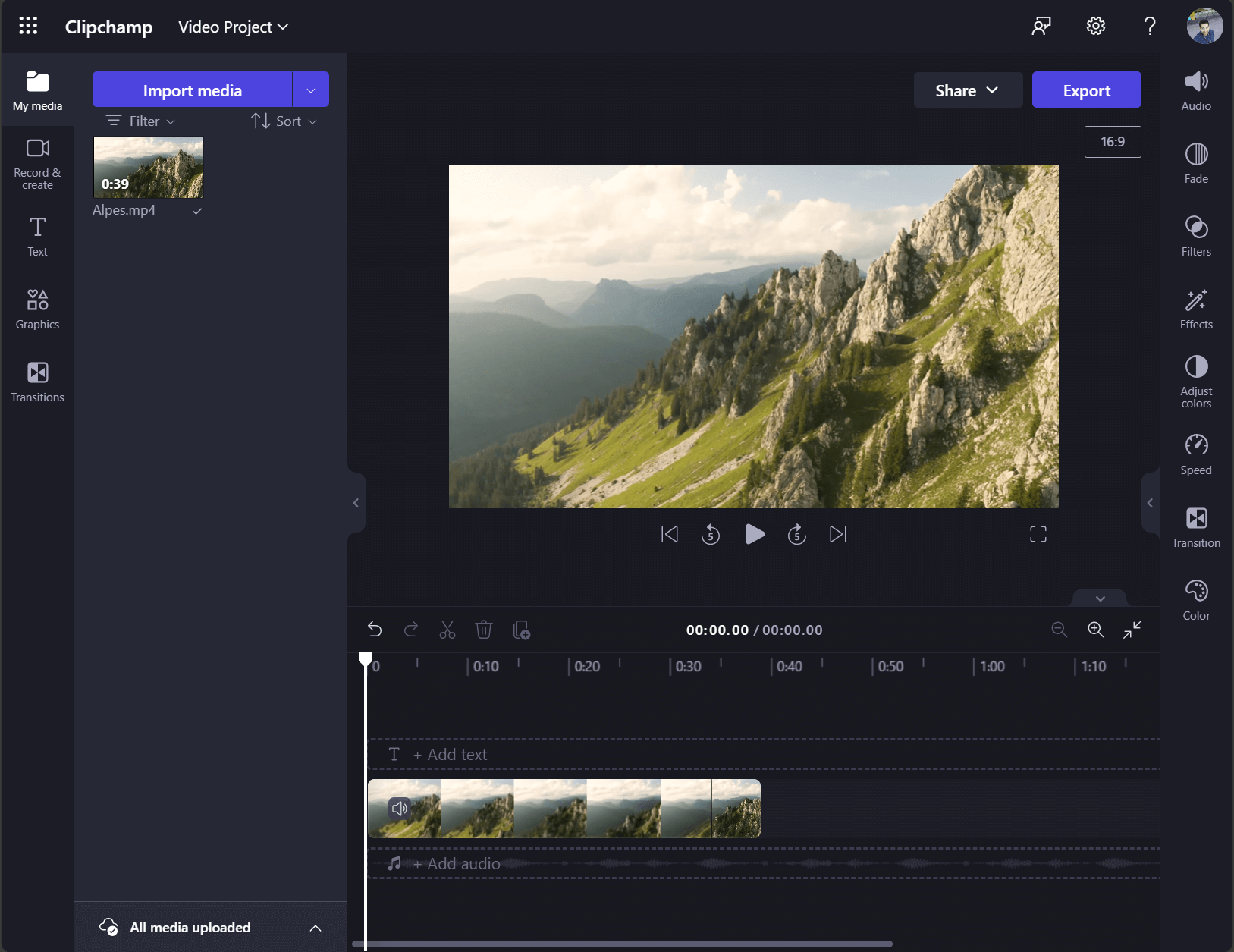
In conclusion, the integration of Clipchamp into Microsoft suite of applications, coupled with its seamless accessibility through SharePoint, OneDrive and the Microsoft 365 portal, marks a significant step forward in simplifying video editing for work-related projects.

 HANDS ON tek
HANDS ON tek
 M365 Admin
M365 Admin











No comments yet