What’s new for SharePoint before Microsoft Ignite 2018
I usually write this type of articles after major SharePoint events but there are a couple new features being released on SharePoint Online that caught my eye during the Summer.
Because of that I’ve decided to do this one when we are one month away from Microsoft Ignite where a lot of new features are expected to be announced.
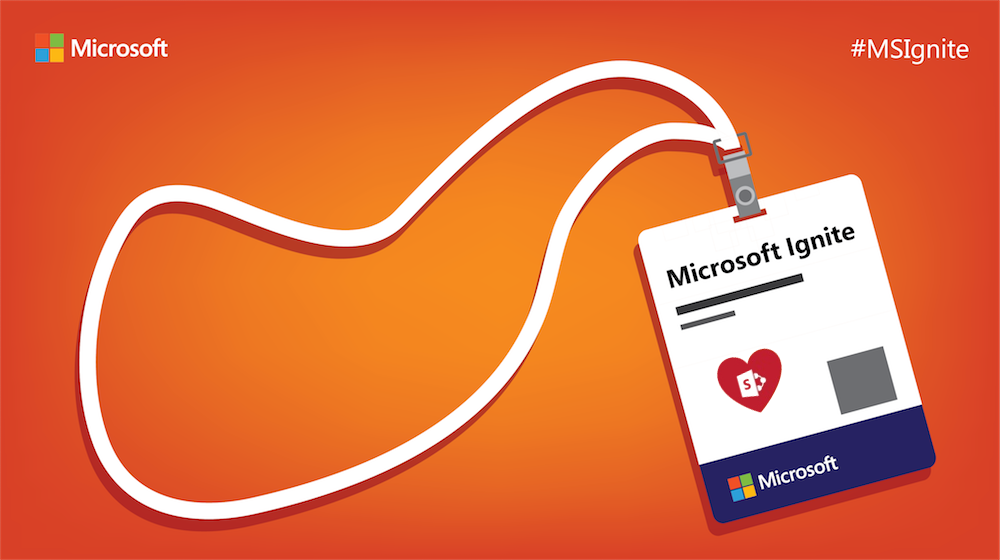
Page Header Customizations
Microsoft continues to improve the branding options for modern sites and now is possible to change the style of the header on modern pages.
There are 4 options available:
- None – Displays the header with the default white color
- Neutral – Displays the header with a light gray background
- Soft – Displays the header with a light version of the main color as background
- Strong – Displays the header with the main color as background
How to modify the header color
- On your modern site click on Settings and then Change the Look
- On your current theme click Customize
- Select the header option from the Header Emphasis
Note: If you are using a custom theme the Customize option might not be available.
Mega Menu
Mega menus were one of the most requested features on older versions of SharePoint and finally Microsoft provides it on modern pages.
If you have a menu with 3 levels of depth it will be displayed as the image below.
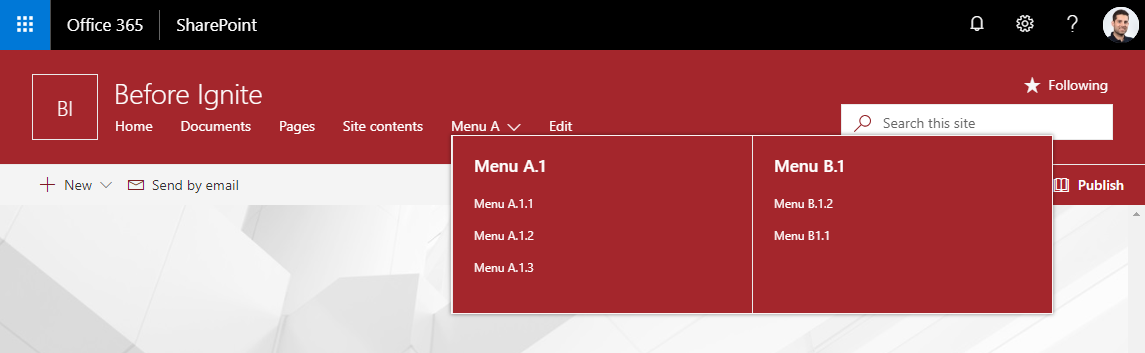
The mega menu will inherit the settings you have applied to your header, in this example the Header Emphasis was defined to Strong.
How to enable/disable the mega menu
There is no graphical user interface to enable/disable the mega menu feature, to do it you will need to use PnP PowerShell to modify the site property.
- Open PowerShell console
- Copy the script bellow
Connect-PnPOnline -Url https://yoursite.sharepoint.com $web = Get-PnPWeb $web.MegaMenuEnabled = $true $web.Update() Invoke-PnPQuery
- Adjust the $web.MegaMenuEnabled to $true if you want to enable the mega menu or to $false if you want to disable it
Modern Sub Sites
Microsoft continues to recommend the use of hub sites instead of sub sites but we all know that with some scenarios sub sites are still required.
To create a modern team site as a sub site do the following:
- Go to Settings and then Site Contents
- Click New and then Sub Site
- You will see 2 Team Site templates, the classic one is identified as classic experience the one without description is your modern sub site
Note: the modern sub site will not be connected to an Office 365 Group
Other Features
To read more about the features described in this article and a few more check out the articles below from Microsoft.
SharePoint hub sites updates, plus new page and web part improvements

 HANDS ON tek
HANDS ON tek
 M365 Admin
M365 Admin




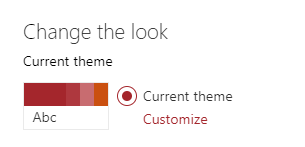
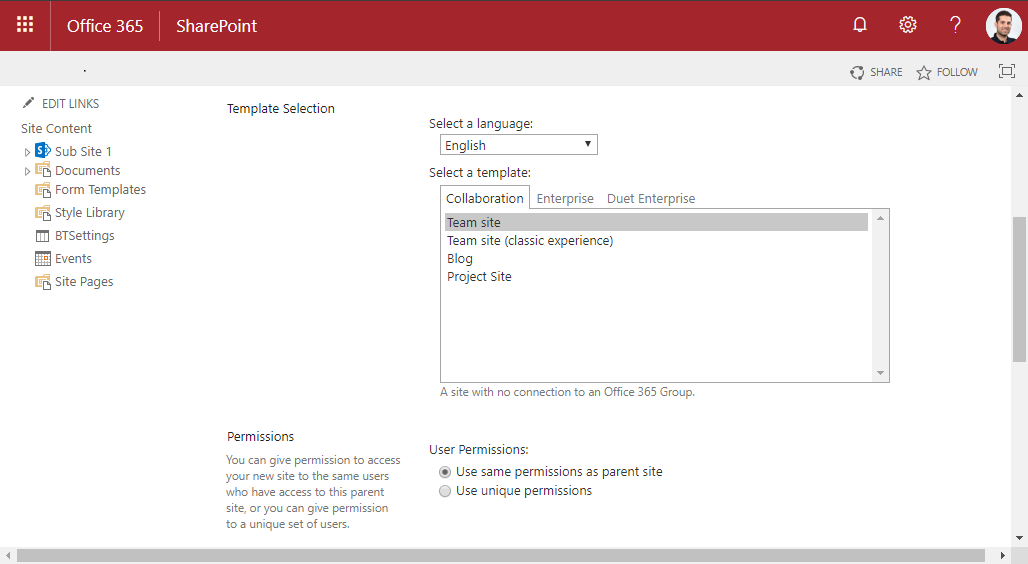










August 30, 2018
As always, great post … but when I went to do this on my tenant, none of these options are available. Do you know if this has been released yet?
August 30, 2018
Hi Mike, not sure if the mega menu and the modern sub sites was only released yet for tenants in the fast release program. The customization is currently not working and Microsoft is investigating to fix the issue https://twitter.com/iamseansquires/status/1034883784154312705?s=19
November 18, 2018
I used the script and the Mega Menu dint appear there.
I am not even finding the same on any official site.
Can you please verify what is the actual status of the release.
November 18, 2018
Hi,
Seems that this feature was turned off by Microsoft, but it should be available soon according to this tweet from Vesa Juvonen.
“Not available yet. Coming soon. It was there accidentally a while a few weeks back, but not yet available even for targeted release.”
Check out @vesajuvonen’s Tweet: https://twitter.com/vesajuvonen/status/1032253273745571840?s=09