How to disable automatic news digest from SharePoint
SharePoint news digest are around for some time now, the process to trigger an internal newsletter with the SharePoint news until now was purely manual but that is about to change with the introduction of the automatic news digest.
The update to this feature was announced on Microsoft Ignite and starts now to arrive to the tenants worldwide, if you were not expecting it and your users are not yet prepared in this article you will find how to disable it globally in your tenant.
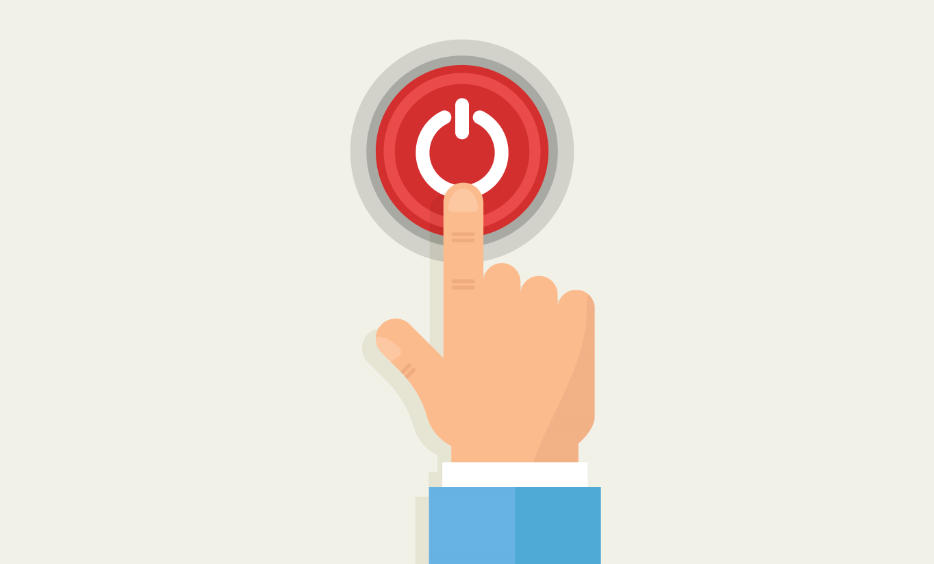
Before you go ahead and turnoff this feature completely have a look to the list below from the Microsoft documentation to know how and when the digest is sent.
- Only published news posts that are relevant to the user, and that the user has not viewed yet, are sent in the digest.
- Users will only receive news posts in their digest that they have access to, so rest assured that users won’t see news posts that they don’t have permission for.
- The maximum number of news posts that will be shown in the news digest is ten.
- Not more than one email digest is sent per week. If there are no news items that are relevant to the user, a news digest will not be sent.
The automatic digest is only possible due to Microsoft Graph that is able build and send the email targeted to each user based on the following rules.
- When someone in the user’s direct management chain publishes a news post
- When someone a user works closely with publishes a news post
- When a news post is published to a site that the user follows
Disable automatic news digest using PowerShell
If after reading more about this feature you are still willing to disable it completely from your tenant do the following:
- From the PowerShell console install the SharePoint Online Management Shell running the cmdlet
Install-Module -Name Microsoft.Online.SharePoint.PowerShellIf you have the module already installed on your system update it to the latest version to make sure you get access to the digest property by running the cmdletUpdate-Module Microsoft.Online.SharePoint.Powershell - Connect to the tenant as an Admin by running the cmdlet (replace tenant by the name of your tenant)
Connect-SPOService https://tenant-admin.sharepoint.com - Authenticate in the tenant using your credentials
- To disable the news digest run the cmdlet
Set-SPOTenant -EnableAutoNewsDigest $false
If you change your mind in the feature and want to re-enable this feature, all you have to do is execute the following cmdlet.
Set-SPOTenant -EnableAutoNewsDigest $true

 HANDS ON tek
HANDS ON tek
 M365 Admin
M365 Admin











No comments yet