Customize the SharePoint and Microsoft 365 login page
In the modern era of remote work, internal brand awareness plays a key role in the understanding and recognition of a brand within an organization, among its employees, partners, and stakeholders.
With more and more employees working from home, it is important to brand the daily used applications to help them remember the values, mission, and goals of the company.
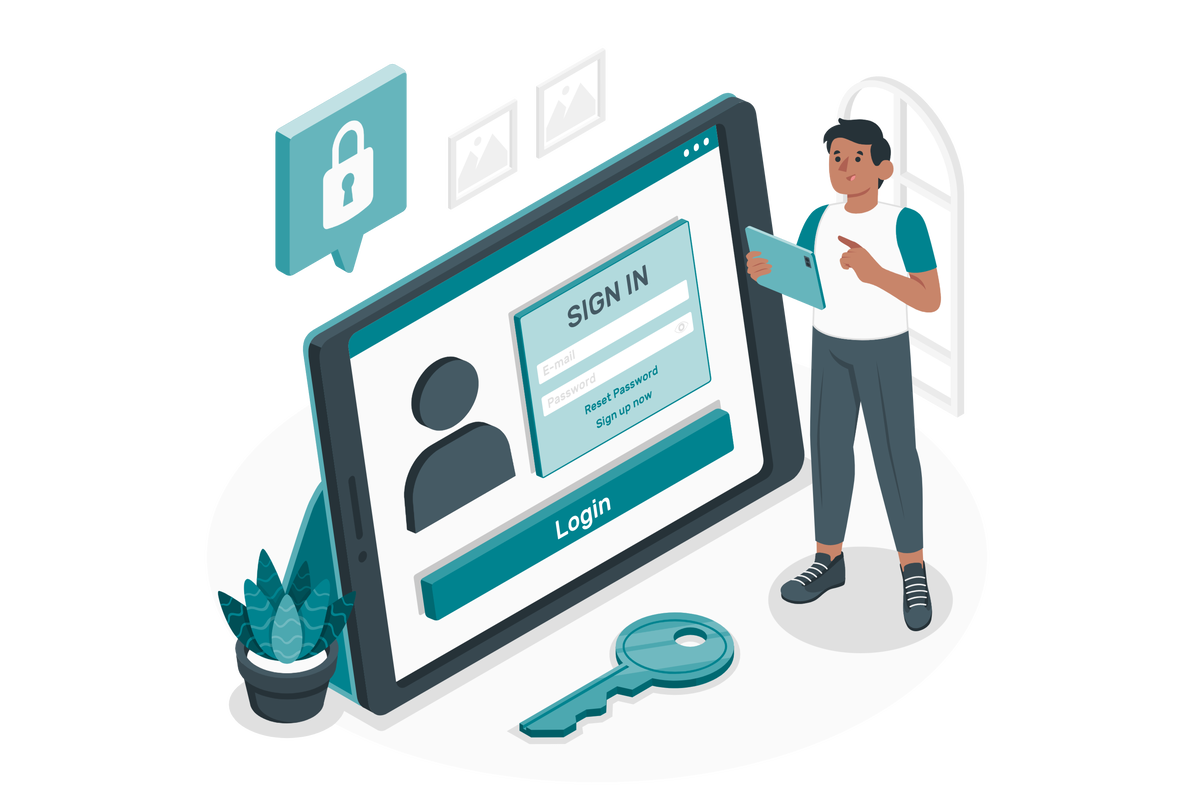
Organizations using Microsoft 365 and SharePoint, can easily customize the default Microsoft login pages with the colors, images and logos from the organization.
To brand the Microsoft 365 login page do the following:
- Start by opening Microsoft Azure
- In the vertical blade click on Azure Active Directory
- Once in the active directory look for the Company branding in the vertical menu and click on it
- In the Getting Started section click in Customize
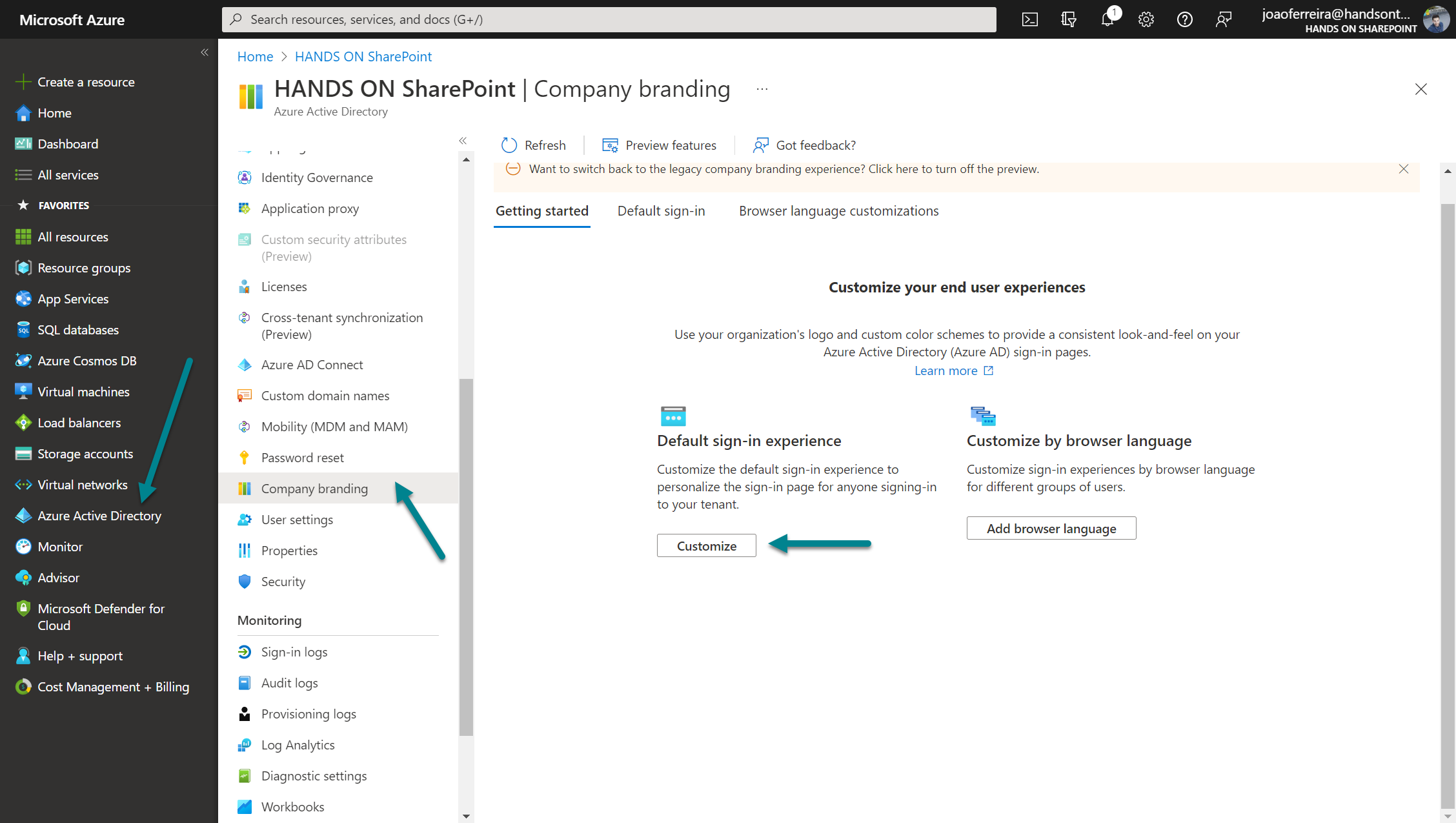
In the customization area you will find a few different options divided in 5 sections:
| Section | Description |
|---|---|
| Basics | Customize the default sign-in experience to personalize the sign-in page for anyone signing-in to your tenant. |
| Layout | Configure layout by choosing a pre-defined template and setting up core web page elements such as the header, footer, and styling with CSS. |
| Header | Configure other elements such as images, text and hyperlinks inside of the header. |
| Footer | Configure other elements such as images, text and hyperlinks inside of the footer. |
| Sign-In Form | Configure other elements such as images, text and hyperlinks inside of the sign-in form. |
Explore each one of the sections and configure the options according to your branding settings, keep in mind that you should use specific image resolutions according to the instructions next to each option.
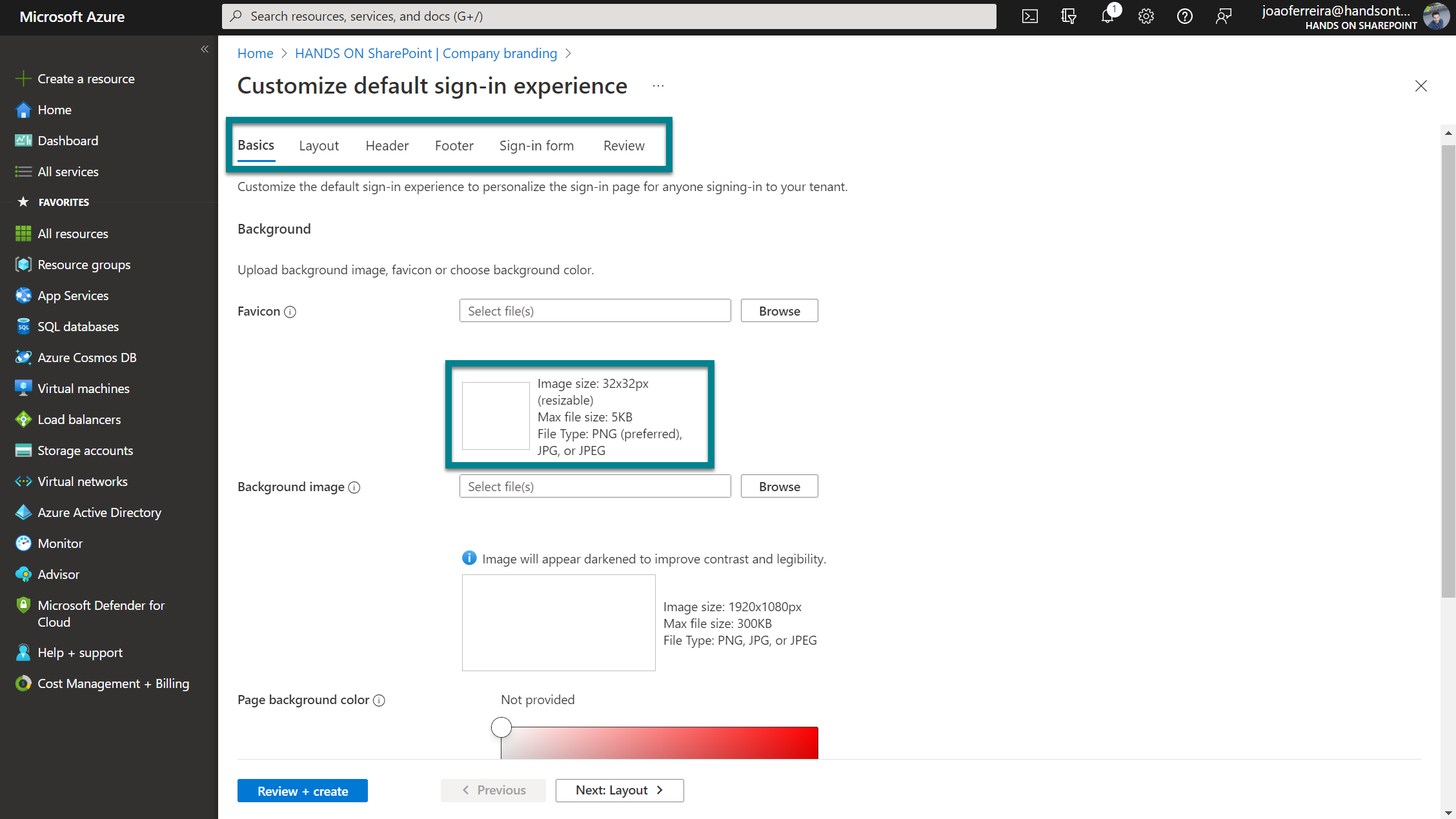
In the following image you can see how a customized login page looks like with a custom sign-in logo and a custom background image.
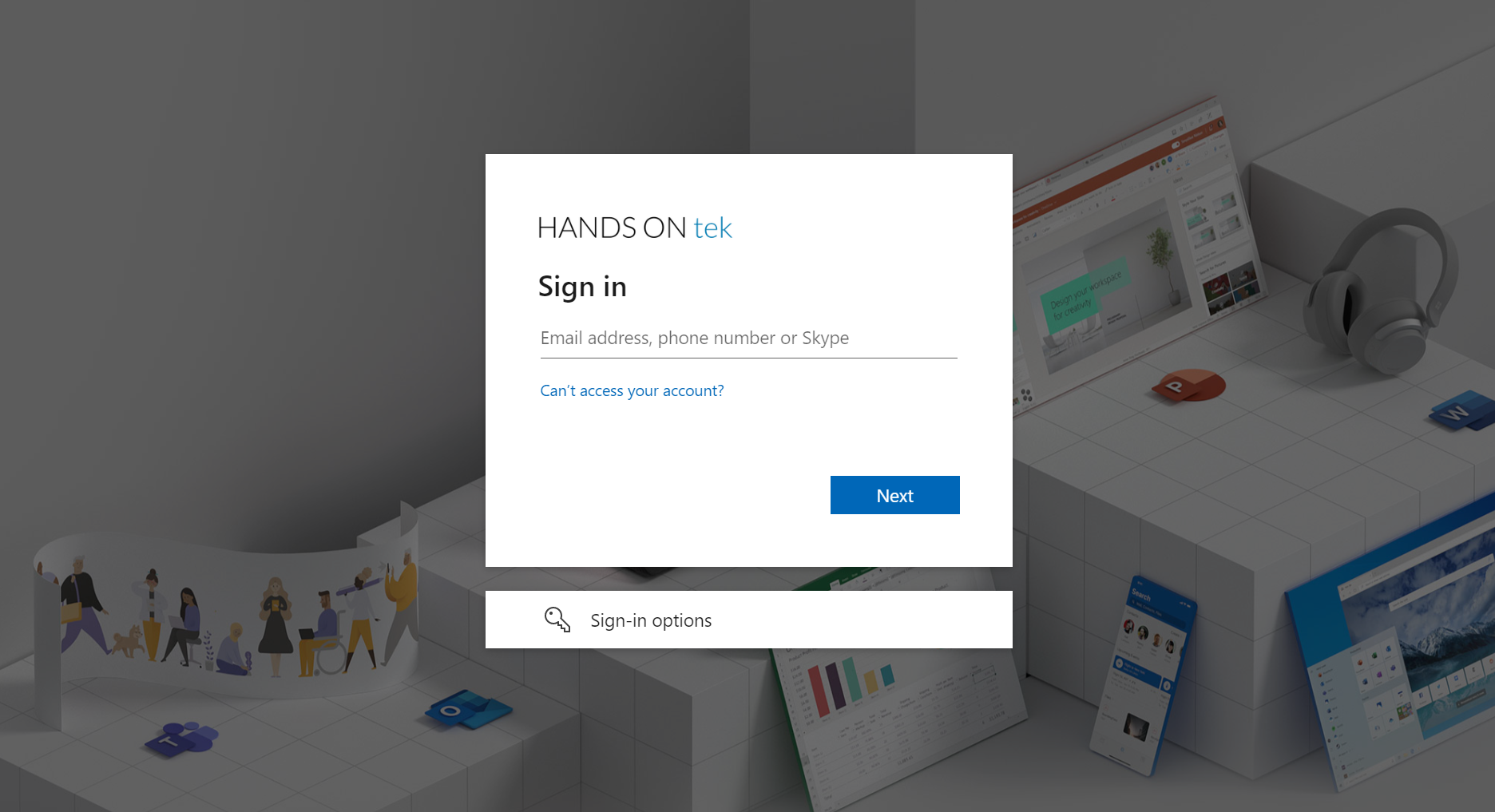

 HANDS ON tek
HANDS ON tek
 M365 Admin
M365 Admin











No comments yet