How to create an organization assets library using SharePoint
Organization assets libraries are an effective way to distribute official company images and document templates across the organization that will help users to easily find content and be more productive.
With SharePoint it is possible to create up to 30 organization assets libraries to easily distribute this content, however this feature is not enabled by default and needs to be configured by one of the administrators using PowerShell as explained below.

Create a SharePoint site to host the company assets
Before we jump into the creation of the organization asset library you must create a site collection where all the files will be stored to where all the users in the organization will have access.
If you don’t have a site collection yet, to create one do the following:
- Open the SharePoint home site
- At the top of the window click on Create Site
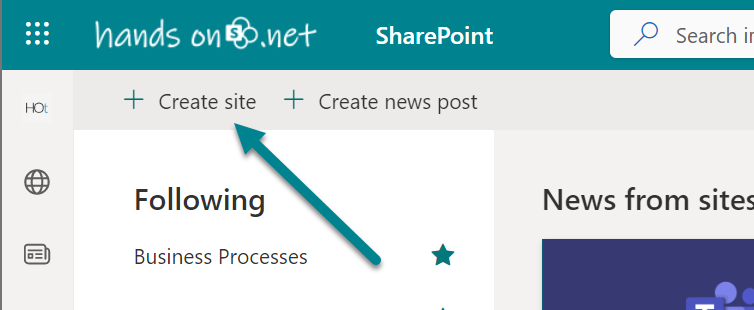
- As this will be used to store company asset files, I recommend you to select Communication site
- Fill the form with all the site details and click on Finish to create it
The creation process takes only a few seconds, once it opens you need to configure the permissions for the site.
- Click in the cog icon to open the settings
- In the menu click on Site permissions
- Add the user with permissions to modify the company assets files to the Site Owners or Site Members group
- To give access to all members in the organization, add Everyone except external users to the Site Visitors group
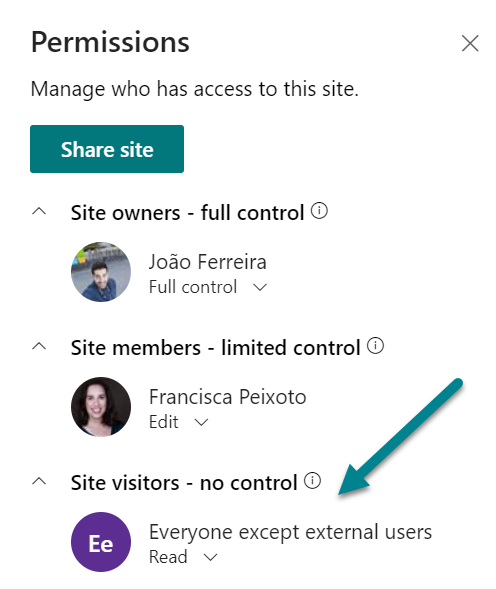
With the site created and with the permissions in place, now you will need to configure a document library to be used as the central company assets repository.
Create an asset library in SharePoint
In order to accomplish the steps described in this article you must install the latest version of the PnP PowerShell module, more information about how to do it can be found here.
Once you get the PowerShell module installed you should do the following:
- Open the PowerShell command line
- Execute the following cmdlet to connect as an administrator to your SharePoint tenant
Connect-PnPOnline -url https://contoso-admin.sharepoint.com -Interactive
- Modify the parameters of the following script block according to your needs, to learn more about the Add-PnPOrgAssetsLibrary options have a look here
$libraryURL = "https://contoso.sharepoint.com/sites/AssetsLibrary/Images" $cdnType = "Private" $orgAssetType = "ImageDocumentLibrary" Add-PnPOrgAssetsLibrary -LibraryUrl $libraryURL -OrgAssetType $orgAssetType
How to use the organizations assets library
Once you get the libraries to host images and document templates created and with content, you will be able to use the files in SharePoint pages and in the Office desktop applications.
In SharePoint when working with images you will find a new option in the image picker showing all the files from your organization.
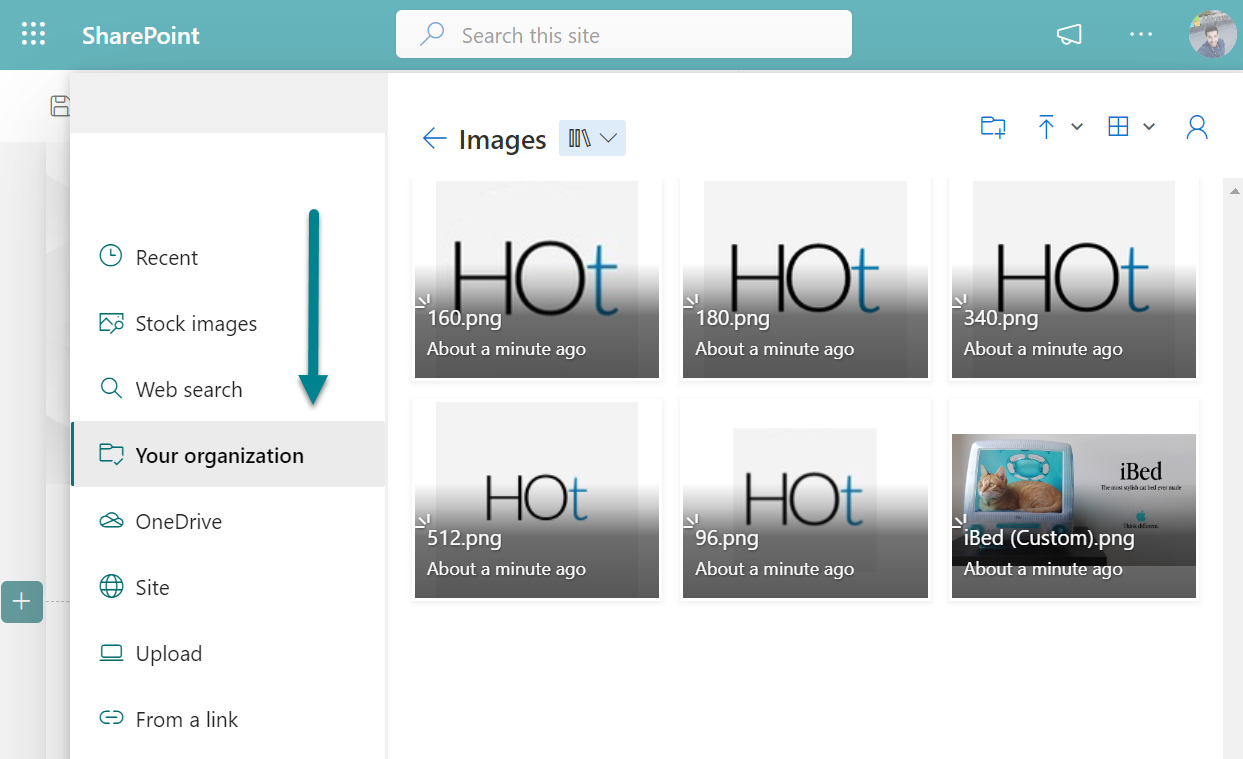
In the desktop Office application when creating a new document you will find a new section with your company name where you will find the templates for Word, Excel and PowerPoint.
The assets library supports the following templates formats:
- Excel: .xltx
- Word: .dotx
- PowerPoint: .potx
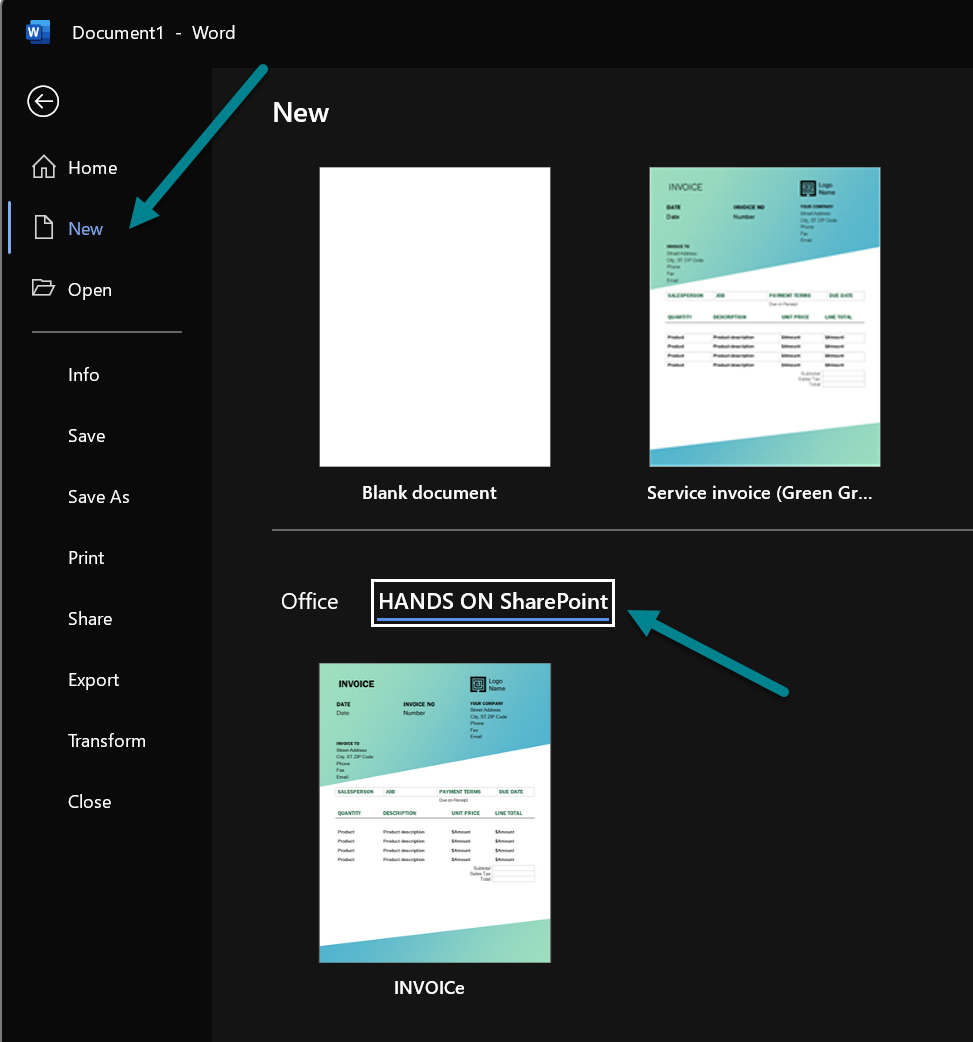
Using the SharePoint assets library, you will be able to easily provide official documents and images approved by the organization, providing an effective way to keep consistence in the documents produced.

 HANDS ON tek
HANDS ON tek
 M365 Admin
M365 Admin











February 11, 2023
On my organisation, I have implemented this back in May 2022 for word and ppt documents. Works like a charm