Enabling the Ratings feature in SharePoint Communication sites
The ratings feature in SharePoint allows users to rate and provide feedback on list items, enhancing collaboration and decision-making within teams. While this feature is available by default in SharePoint Team sites, it is not enabled by default in Communication sites. However, if you wish to utilize the ratings feature in a list of a Communication site, you can enable it using PowerShell.
In this article, I’m showing you how to enable the ratings feature in Communication sites using PnP PowerShell.
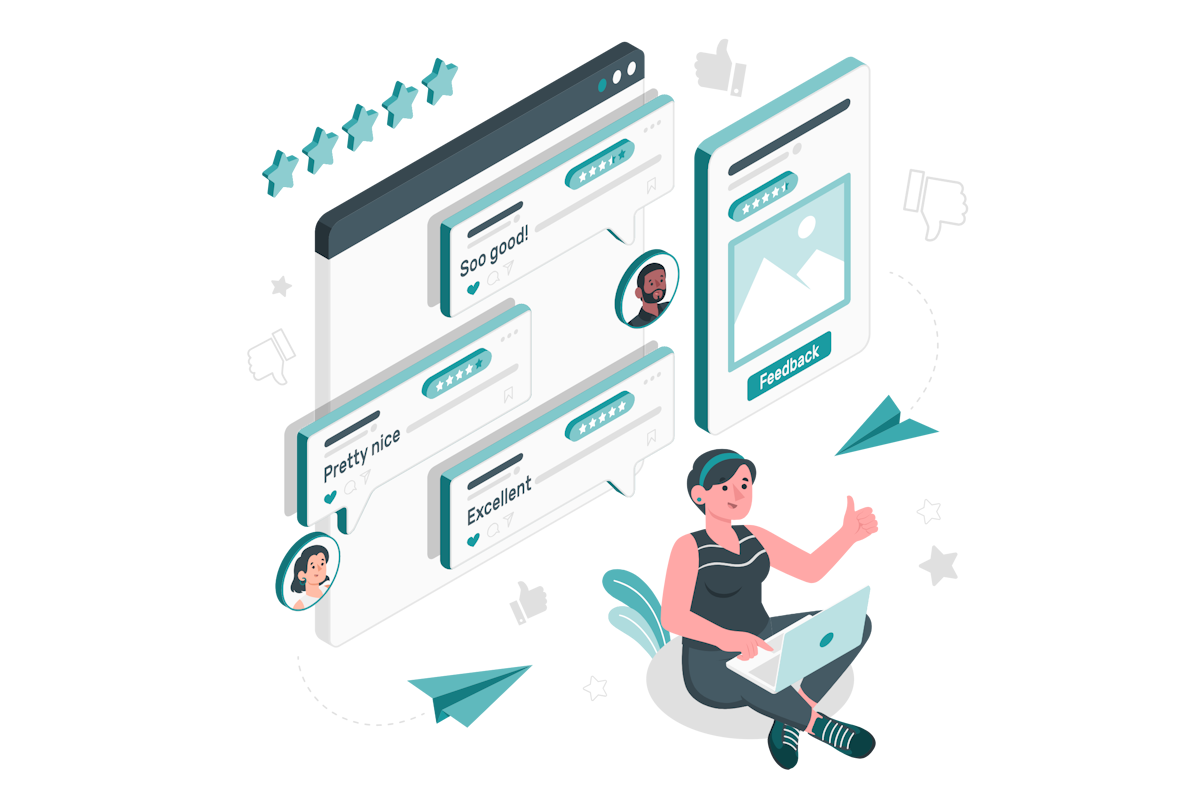
- Install PnP PowerShell (if you already have it proceed to step 2) – You can install it using the following command in PowerShell:
Install-Module -Name SharePointPnPPowerShellOnline -Force - Connect to your SharePoint Communication site, launch PowerShell and connect to using the following command:
Connect-PnPOnline -Url https://<yourtenant>.sharepoint.com/sites/<yoursite> -InteractiveReplace <yourtenant> with your SharePoint Online tenant name and <yoursite> with the name of your Communication site.
- To enable the ratings feature in your Communication site, execute the following PowerShell command:
Enable-PnPFeature -Identity 915c240e-a6cc-49b8-8b2c-0bff8b553ed3 -Scope SiteThis command will enable the ratings feature in the specified communication site. The feature GUID 915c240e-a6cc-49b8-8b2c-0bff8b553ed3 represents the ratings feature.
📢 Pro Tip!
If you are interested in learning more about adding the rating column to a list in Microsoft Lists, I recommend checking out the article mentioned below. It provides a detailed and comprehensive guide on enabling and incorporating the rating feature, empowering your team to rate and provide feedback on list items effectively.
Boost Collaboration and Decision-making with the Microsoft Lists Rating Feature
Enabling the ratings feature in Communication sites extends the capability to gather feedback and ratings on list items, promoting collaboration and informed decision-making.

 HANDS ON tek
HANDS ON tek
 M365 Admin
M365 Admin











No comments yet