Captivate and Connect: Elevate your Viva Connections Feed with video posts!
In the digital age, effective communication lies at the heart of successful organizations. As businesses strive to connect with their teams, leveraging engaging mediums becomes crucial. Enter videos – an immersive and captivating way to communicate with your organization. They offer endless possibilities, whether it’s sharing important updates, broadcasting all-hands meetings, or delivering reusable training materials.
In this blog post, I’m showing how to add videos to the Viva Connections Feed so your users can easily access to the video content you are producing directly from Microsoft Teams or using the intranet in the browser.
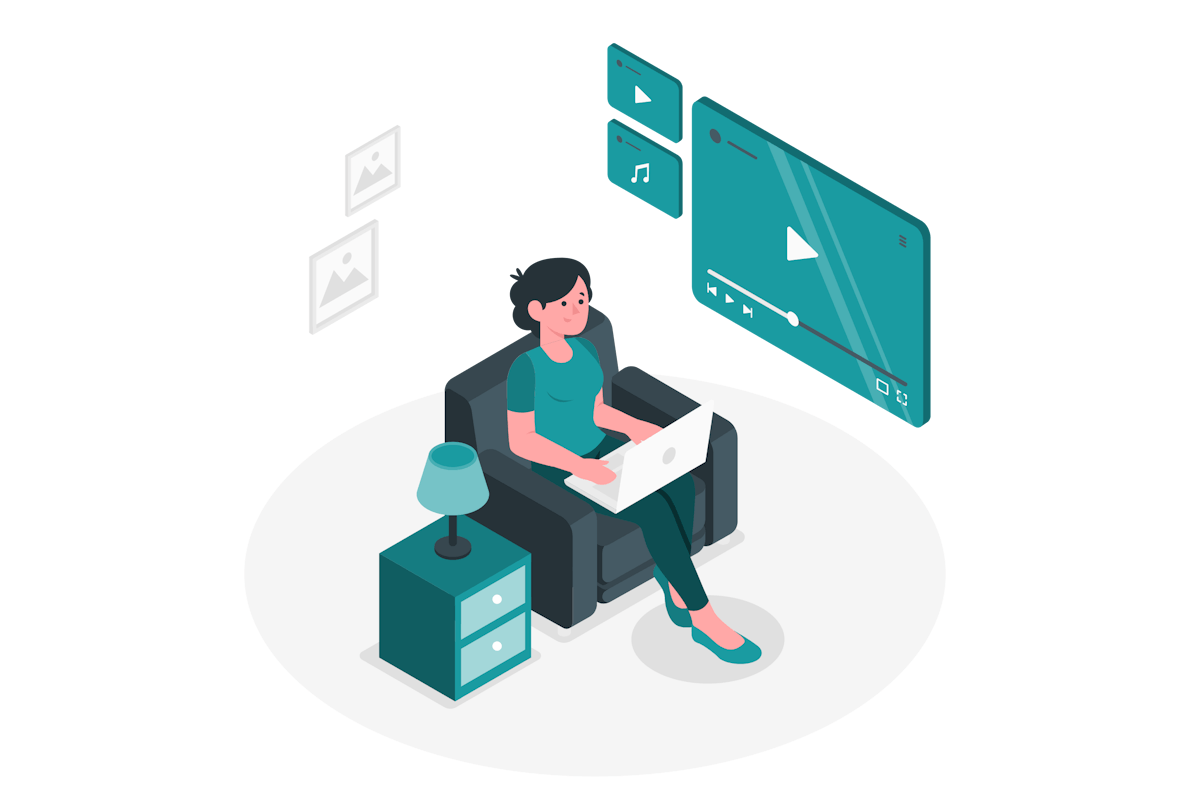
Let’s get started with the step-by-step process:
- Begin by opening Microsoft Stream and locate the desired video you wish to add to the Viva Connections Feed. Alternatively, you can search for the video directly in the SharePoint document library where it is stored.
- Obtain a share link for the video, ensuring that you set the necessary permissions to enable all targeted users to view it.
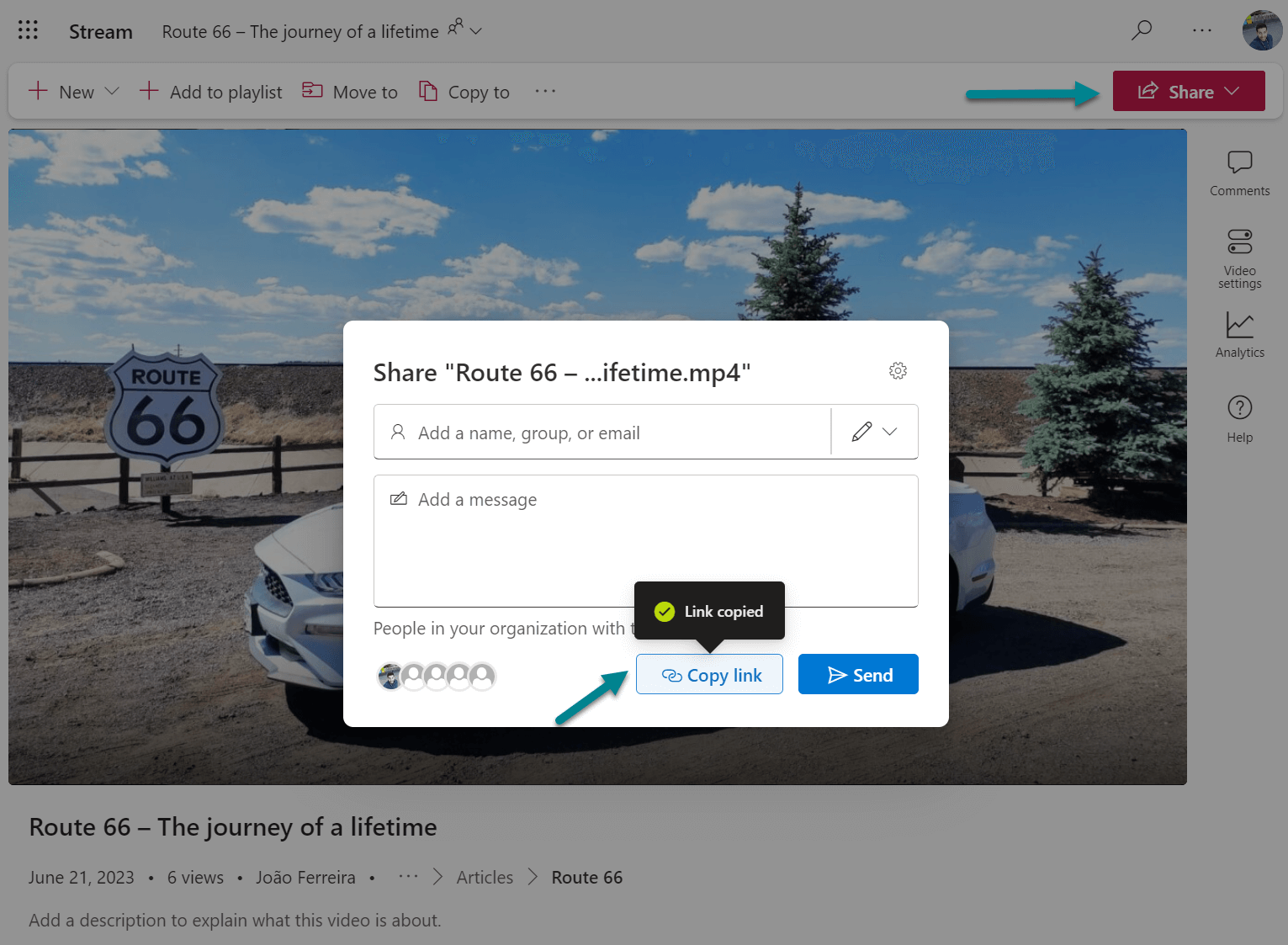
- Open a SharePoint news center site collection.
- Click on New and select News video link. If you don’t see this option, I have written an article to help you troubleshoot the issue. Be sure to check it out.
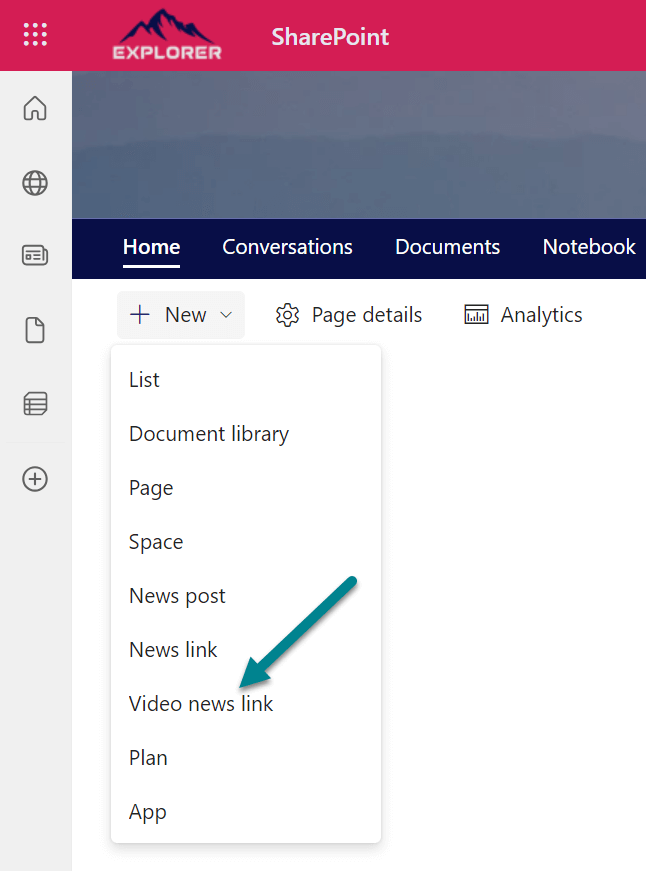
- Paste the share link you previously copied into the Link text box.
- Fill out the form with the following details:
- Title: This field is automatically populated from the video, but you have the option to change it specifically for the Viva Connections feed.
- Description: Help your users understand the video’s content by providing a clear description.
- Preview Image: Choose an image that will serve as the video thumbnail and be displayed to users.
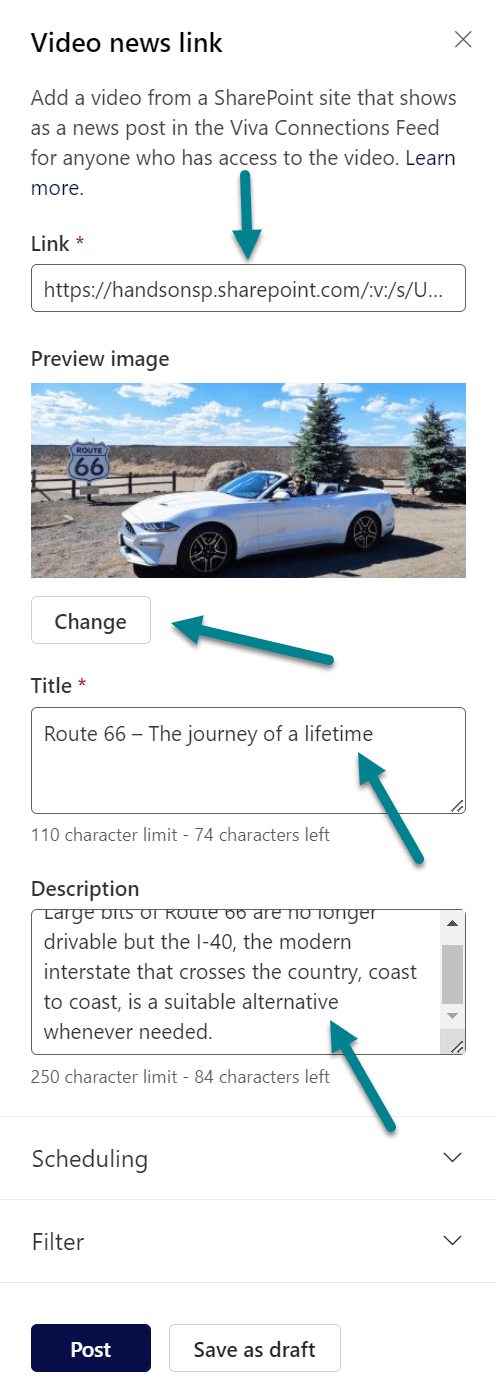
- Click Post to publish the video.
Once the video is posted, it becomes immediately available in the Viva Connections application within Microsoft Teams or any SharePoint news web part that is configured to display news from the SharePoint news center where you created the Video News link.
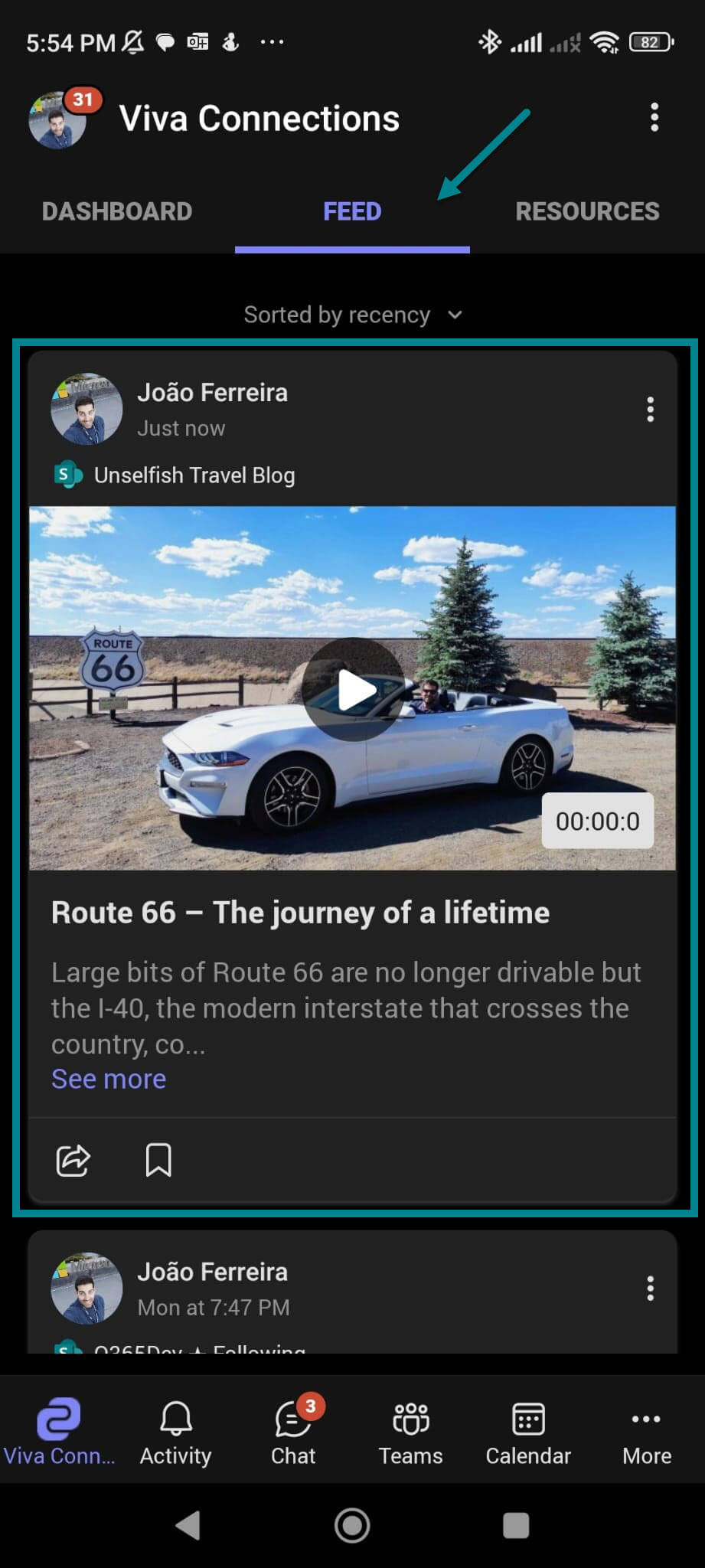
By following these simple steps, you can seamlessly integrate videos into the Viva Connections Feed, ensuring easy access and enhanced engagement for your users. Let’s unlock the power of video content in your organization and elevate your communication strategy to new heights!

 HANDS ON tek
HANDS ON tek
 M365 Admin
M365 Admin











No comments yet