Unlocking precision SharePoint sharing: Share pages and news posts individually
In today’s digital age, collaboration and information sharing are at the heart of every successful organization’s operations. SharePoint has long been a go-to platform for businesses seeking to streamline their content management and collaboration efforts, however, there has always been one lingering challenge: sharing content precisely, without exposing more than necessary.
Until now, sharing SharePoint pages and news posts often meant sharing the entire site, potentially exposing sensitive data and cluttering the recipient’s view with unrelated content. But that’s all changing. In this blog post, I’m thrilled to introduce a game-changing feature that promises to transform how you collaborate within SharePoint: the ability to share SharePoint pages and news posts individually, just like you can with other Microsoft 365 files in a document library.
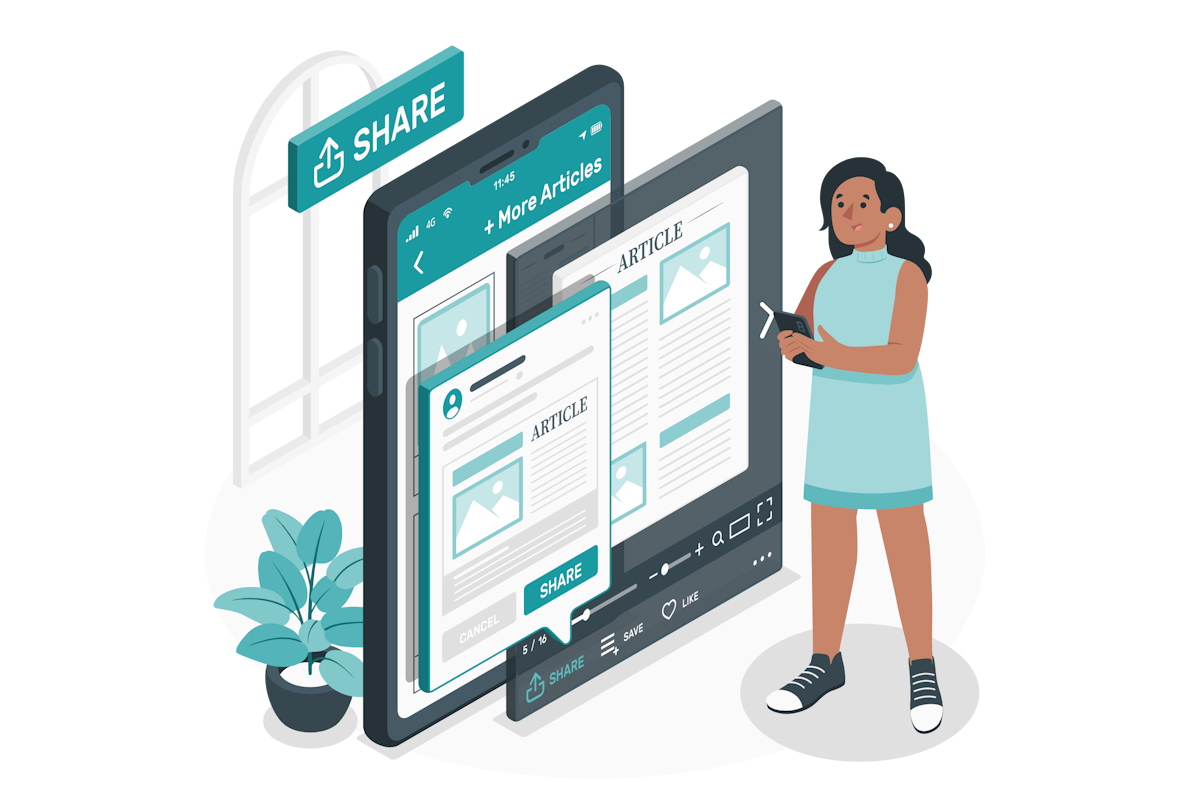
This new capability ensures that all your sharing settings at the site and tenant level are respected, giving you fine-grained control over what you share and with whom.
How to share a SharePoint page or news post individually?
As the page editor or site owner, you now have the power to share individual pages without the need to grant access to the entire site for specific users or the entire organization.
To share a SharePoint page without oversharing content do the following:
- Click in the Share option located at the top of the page
- From the sub menu select Share page or Copy link to page
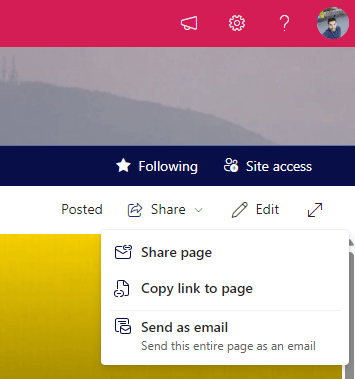
- Both options use the same interface used to share content from OneDrive with internal or external users
- Select the appropriate settings and Send to invite users to access the page or Copy link to share with the users that will have access to the page
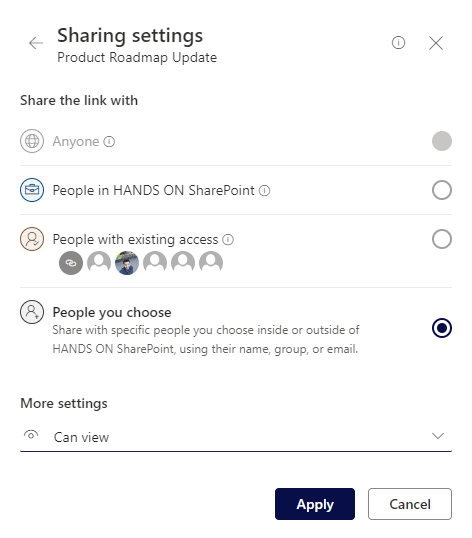
Once you’ve shared the SharePoint page, users will gain immediate access to read its content. However, it’s important to note that they won’t have access to any other assets stored within the site collection. Additionally, if your page displays lists or files from the same site collection, it’s crucial to understand that the users with whom you’ve shared the page won’t be able to view those items.

 HANDS ON tek
HANDS ON tek
 M365 Admin
M365 Admin











No comments yet