How to send a SharePoint page by email using Viva Amplify
In a world where we’re often bombarded with AI advancements and Copilot updates, it might seem surprising that Microsoft is shaking things up with a new tool that lets you send SharePoint pages by email. We’ve all been using email for ages, so why invest in it now? Well, it’s simple – we’re all different, and we have our own unique ways of doing things.
Viva Amplify steps in to bridge the gap between SharePoint and the good old email. Instead of pushing us to switch gears to find information, it’s all about bringing the info to us, where we’re most comfortable – our inbox.

So, if you’re curious about how to use Viva Amplify to make SharePoint more email-friendly, you’re in the right place. This blog post will guide you through it, making your content consumption smoother and your work life more convenient.
- Start by opening Viva Amplify, if you don’t know how to do it yet have a look here
- Click on Create campaign to create a new campaign
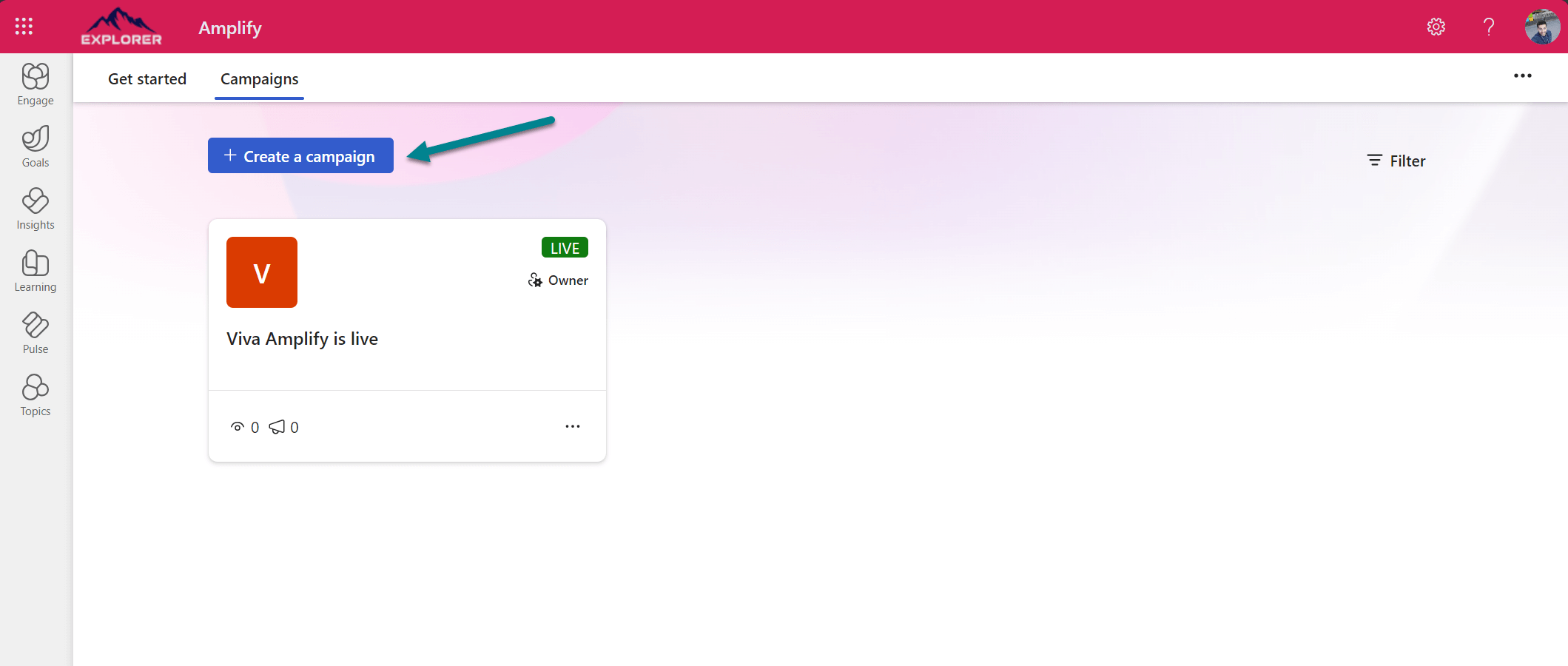
- Provide a Title a Description and invite the users who will have access to the campaign
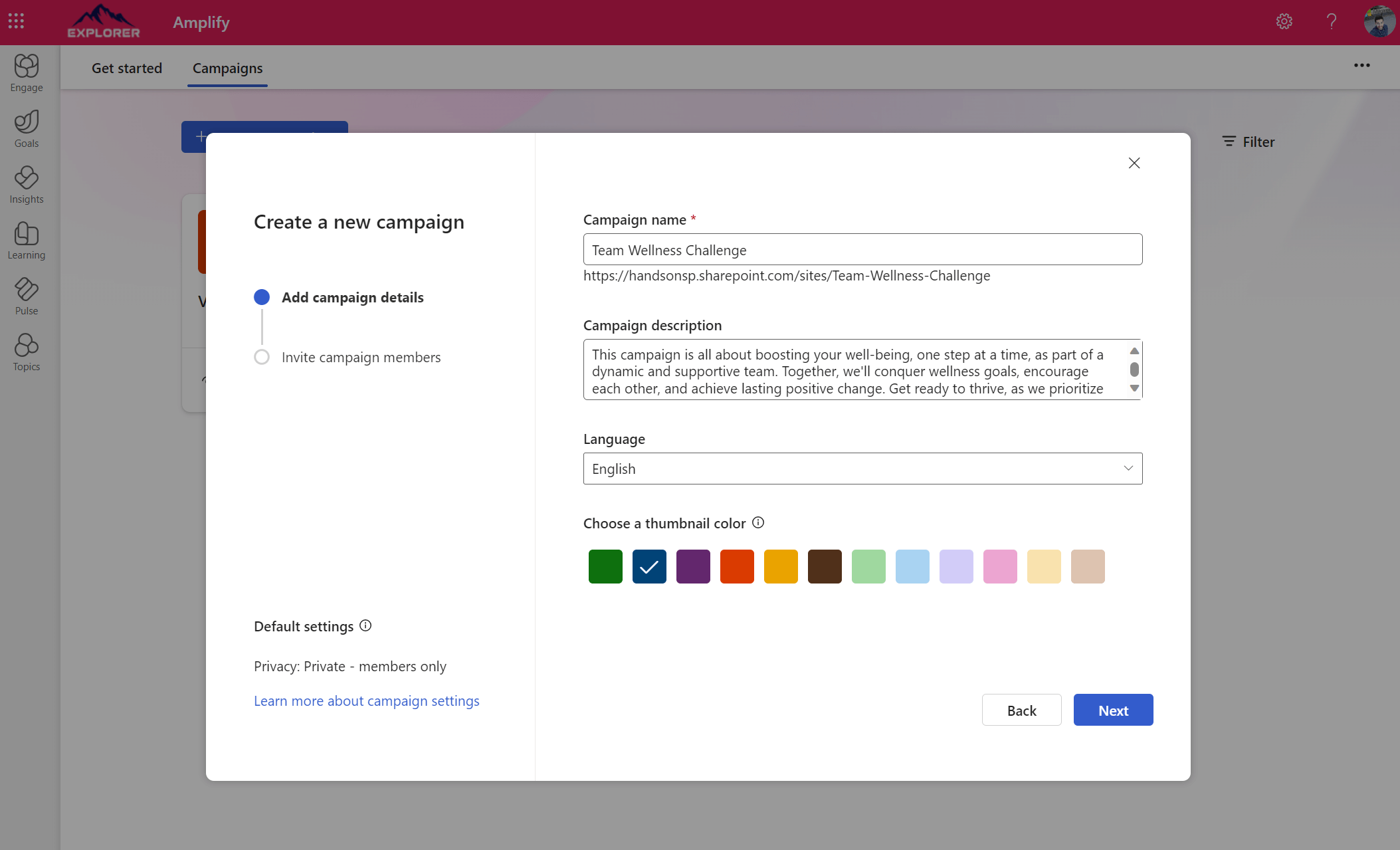
- Once it gets created, you will get access to the campaign dashboard from where you can to create campaign publications using the available templates
- Select the desired template and build your SharePoint page.
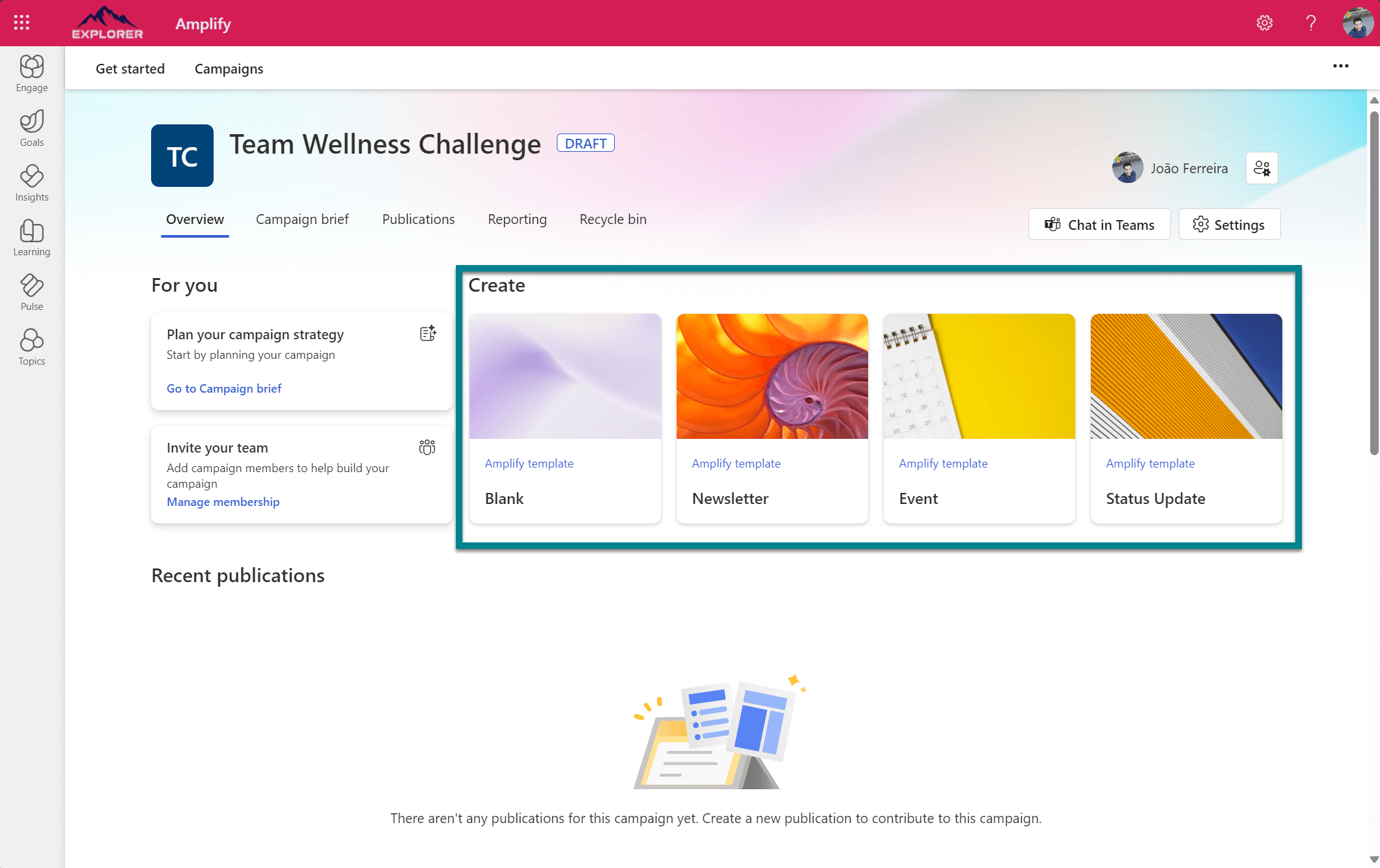
If you are familiar with SharePoint, you will notice the similarities, however in Viva Amplify to make sure the page is correctly rendered in the email clients Microsoft has limited the web parts you have available, when creating pages to send by email you can only use the following web parts:- Button
- Divider
- Image
- Link
- Quick Links
- Text
- File and Media
- People
- Once the page is built, in the toolbar click on Distribution channels
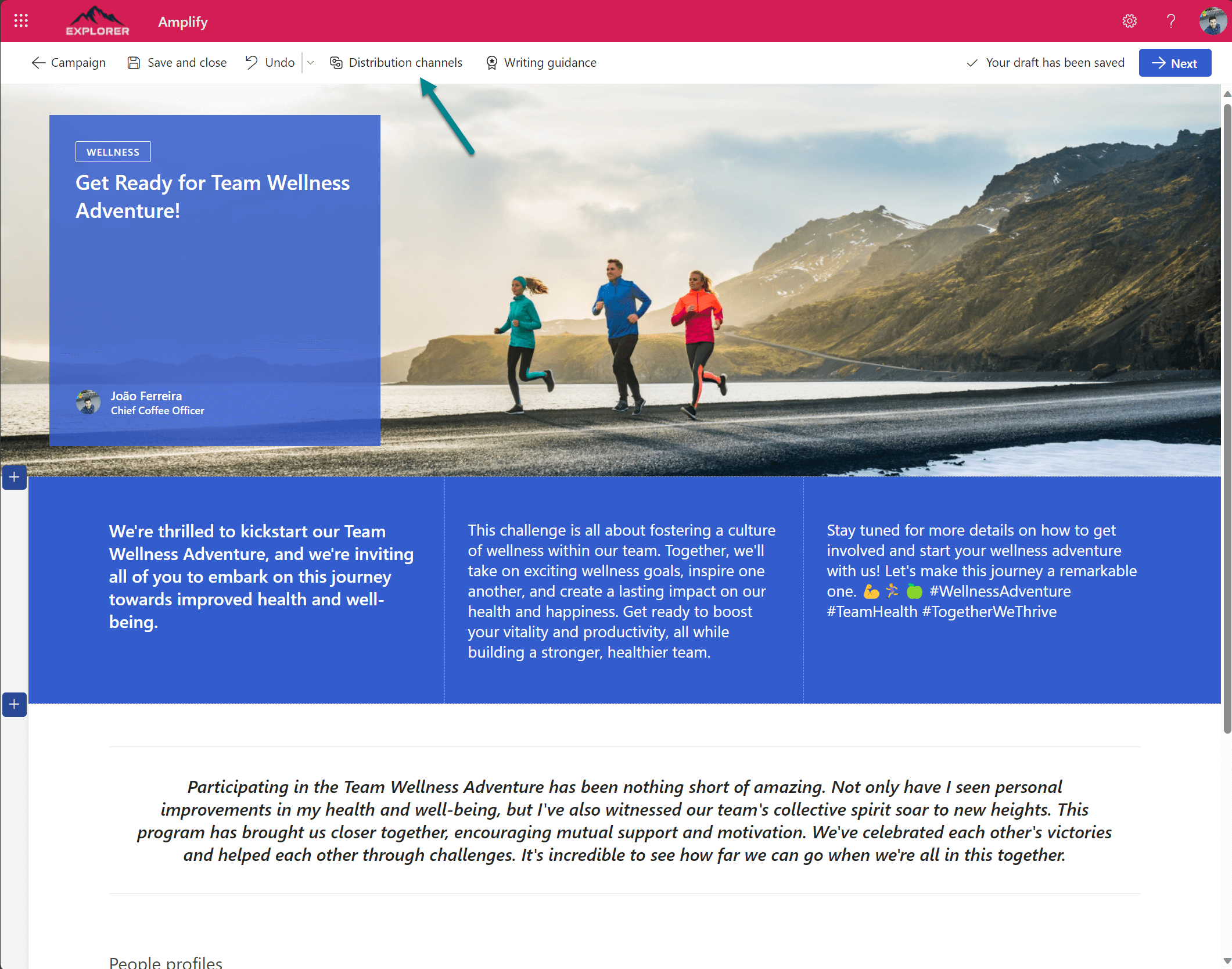
- Make sure the option to send by Outlook is selected, at the moment of writing Viva Amplify supports Outlook, SharePoint and Microsoft Teams and soon will also support Viva Engage.
- In the Outlook section click Customize to make any necessary adjustments to the email, in this section you will also be able to preview how it looks and to send a test email to yourself.
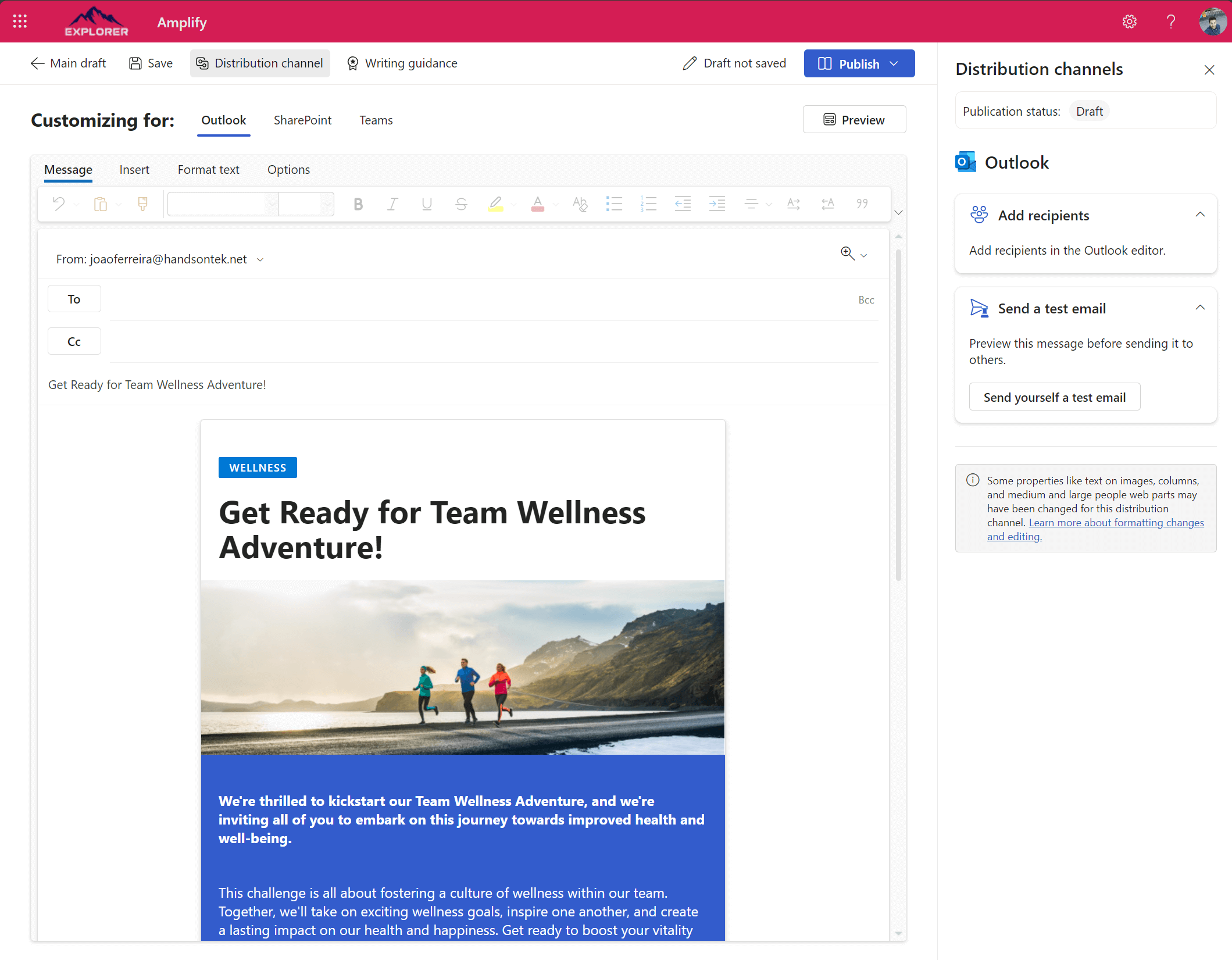
- Click Publish to make it available in all selected channels, if this is your first publication it will make the campaign live
- Review the publication summary and if everything is as expected and click Publish
The SharePoint page you just created is perfectly converted to an email format and users can consume all the information from their inbox. Some of the web parts and the layouts are automatically adjusted to make sure they look good in email, so it is normal, it looks a bit different from the web version in SharePoint.
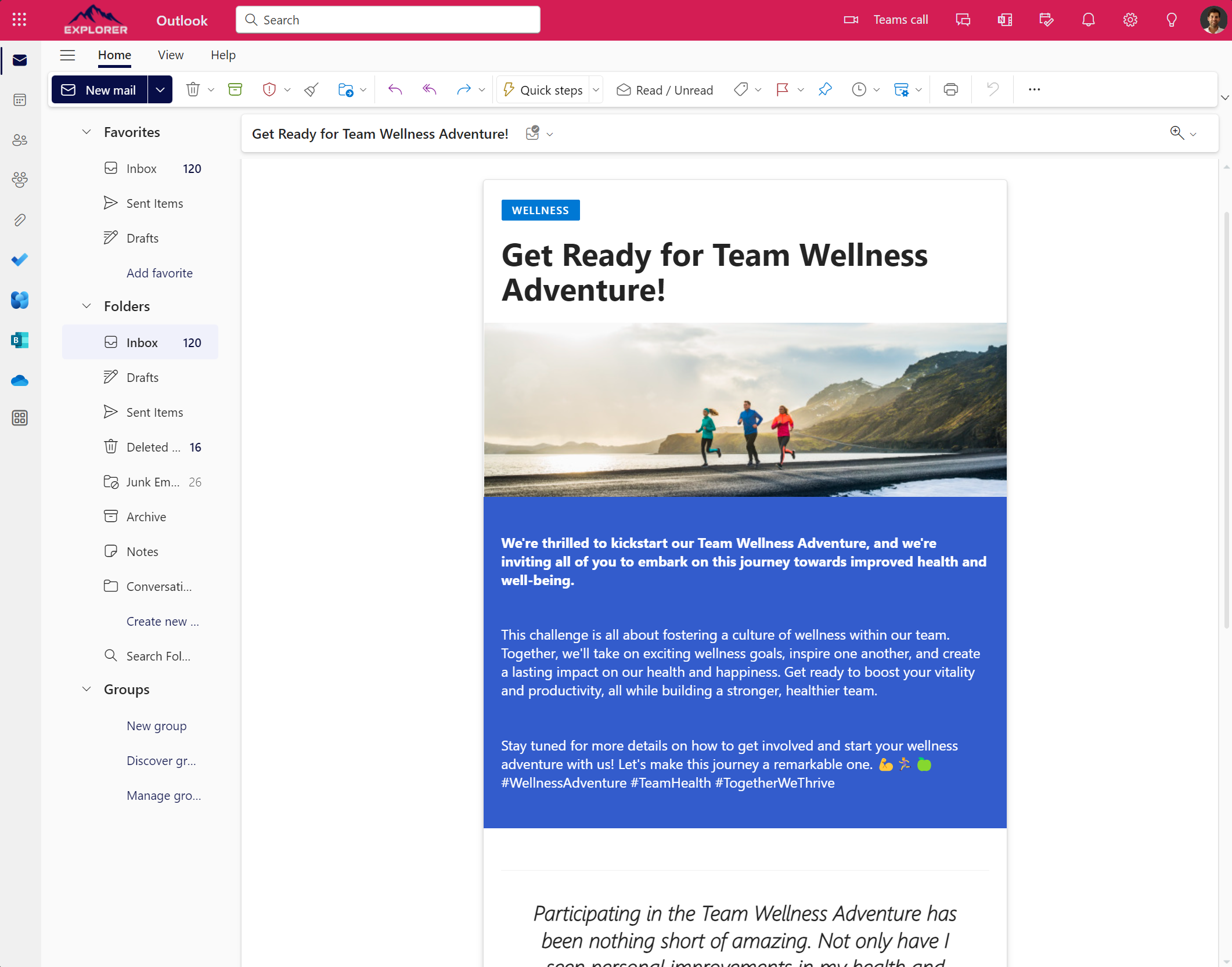
From Viva Amplify you can follow the publication reach and engagement for each one of your posts on each one of your channels, this will tell you if the channels you are using are effective.
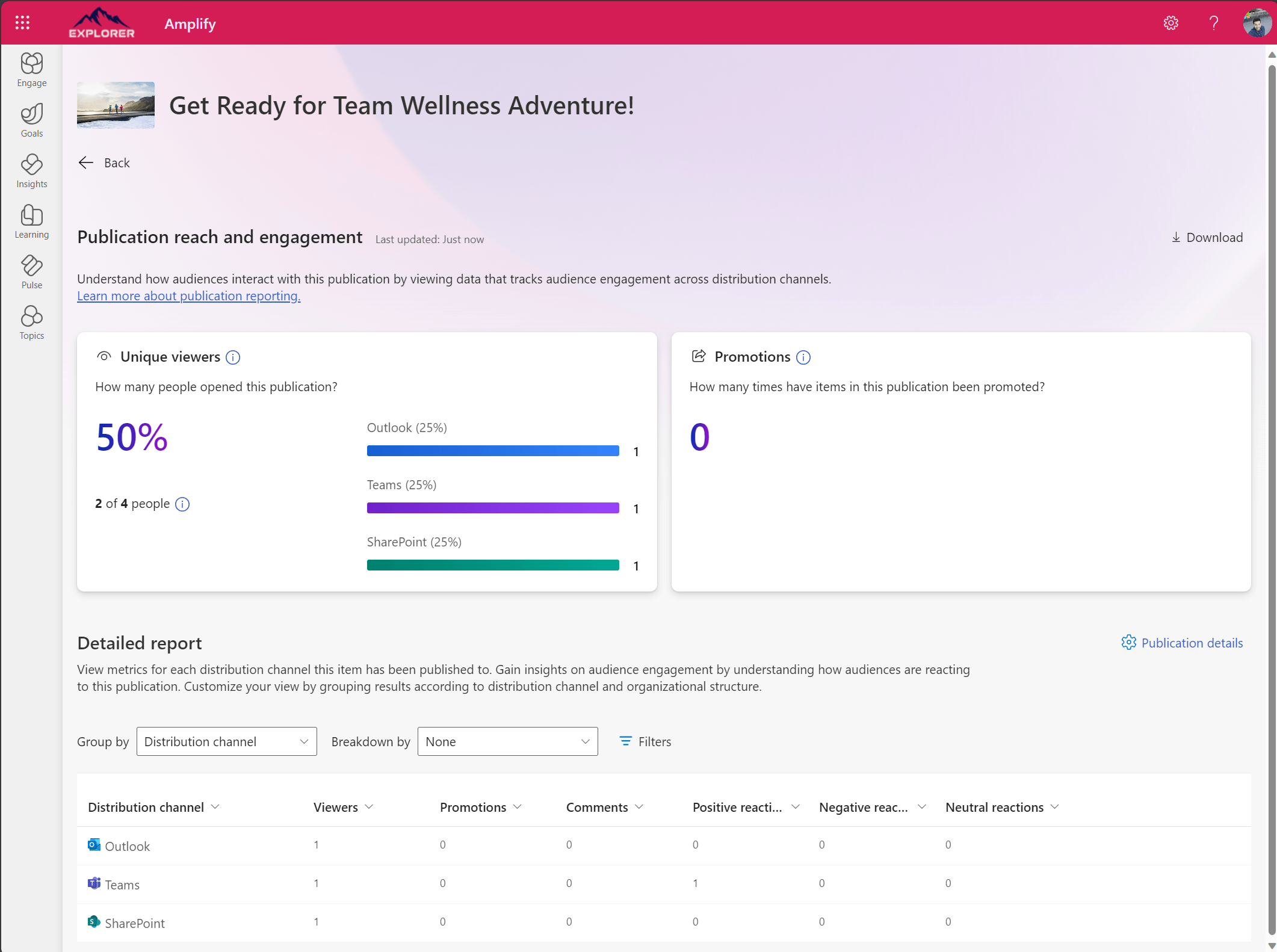
If you don’t have a license for Viva Amplify you can also send SharePoint pages by email directly from your SharePoint site collections using the news templates for email, to learn more about it have a look to this article.

 HANDS ON tek
HANDS ON tek
 M365 Admin
M365 Admin











No comments yet