How to embed the new Microsoft Lists Forms into SharePoint
I’m excited to tell you that with the new form experience in Microsoft Lists, you no longer need to grant permissions to the list to collect data. This seamless integration means that you can embed a form directly into any SharePoint page, allowing users to submit information without navigating away from the page.
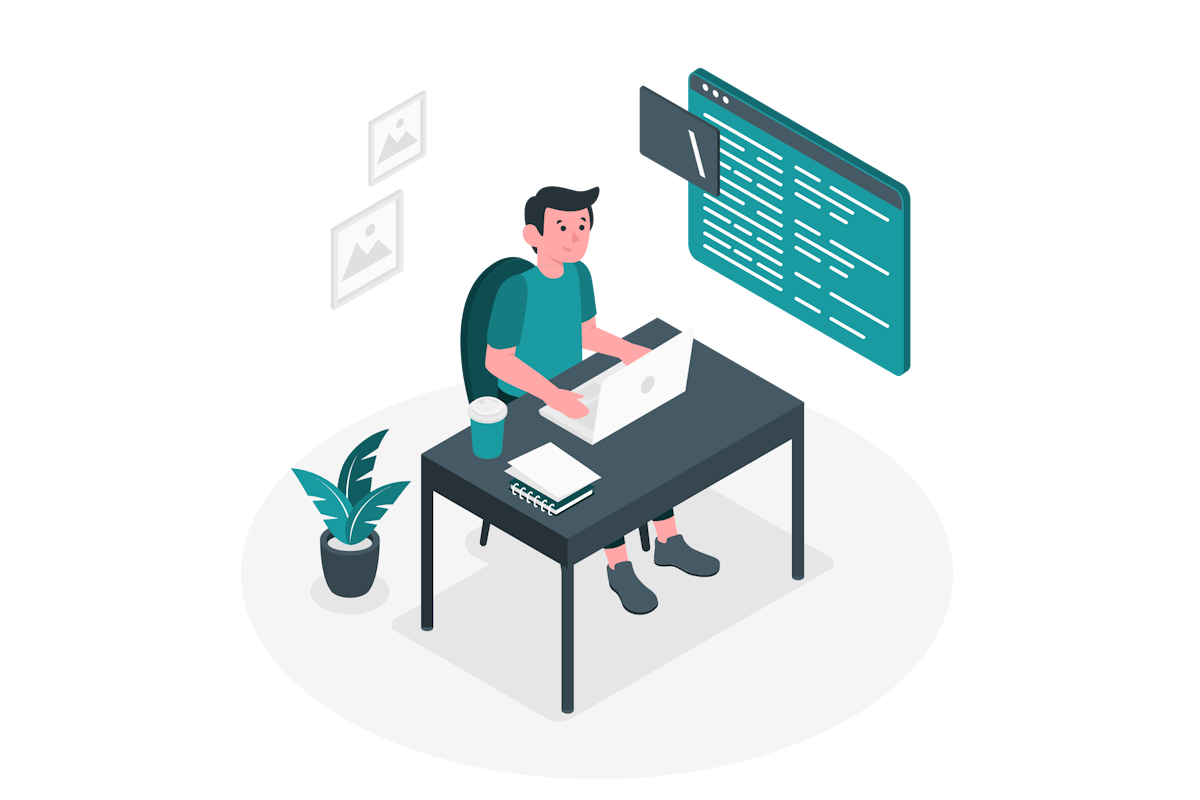
Why Embed Forms in SharePoint?
Embedding forms directly into your SharePoint pages can be incredibly helpful for various scenarios within your intranet. For example, when registering employees for a team-building activity, embedding the form on the page detailing the event allows users to sign up without additional steps. It’s a streamlined approach that enhances user experience and participation.
How to Embed a Microsoft Lists Form into SharePoint
To allow your users to fill out Microsoft Lists forms directly from the context of the SharePoint site, follow these steps:
- Create a New Form: Start by creating a new form on your list. If you’re new to this, you can learn more about the process here.
- Copy the Form Link: Once your form is ready, copy the link intended for sharing.
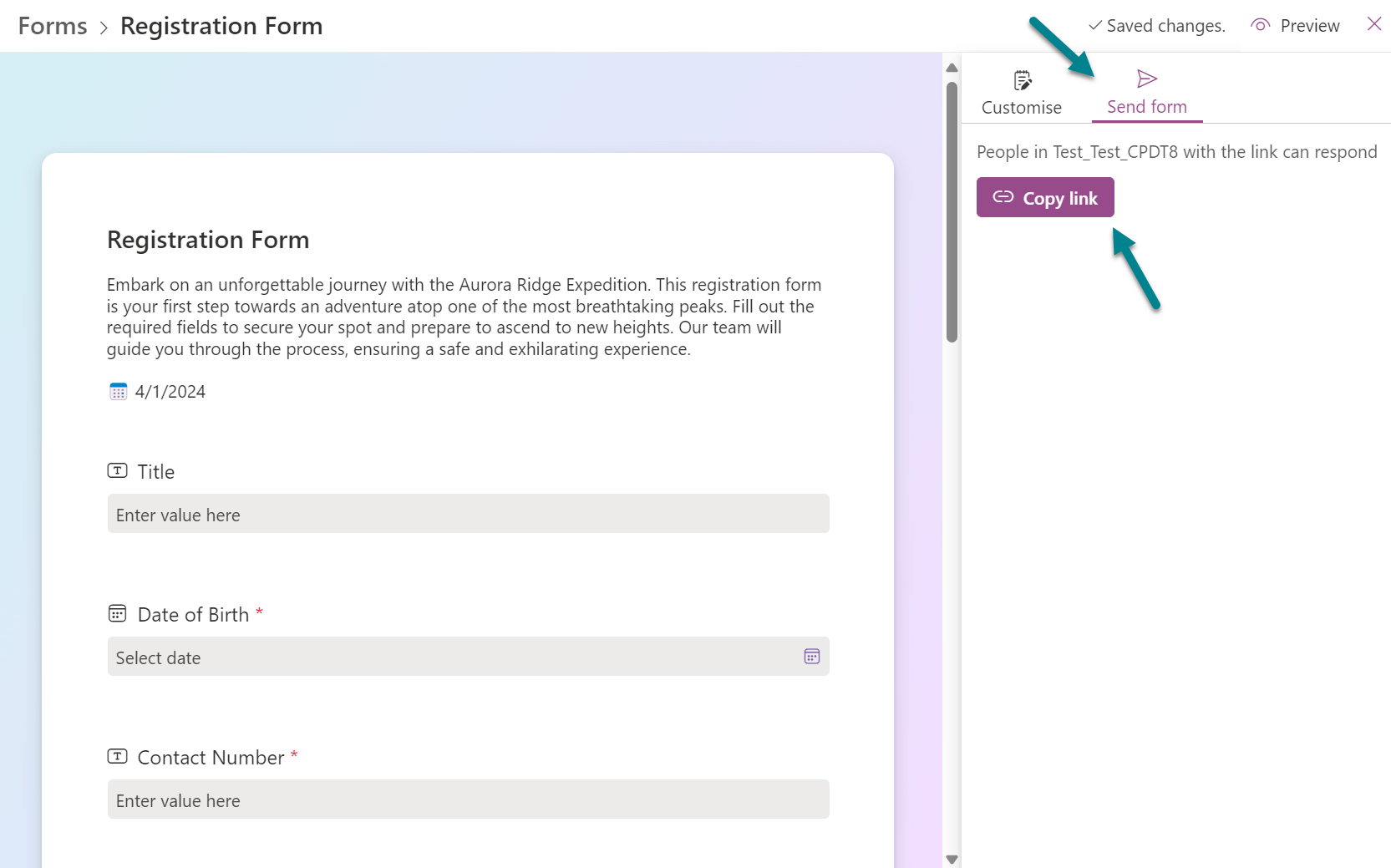
- Edit Your SharePoint Page: Navigate to the page where you want to add the form and switch to edit mode.
- Add the Embed Web Part: On your page, add the Embed web part to the section where you want the form to appear.
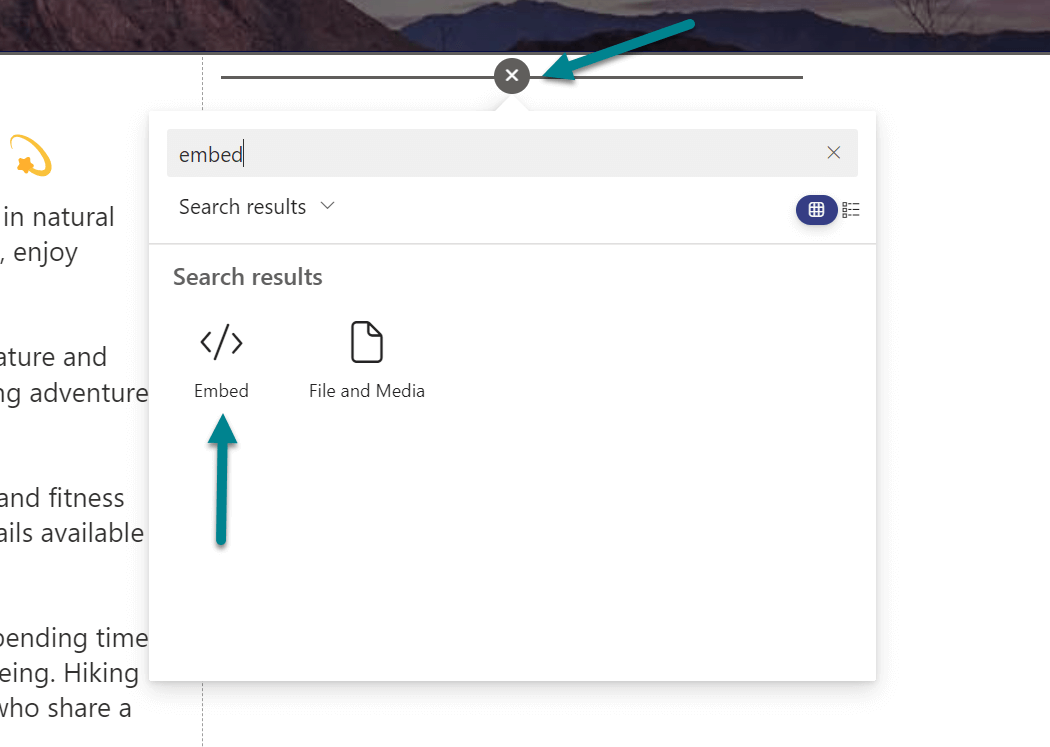
- Use an Iframe Tag: Instead of pasting the form’s URL directly, use an iframe tag to embed the form. This method allows you to control the form’s height within the page. Replace FORM_URL in the code below with your form’s link:
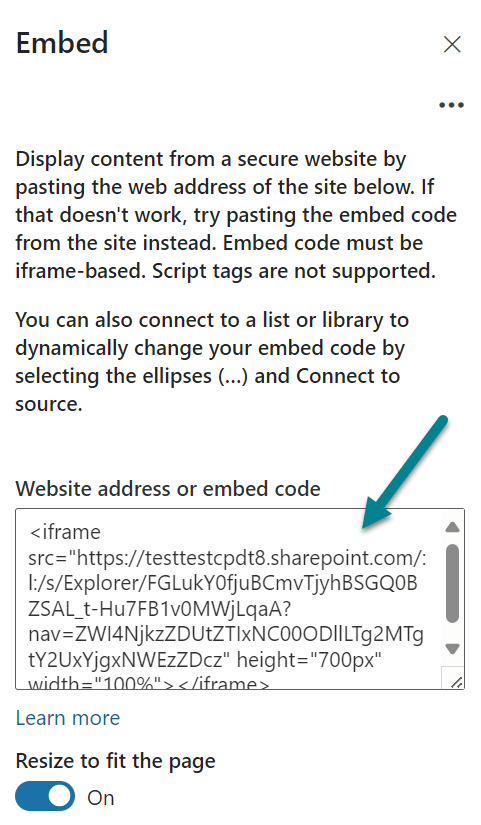
<iframe src="FORM_URL" height="700px" width="100%"></iframe>
Note: Directly pasting the form’s URL into the Embed web part will result in an error.
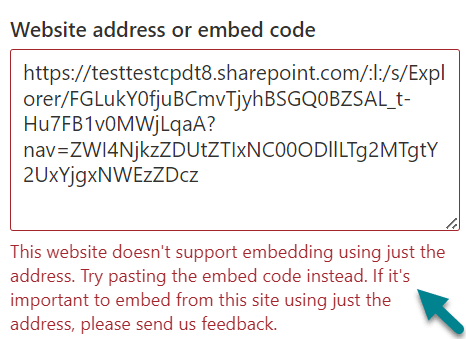
- Adjust the Height: Modify the height of the iframe to fit the content as needed.
- Save and Publish: After making the adjustments, save your changes and publish the page.
Now, every user will be able to contribute information to your list without the need for managing permissions or oversharing by providing access to the entire list.
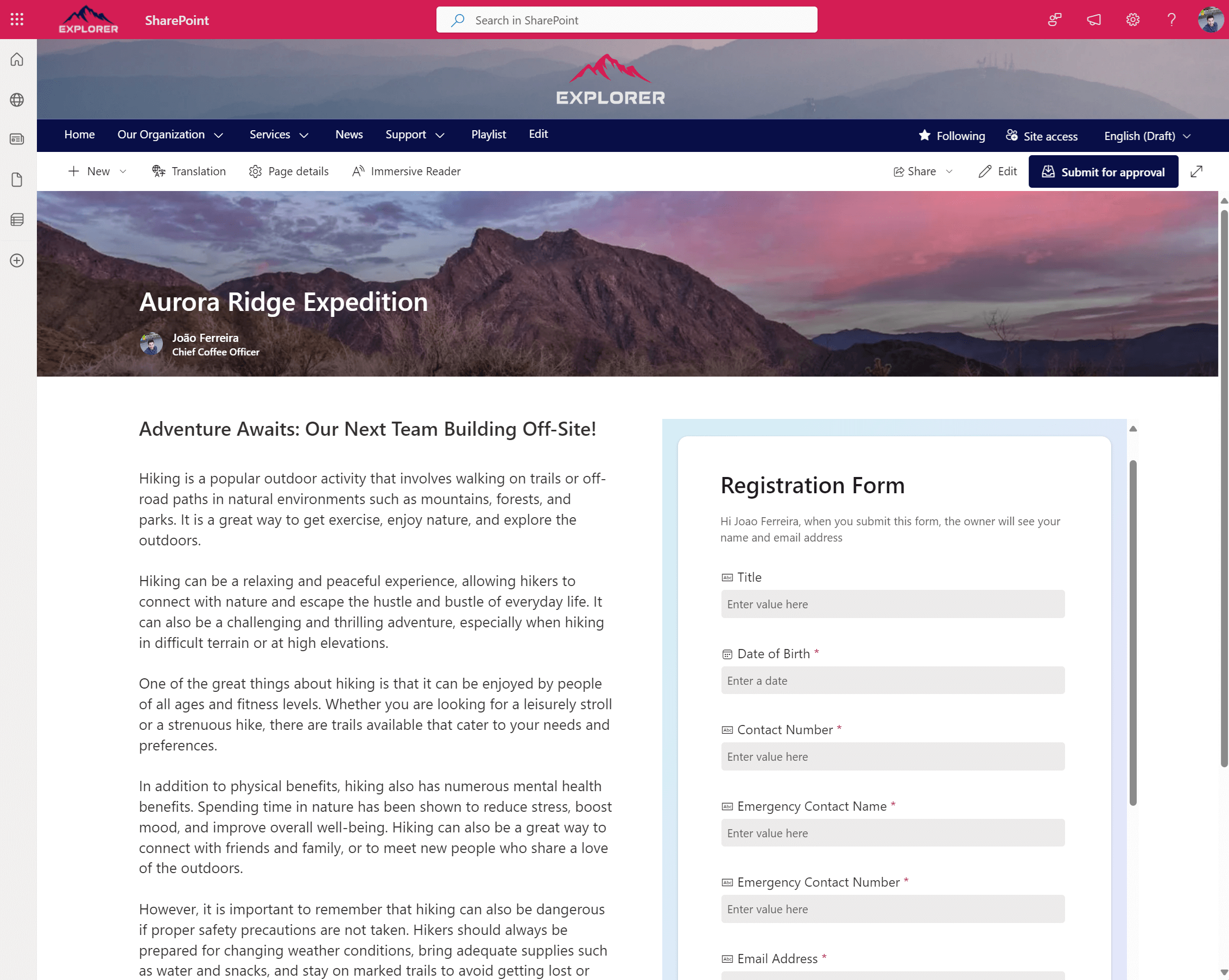
Conclusion
The new form experience in Microsoft Lists and SharePoint simplifies data collection and enhances the efficiency of your intranet processes. By embedding forms into SharePoint pages, you provide a convenient and direct way for users to interact with your content, fostering a more connected and productive workplace.

 HANDS ON tek
HANDS ON tek
 M365 Admin
M365 Admin











No comments yet