How to Create a SharePoint Brand Center
Microsoft is rolling out the new SharePoint Brand Center. This tool is designed to help you manage your brand’s digital assets easily.
The SharePoint Brand Center is a central place where you can handle all your brand assets. This means logos, corporate images, document templates to be used in office applications, and organization fonts to be used in the SharePoint sites.

Why is the SharePoint Brand Center useful?
Having a single place for all your brand materials makes it easier to keep things consistent. Whether you’re updating a logo or creating a new PowerPoint presentation, everything is in one spot.
How do you set up a SharePoint Brand Center?
If you’re a global administrator, you’ll need to activate the Brand Center app in the Microsoft 365 admin center. This process might be different depending on your current setup, but generally, you’ll need to:
- Open the Microsoft 365 admin center
- Go to Settings and then Org settings in the admin center
- Choose Brand center
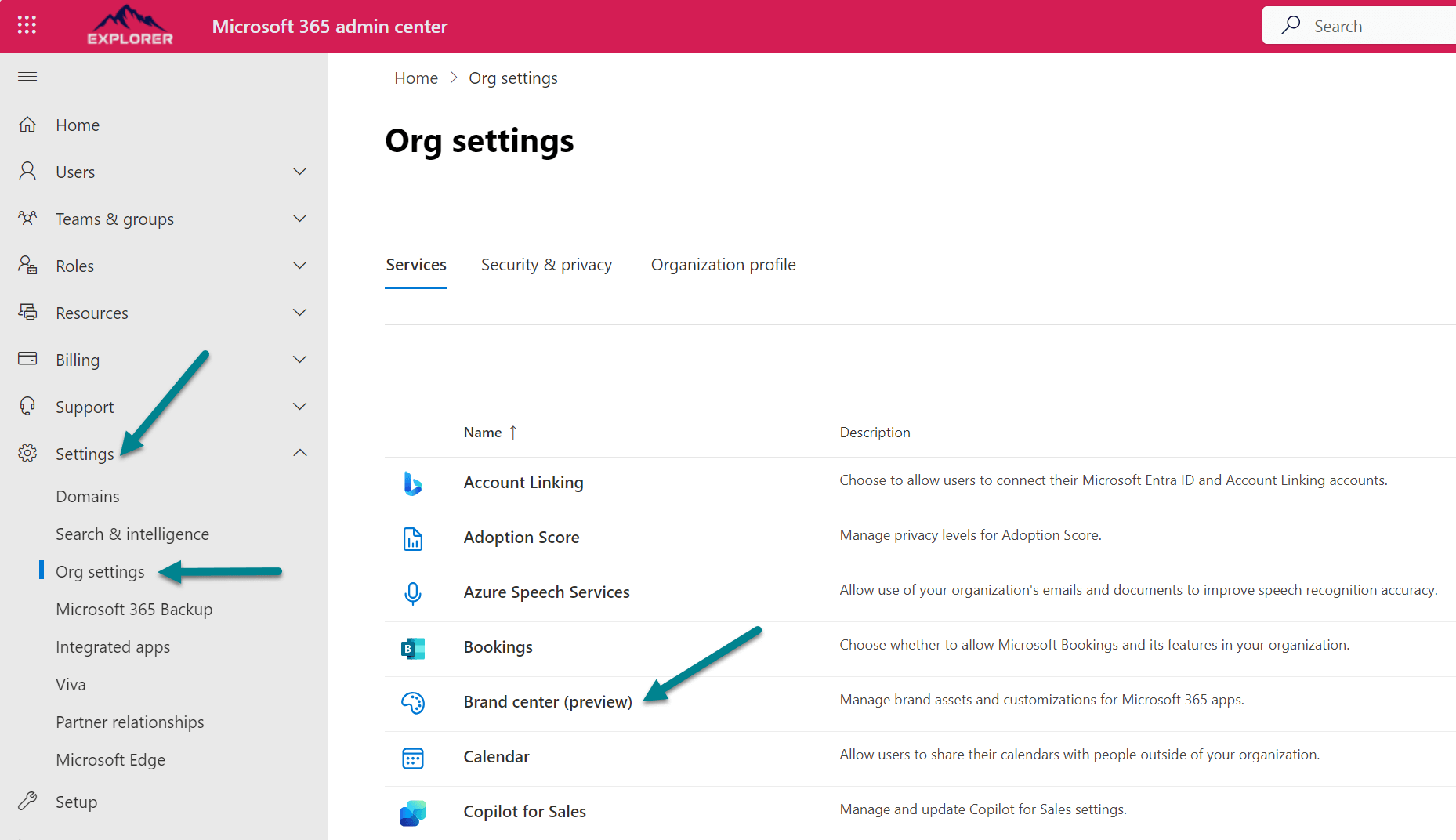
- If you’re starting fresh, you’ll name your Brand Center site and agree to use Public CDN.
If you already use SharePoint Organization Assets, the Brand Center will use your existing site. If you are using a SharePoint Organization Assets with a Private CDN you will need to agree to enable the Public CDN. - Copy the link to the Brand Center site collection and the the link to the Brand Center application. The Brand Center application is located in /_layouts/15/BrandCenter.aspx
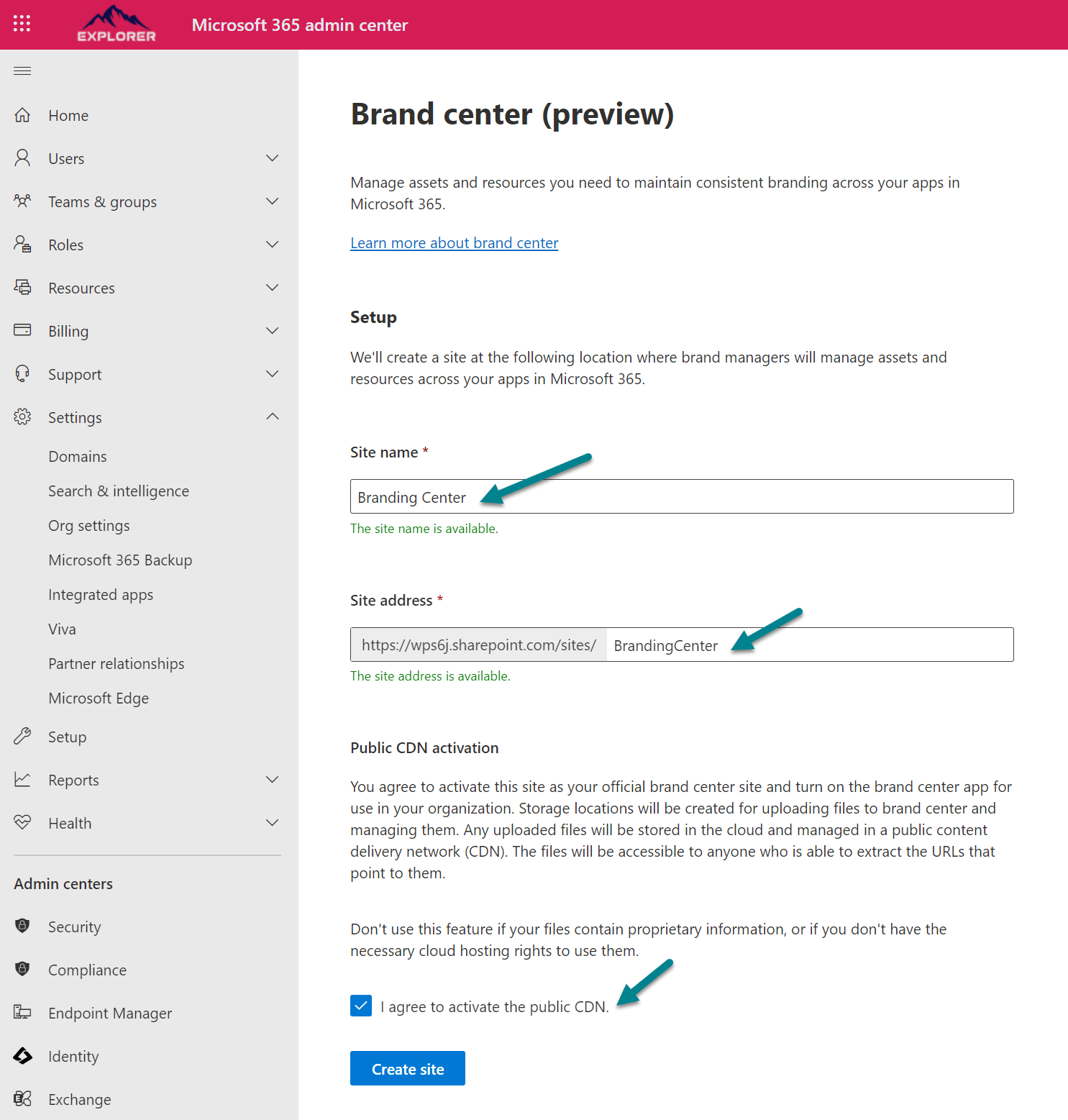
- Add site owners and share the Brand Center link with them
Pro Tip:
For easier access to the Brand Center application, where you and other Brand Center owners can add custom fonts for use in SharePoint, I recommend adding a link to the site collection navigation.

What’s next?
Once it’s set up, you can start using custom fonts in SharePoint and Viva Connections. And you can upload your templates to the Document document library.
This adds another layer of customization to your brand’s presence. Remember, the steps to activate the Brand Center depend on whether you’re already using certain features like the SharePoint Organization Assets. But no matter your starting point, the process is straightforward.
Do you want to see the new SharePoint Brand Center in action and learn how to upload custom fonts to your SharePoint site? Check out the following video where I guide you through the process step by step.

 HANDS ON tek
HANDS ON tek
 M365 Admin
M365 Admin
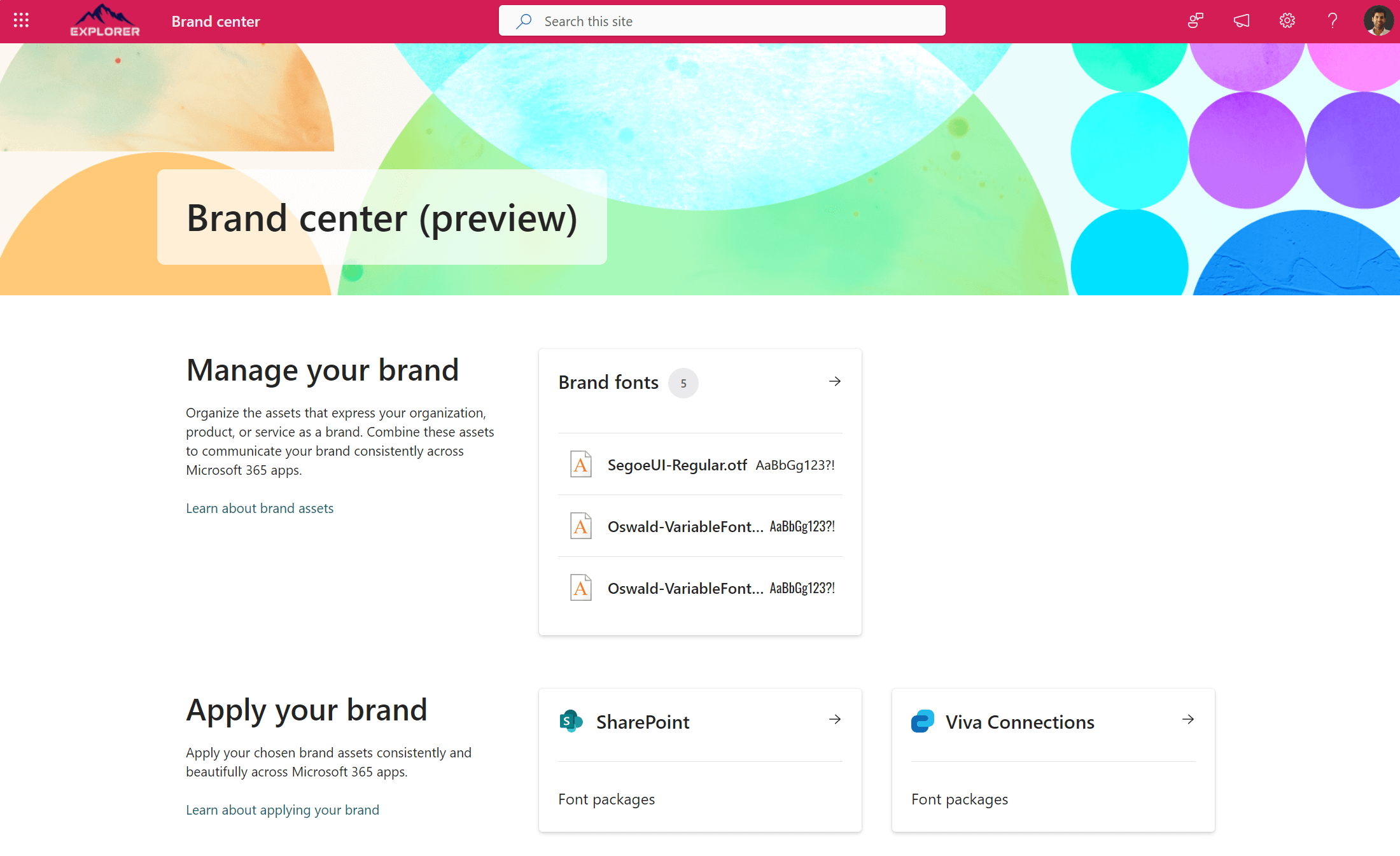











April 26, 2024
Hey!
Love your Articles! Huge Fan!
One Question: Hot do you create your Article Pictures they are so cute. Is it KI or are you an advanced Illustrator?
Greetings,
Andi
April 26, 2024
Hi Andi,
I don’t create them I use the https://storyset.com/ and try to match the image with the content of the post.
Have a nice weekend,
João Ferreira