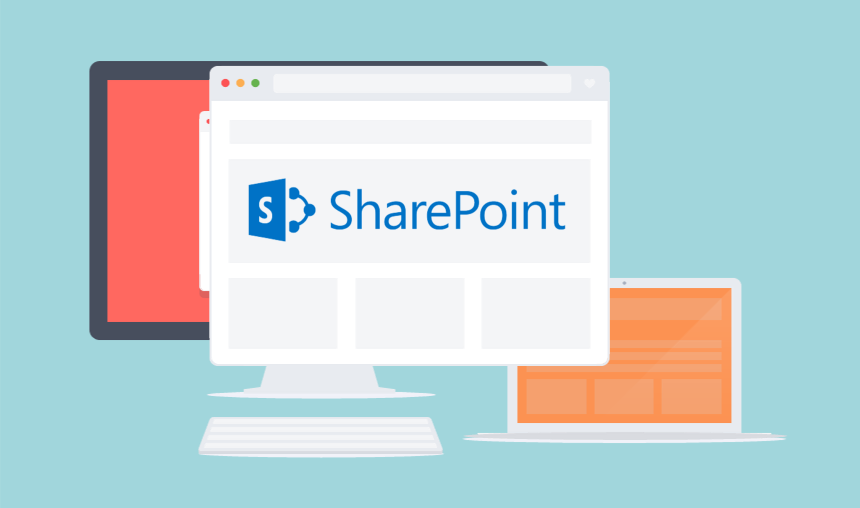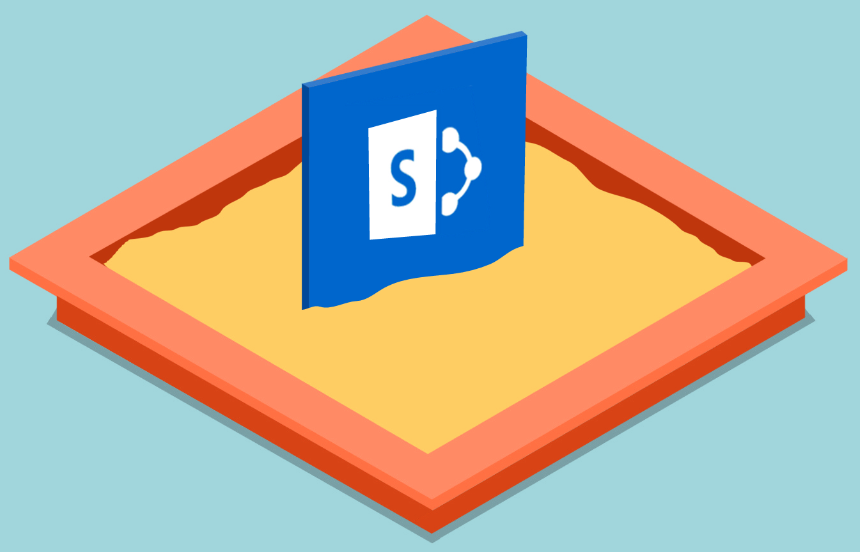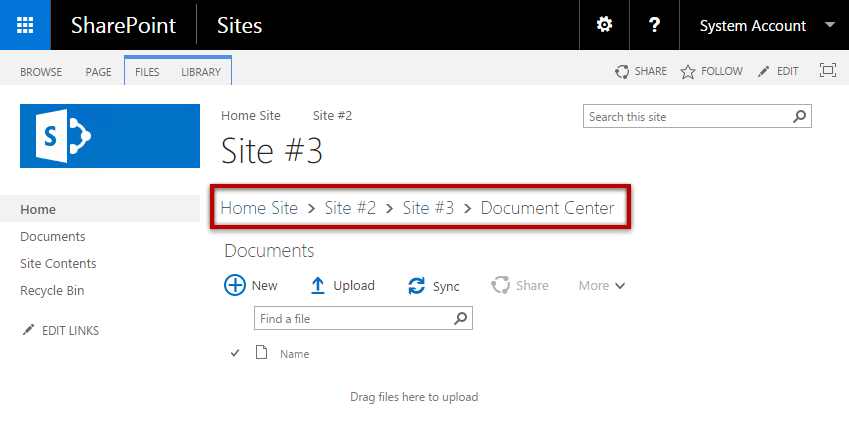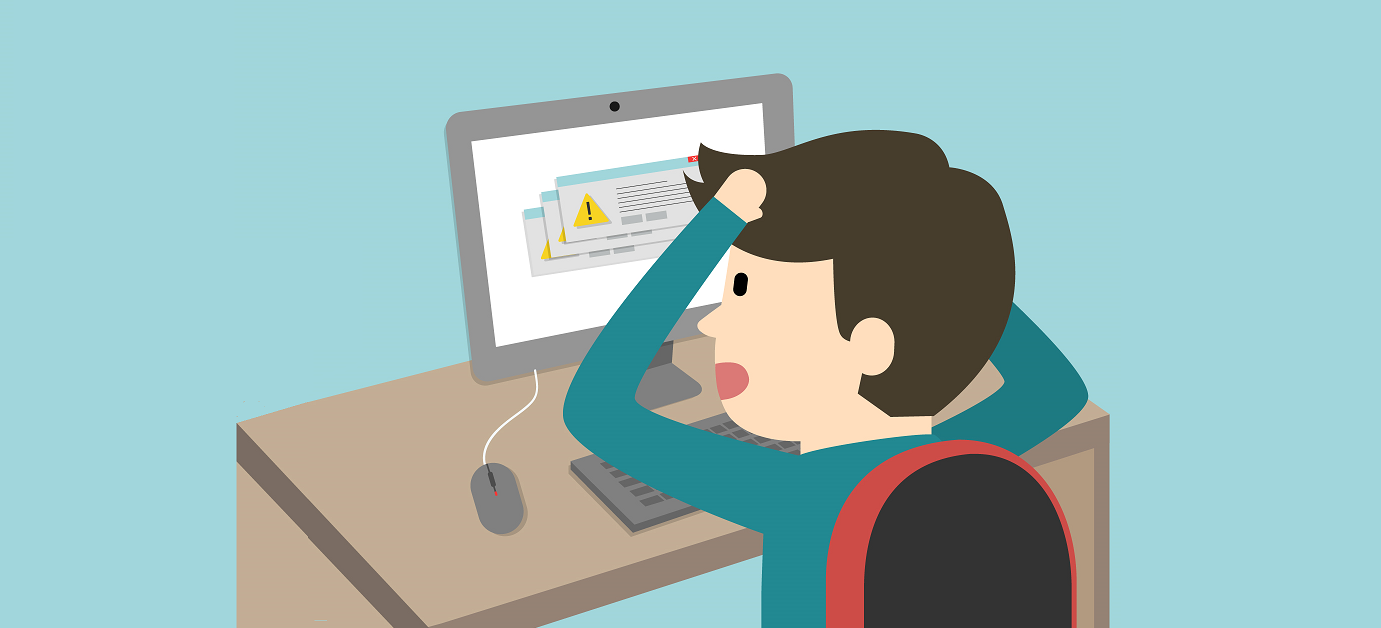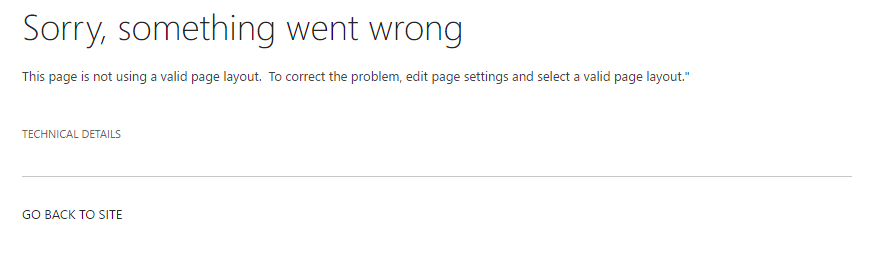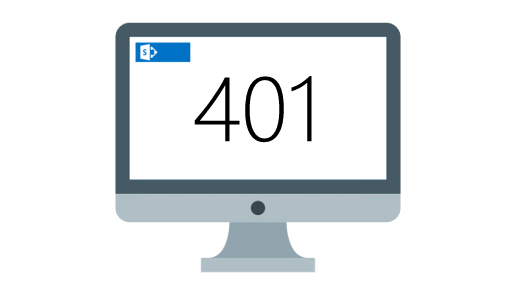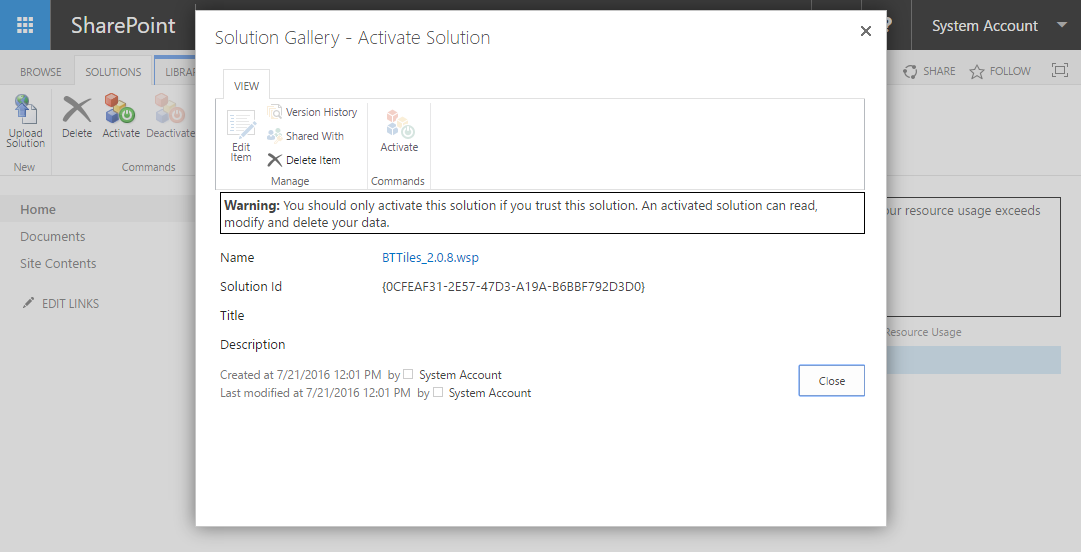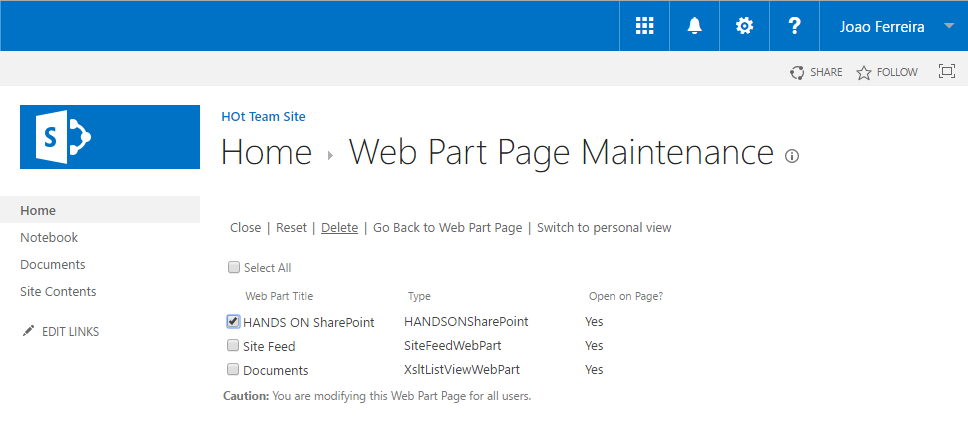How to add Google Analytics to SharePoint without modifying the master page
Google Analytics is the most widely used web analytics service in the internet, it provides a concise analysis with reports of everything that happens in your site as well as real time reports, mostly targeted for public sites it also works on intranets.
Intranet portals are the central hub of companies; important information is communicated to employees through these portals and you need to make sure that everyone can access to it no matter the device or technologies used.
Analyzing your intranet portal will help you to understand how users interact with it, what are the most viewed sites and what sites do you need to improve.
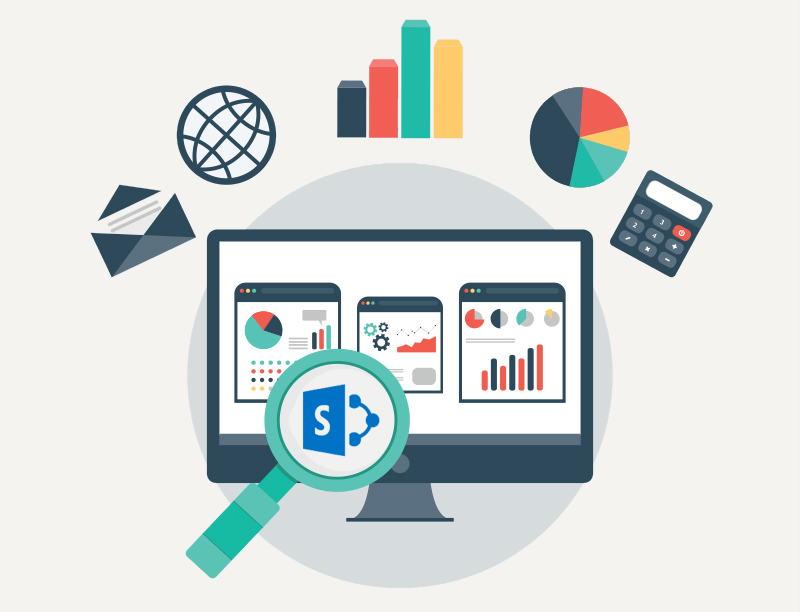

 HANDS ON tek
HANDS ON tek
 M365 Admin
M365 Admin